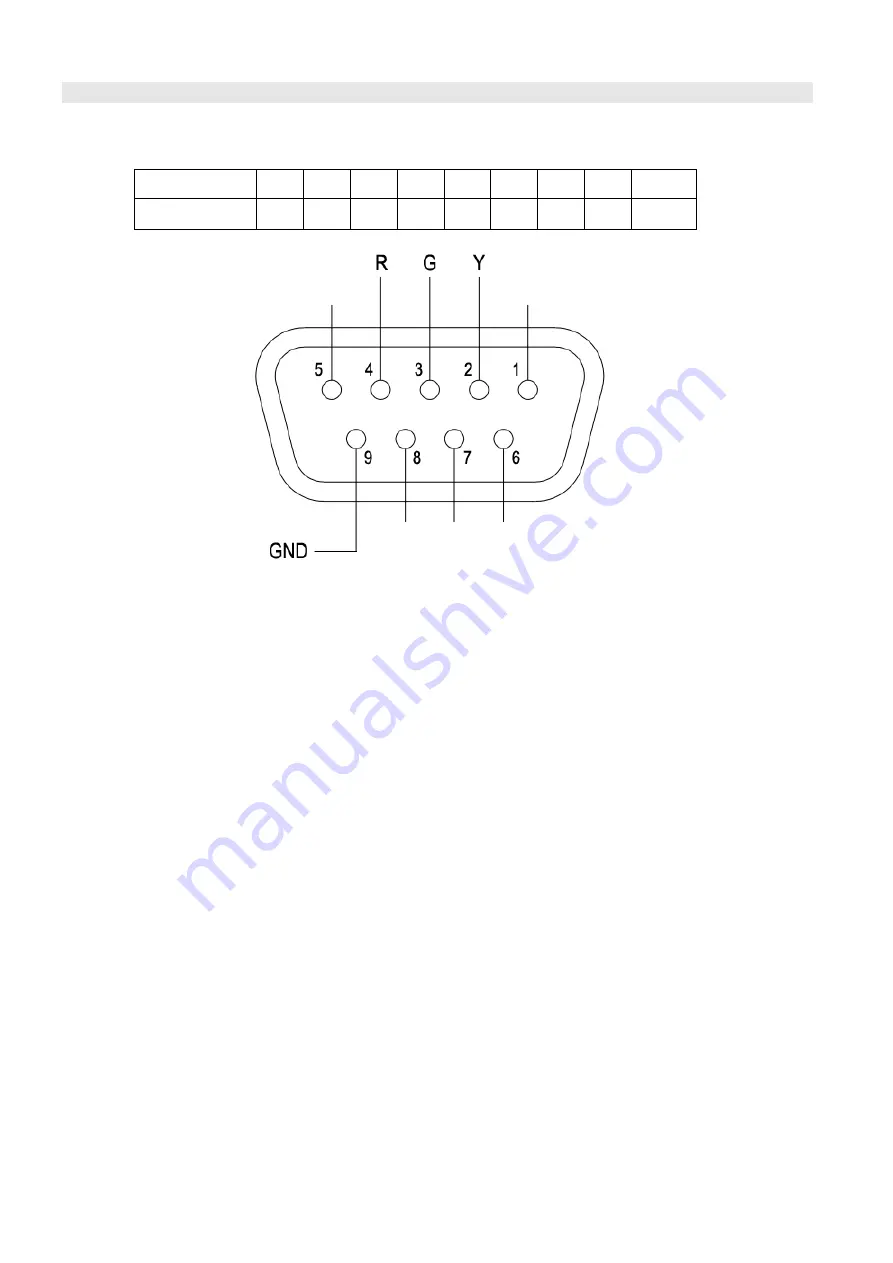
4. TALLY Light Operation
The front TALLY light can display 3 colors: RED, GREEN and YELLOW. The TALLY light controlling port is
the DB-9 socket at the rear panel, and terminal description is as follows:
The RED light is on when connecting the terminal “R” with “GND”, and goes out when disconnecting.
The GREEN light is on when connecting the terminal “G” with “GND”, and goes out when disconnecting.
The YELLOW light is on when connecting the terminal “Y” with “GND”, and goes out when disconnecting.
Terminal
1
2
3
4
5
6
7
8
9
Description
Y
G
R
GND
















