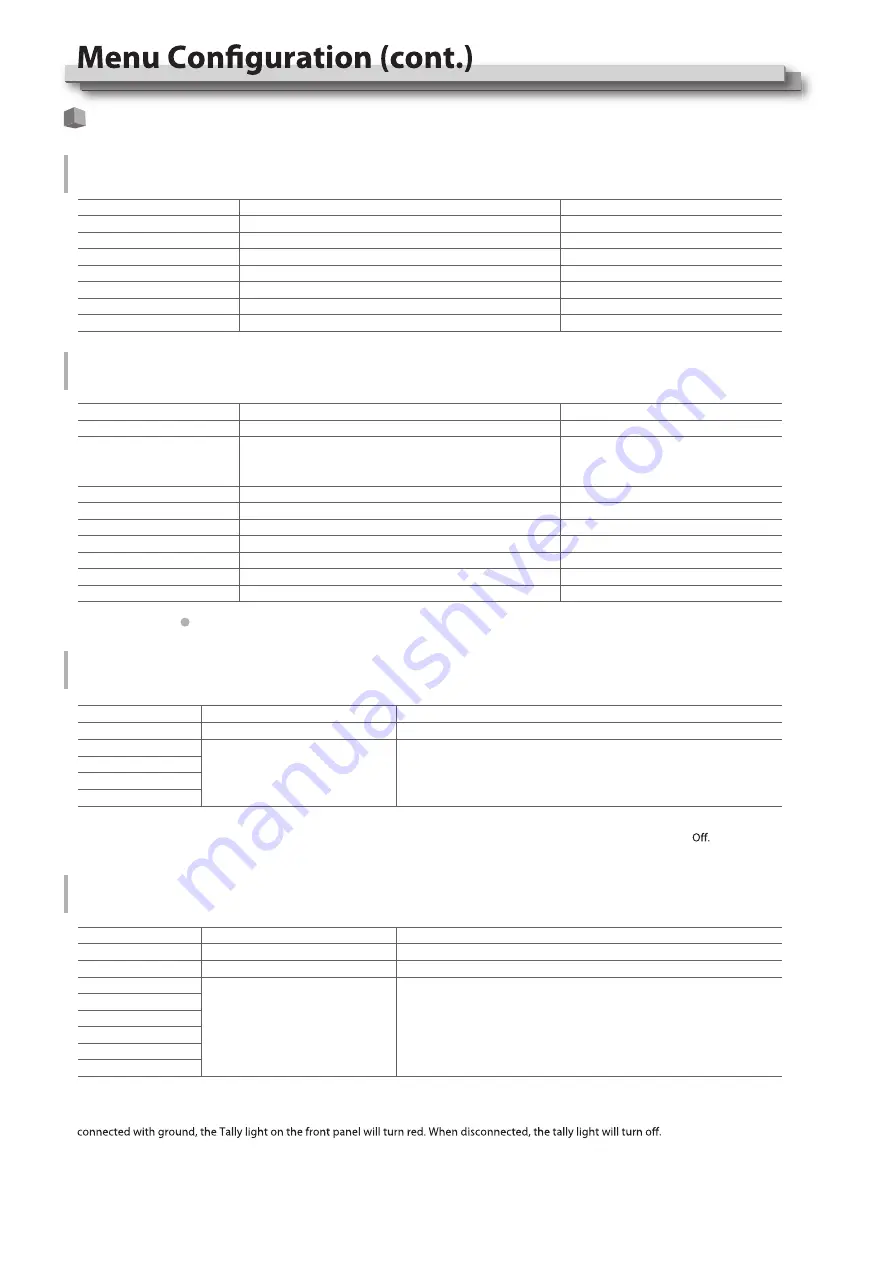
Main Menu
Picture Function
Setting for the picture quality.
Item
Exit
Contrast
Brightness
Saturation
Sharpness
Hue
Backlight
To do
Return Main Menu
Adjusts the contrast of the display.
Adjusts the brightness of the display.
Adjusts the saturation of the display.
Adjusts the sharpness of the display.
Adjusts the hue of the display.
Adjusts the backlight of the display.
Setting value
0 to 100
0 to 100
0 to 100
0 to 100
0 to 100
0 to 100
Item
Exit
Gamma
Color Temp
Red Gain
Green Gain
Blue Gain
Red Bias
Green Bias
Blue Bias
To do
Return Main Menu
Select the Gamma correction value.
Select the color temperature Mode.
Adjusts the Red Gain
Adjusts the Green Gain
Adjusts the Blue Gain
Adjusts the Red Bias
Adjusts the Green Bias
Adjusts the Blue Bias
Setting value
2.2 (equivalent to Υ 2.2)
2.4 (equivalent to Υ 2.4)
2.6 (equivalent to Υ 2.6)
5600K
、
6500K
、
9300K
、
User
0 to 255
0 to 255
0 to 255
0 to 255
0 to 255
0 to 255
Only “Color Temp” is set to “User”, the Red/Blue/Green Gain or Red/Blue/Green Bias can be adjusted
Item
Exit
F1
F2
F3
F4
Setting value
To do
Return Main Menu
Assign functions to the function
keys F1 - F4 on the front key board
Item
Exit
GPI Control*1
1 Pin
2 Pin
3 Pin
4 Pin
5 Pin
6 Pin
Setting value
To do
Return Main Menu
Enable GPI control
Assign functions to the GPI
terminals
ON, OFF
For example: Set F3 to “R/G/B/Mono” under “Function key” submenu. User can press F3 on the front panel to adjust the parameters of
“R/G/B/Mono”, and the “R/G/B/Mono” will change and follow the sequence: Blue Only
→
Red Only
→
Green Only
→
Mono
→
*1 When “GPI control” is set to “On”, the monitor can be operated through external GPI control unit.
Example 1: Under “GPI ” submenu, set “GPI control” to “On”, set “2 Pin” to “Red Tally”, when the pin 2 of the extenal GPI control unit is
Example 2: Under “GPI ” submenu, set “GPI control” to “On”, set “6 Pin” to “Scan Mode”, when the pin 6 of the extenal GPI control unit is
connected with ground, the Scan mode will change and follow the sequence: “Normal”
→
”Overscan”
→
”Native” .
Color Temperature
Adjusts the R/G/B Gain and Bias, and Gamma Preset
Function Key
Set short-cut functions for F1-F4
GPI
Setting functions for external control
11
Audio Bar, Histogram, False Color, AFD, H/V Delay, R/G/B/Mono,
Marker , Color Bar, UMD, Audio Alarm, Odd/Even Frame , Focus Assist ,
Aspect Ratio , Scan Mode, Zoom Mode, Mute, Freeze Frame, Flip Mode ,
CVBS, YPbPr ,VGA , Color Temp, Time Code, Zebra, Vector.
Red Tally, Green Tally, Yellow Tally, Aspect Ratio, Scan Mode, Zoom Mode,
Mute, Freeze Frame, Flip Mode, Color Temp, Time code, Zebra,Vector,
Audio Bar, Histogram, False Color, AFD, H/V Delay,R/G/B/Mono,
Marker , Color Bar, UMD, Audio Alarm, Odd/Even Frame,Focus Assist
Summary of Contents for dt-n24f
Page 23: ...23 MEMO ...
























