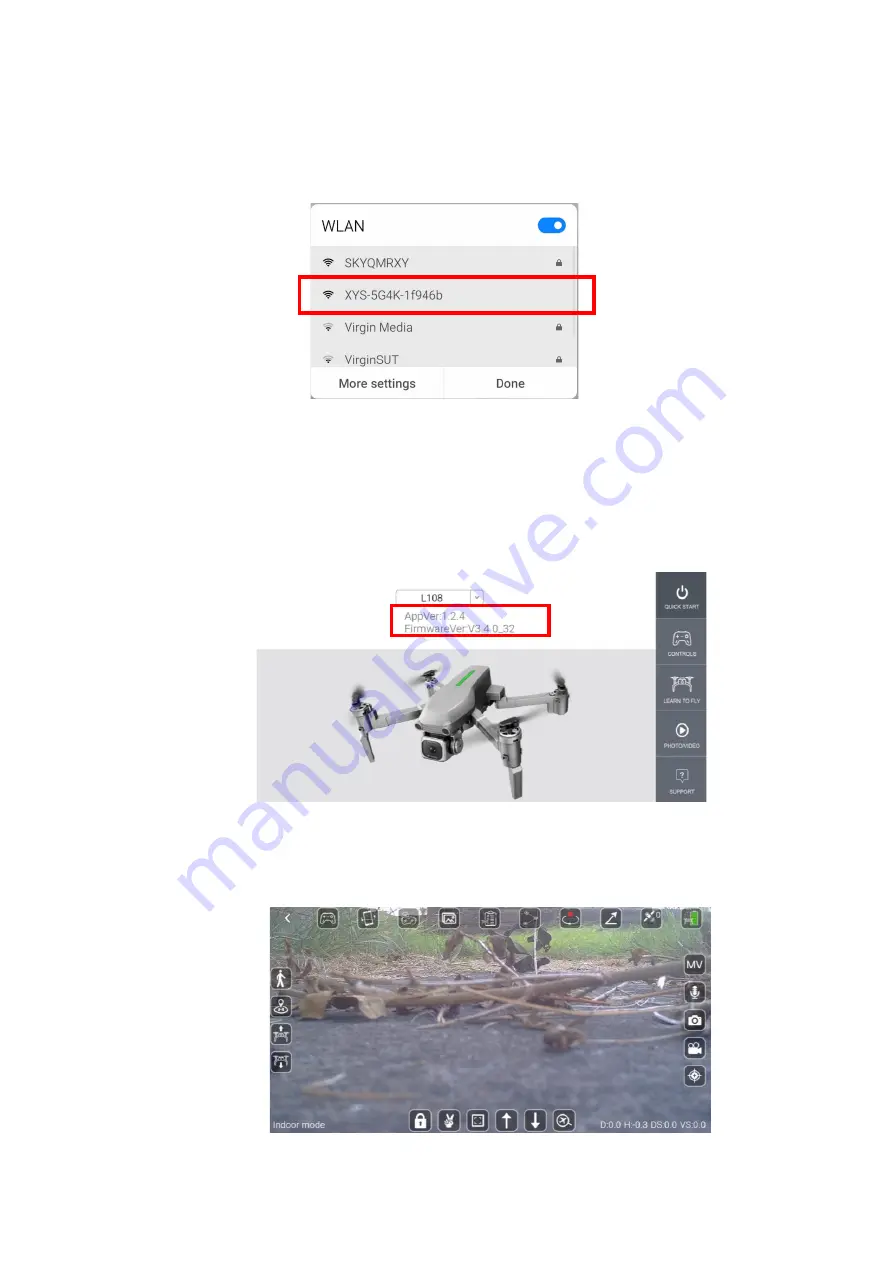
16
4.
The drone will automatically create a WiFi hotspot. Swipe down from the
top of your screen to access the available WiFi Networks. Select the WiFi
network created by the drone, which will be in the format: XYS-XXXX-
XXXXXX
5.
This will connect to the WiFi hotspot, no password is required.
6.
Exit the WiFi settings menu and return to the app.
7.
The app will now show the Firmware version of the drone, signalling that
connection is successful.
8.
Press the CONTROLS button on the right hand side of the screen. The drone
will now enter the flight screen ready for flight and will display the output
from the drones camera.




















