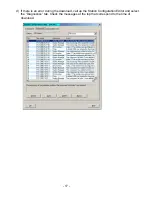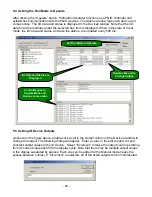- 20 -
5.0 Using ProfinetCommander
5.1 Starting ProfinetCommander
Start ProfinetCommander either from the Windows Desktop icon or by selecting
Start->Program->PROFI Interface Center->ProfinetCommander->ProfinetCommander.
5.2 Opening the HW Config Export File
Select the “Open Config File” button and then use the dialog to find and open the HW Config
export file that was previously generated for the PC Station.