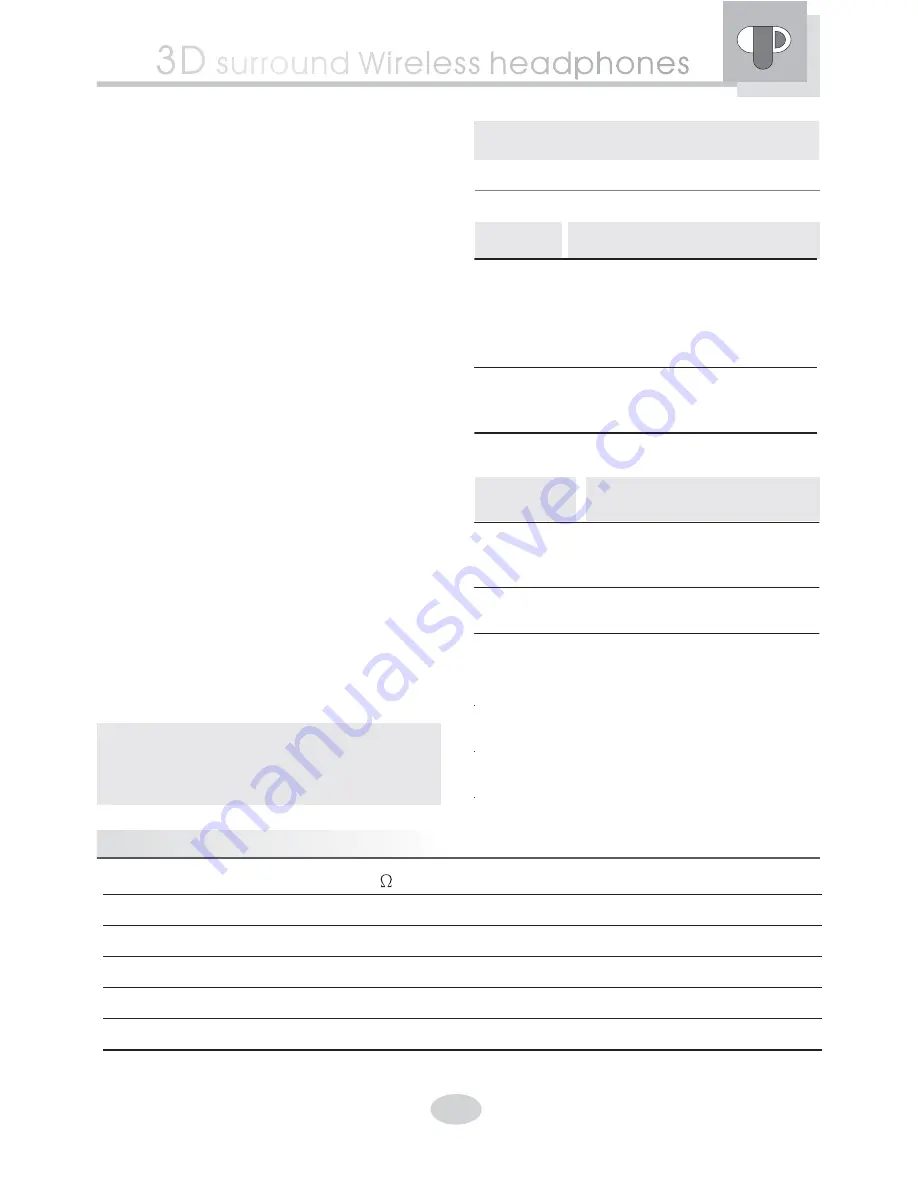
5
Please press the AUDIO IN/OUT button
down as you would like to enjoy the audio
by headphones.
2. Switch ON the audio source to which the
transmitter is connected.
3. As
carrying
on
the
headphones,
headphone s POWER LED will light on and
start to work because the work angle
formed by headphone case and hook is
compressed
and
the
headphone
s
power-switch is connected up. On the
contrary, as two headphone pieces placed
face-to-face, the power switch interrupt a
connection
and
the
headphones
are
always on the
OFF
condition.
4. If
the
audio
signal
presents
on
headphone s receiver input, the SIGNAL
LED will light on; and then, you will listen to
the
minimal
sound
and
please
use
electronic
VOLUME
control
on
left
headphone case to adjust the best volume
condition for you.
5. When hearing the noise or distortion, you
can change your transmitter s channel for
the best carrier frequency in order to
eliminate the interference.
6. Additionally, as you want to switch to
another alternative audio output, please
press the button up.
I
MPORTANT
:
For keeping your hearing,
the volume is reset to minimal level when
you turn off every time. As you carry on
the headphones, you will
re-enlarge the volume in order to listen
well.
5.4 POWER ON/ SIGNAL LED Status
5.4.1 Transmitter
If LED is
Transmitter
lighting
on
is connected to the electricity
and automatically turns on; is
connected to the headphones by
charging cable and charging the
batteries.
no light
isn
t
connected
to
the
electricity and the adapter is
switched off.
5.4.2 Headphones
If POWER
LED (R) is
Headphone
lighting on
is placed on your head and
automatically turns on as the
power-switch is connected up.
no light
is
stored
and
automati-
cally turns off.
If SIGNAL
LED (L) is
Receiver
lighting on
is successfully receiving
the message from Transmitter.
no light
doesn t receive any
message.
6. Specifications
Normal Impedance
32
Frequency Response
20 Hz ~ 20 KHz
Output Power
100 mW
Frequency Range
2400~2484 MHz
Channel
8 (Max.)
Sensitivity
115 dB
'
"
"
'
'
...
...
...
...
...
'
...
...
...
...
...
...
...
...
...
...
'
2.4GHz
'




























