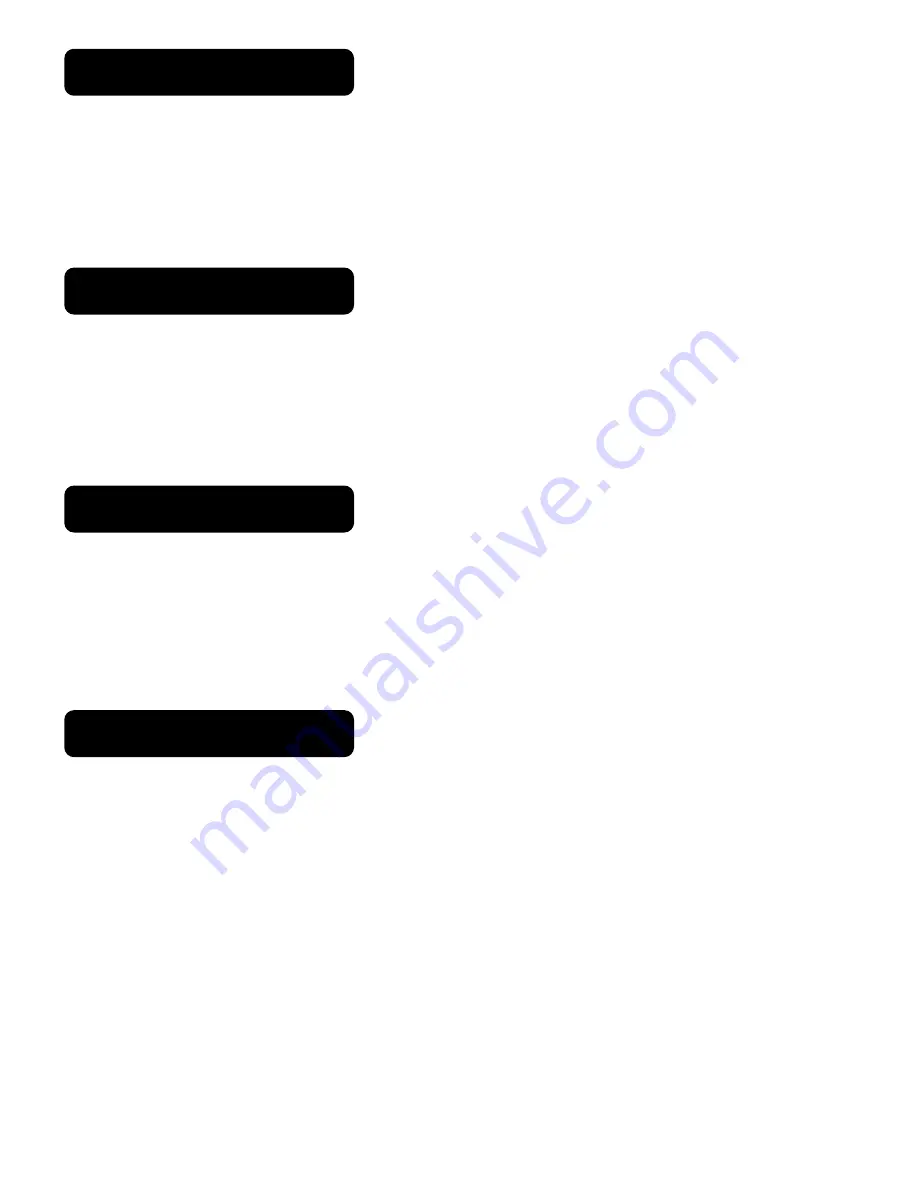
Sound State
(Mic on/Off)
To set sound control on or off (disenabled) select
Sound State,
Press the
ENTER
button to confirm, present mode will blink on the display. Use the
DOWN
and
UP
button to select the
On
(Sound On) or
Off
(Sound Off)mode. Once the mode has
been selected,press the
ENTER
button to setup,to go back to the functions without
any change press the
MENU
button again. Hold and press the
MENU
button about
one second or wait for one minute to exit the menu mode
Sound Sense
(Sensitivity)
To set the sensitivity of the built in microphone select
Sound Sense,
Press the
ENTER
button to confirm, present mode will blink on the display. Use the
DOWN
and
UP
button to select the
0…100
mode. Once the mode has been selected,press
the
ENTER
button to setup,to go back to the functions without any change press
the
MENU
button again. Hold and press the
MENU
button about one second or
wait for one minute to exit the menu mode
Pan Inverse
Select
Pan Inverse,
Press the
ENTER
button to confirm, present mode will blink on
the display. Use the
DOWN
and
UP
button to select the
Yes
(Pan Inversion) or
No
((Normal)mode. Once the mode has been selected,press the
ENTER
button to
setup,to go back to the functions without any change press the
MENU
button again.
Hold and press the
MENU
button about one second or wait for one minute to exit
the menu mode
Tilt Inverse
Select
Tilt Inverse,
Press the
ENTER
button to confirm, present mode will blink on
the display. Use the
DOWN
and
UP
button to select the
Yes
(Tilt Inversion) or
No
((Normal)mode. Once the mode has been selected,press the
ENTER
button to
setup,to go back to the functions without any change press the
MENU
button again.
Hold and press the
MENU
button about one second or wait for one minute to exit
the menu mode















