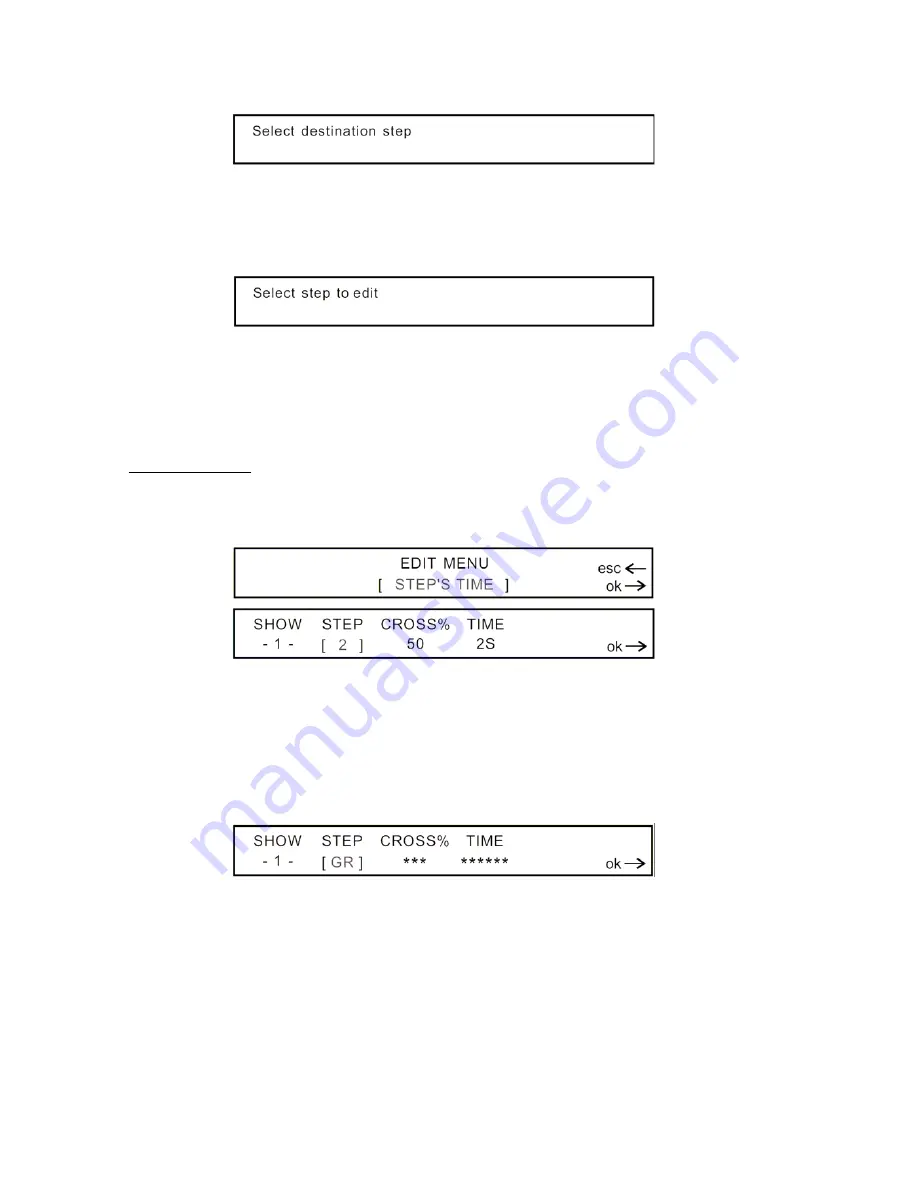
69
In the meantime, press FLASH 1-12 together with Flash PAGE to select the step number
where you wish to store this step. Proceed in this way for each step required.
You can also directly access and call a step required to be edited. Press and hold down
the Step button, a message Select step to edit will appear in the screen.
Meanwhile press FLASH 1-12 together with PAGE button to select the step you wish to
edit. The step will be avaible immediately. Modify and store the step in accordance with
the editing procedure described before.
When the procedure is finished, press ESC to return to the settino menu.
1.3 Step’s Time:
Move fader 4 or press [
▲
] / [
▼
] until
STEP’S TIME
appears in the screen. This menu
allows you to set the stnding time and crossfade of eachstep in a show.
Move the fader 2 to select the step number (STEP), then move the fader 4 to select the
standing time of the step from 0 sec to 1 min and 39.9 sec., in the end move the fader 3
to select the crossfade (CROSS%), i.e. percentage of the standing time, within 0-100%.
Proceed in this way for each step required.
It’ possible to set several steps at a time with the same setup. Press and hold the step
button, meanwhile select several steps (indicated by the li LED) using th flash 1-12
buttons together with page button. Amessage will appear in the screen.
Set the values as the way described before. Press OK to return to the setting menu.
When you have finished editing the show, press SHOW or RECORD button to leave the
edit menu. A prompt message will appear in the screen. Please remember to press the
ENTER button to store your setting definitively when you leave the edit menu. If you
want to leave this menu without modifying this show, you have to press the fader 6
button below the ESC. Press the ESC button to re-enter in this menu foe another try.

























