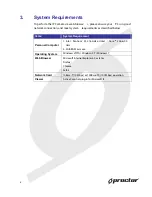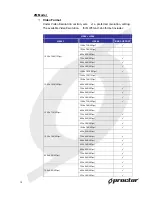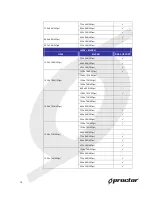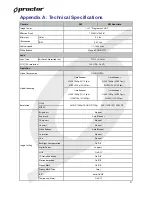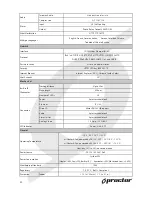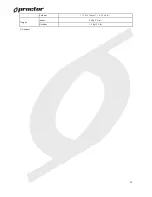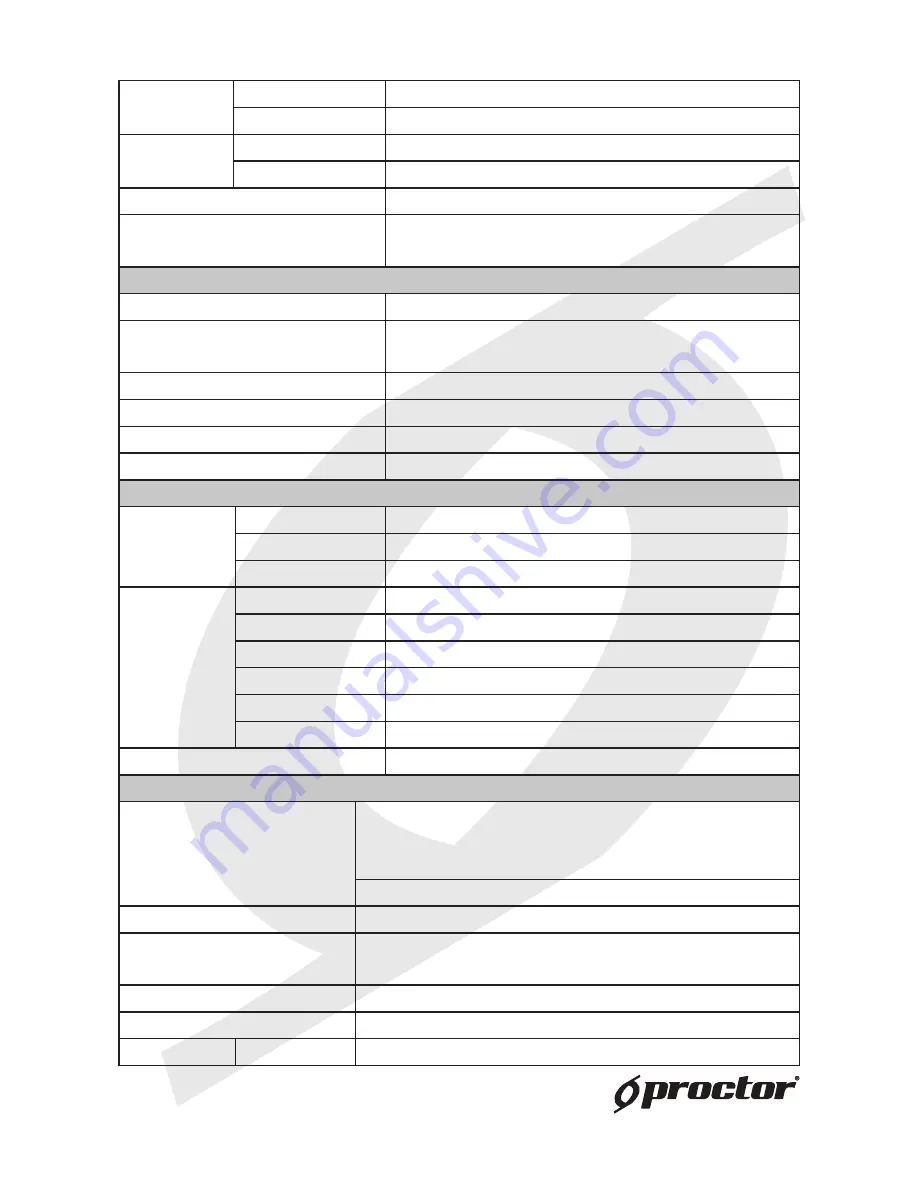
22
Two-way Audio
Line out, Line in/ mic in
Audio
6
2
7
.
G
/
1
1
7
.
G
n
o
i
s
s
e
r
p
m
o
C
V
5
t
u
p
n
I
10kΩ pull up
Alarm
y
a
l
e
R
o
t
o
h
P
t
u
p
t
u
O
Output 300V DC/AC
Event Notification
HTTP, FTP, SMTP
Multiple Languages
English, French, German, Italian,
Korean, Simplified Chinese,
Traditional Chinese, Russian
Network
Interface
10/100Mbps Ethernet (RJ-45)
Protocol
IPv4/ v6, TCP/IP, UDP, RTP, RTSP, HTTP, HTTPS, ICMP,FTP, SMTP,
DHCP, PPPoE, UPnP, IGMP, SNMP, QoS, and ONVIF
Password Levels
r
o
t
a
r
t
s
i
n
i
m
d
A
d
n
a
r
e
s
U
Security
HTTPS, IP Filter, IEEE 802.1X
Internet Browser
,
)
+
0
.
6
(
r
e
r
o
l
p
x
E
t
e
n
r
e
t
n
I
Chrome, Firefox, Safari
User Account
0
2
Mechanical
Working distance
Up to 25m
m
n
0
5
8
h
t
g
n
e
l
e
v
a
W
Built-in IR
Illuminator*
4
2
s
D
E
L
f
o
r
e
b
m
u
N
Power
3 pins terminal block
5
4
-
J
R
t
e
n
r
e
h
t
E
Micro SD
Micro SDHC 32GB support
Audio
4 pins terminal block
Alarm In/ Out
4 pins terminal block
Connectors
5
7
/
p
-
p
V
0
.
1
o
e
d
i
V
g
o
l
a
n
A
Ω, BNC
LED Indicator
T
C
A
,
k
n
i
L
,
r
e
w
o
P
General
-10°C ~ 50°C (14°F ~122°F)
w/ Heater & Fan, powered by DC12V: -30°C ~ 50°C (-22° ~ 122° F)
w/ Heater & Fan, powered by AC24V: -35°C ~ 50°C (-31° ~ 122° F)
Operating Temperature
Humidity: 10% to 90%, no condensation
Power Source
E
o
P
/
V
4
2
C
A
/
V
2
1
C
D
Power Consumption
System: 5W
(Heater: +6W, Fan: +1W, Built-in IR I
lluminator: +3W, Mo torized Lens: +3.6W)
Weatherproof Standard
IP66
Regulatory
t
n
a
il
p
m
o
C
S
H
o
R
,
C
C
F
,
E
C
Dimension
Indoor
∅
151 x 130 mm (
∅
5.9 x 5.1 in.)