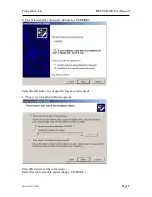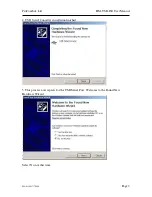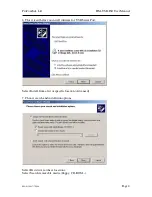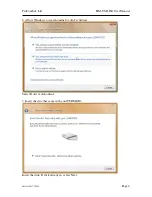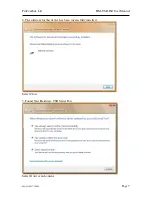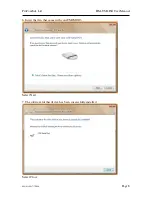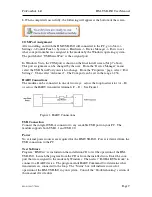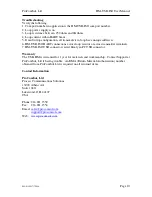ProComSol, Ltd
HM-USB-ISO User Manual
MAN-1008 7/7/2009
Page 9
8. When completed successfully, the following will appear at the bottom of the screen:
COM Port Assignment
After installing, and with the HM-USB-ISO still connected to the PC, go to Start ->
Settings -> Control Panel -> System -> Hardware -> Device Manager -> Ports, to see
what com port number was assigned to the modem by the Windows operating system.
The port labeled “USB Serial Port” is the assigned port.
In Windows Vista, the COM port is shown on the final install screen (Step 7 above).
This port assignment can be changed by the user. From the “Device Manager” menu,
select the USB Serial Port you wish to change. From the “Properties” page, select “Port
Settings”. Then select “Advanced”. The Com port can be set in the range 1-256.
HART Connections
The modem can be connected in one of two ways: across the loop load resistor (A – B)
or across the HART transmitter terminals (C – D). See Figure 1.
Figure 1. HART Connections
USB Connection
Connect the integral USB-A connector to any available USB port on your PC. The
module supports both USB 1.1 and USB 2.0.
Power
No external power sources are required for the HM-USB-ISO. Power is derived from the
USB connection to the PC.
Test Software
Program “HM Test” is included on the installation CD to test the operation of the HM-
USB-ISO. Launch the program from the CD or from the installed icon. Enter the com
port that was assigned to the modem by Windows. Then select “Poll HART Network” to
connect to a HART device. The program sends HART Command 0 to determine what
transmitters are connected to the loop. The “Status” box will indicate successful
operation of the HM-USB-ISO in your system. Consult the “Troubleshooting” section of
this manual if test failure.