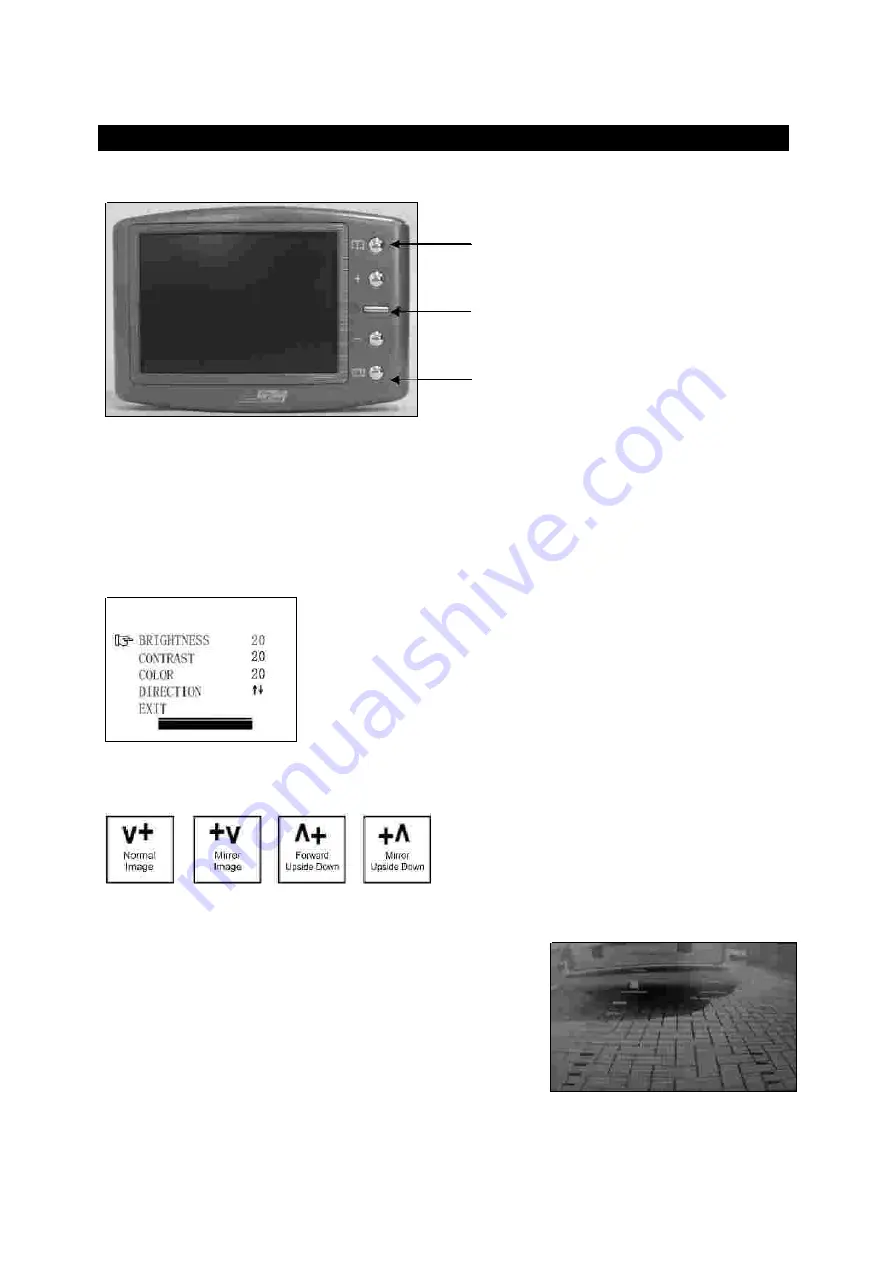
OP ERATI ON
P o w e r b u t t o n
Me n u b u t t o n
B rig h t n e s s
c o n t ra s t
c o lo u r
d ire c t io n
+
–
d ire c t io n
+
-
e x it
Gu id e lin e b u t t o n
The monitor will automatically turn on when the vehicle is in reverse gear.
There are 5 control buttons available for users to have their controls:
Press the POWER button to supply power to the monitor. When the monitor image is on,
the blue LED will be lit. If there is power to the monitor, but the monitor image is OFF,
the blue LED will blink on and off. When the monitor power is off, no picture can appear
on the screen and the blue LED will be off.
Press the Menu button to enter the menu screen as shown below:
Repeat pressing the Menu button to select
,
,
or
of the picture.
Press the + button or – button to adjust settings within the
control selected. Press the button to increase the value and
press the button to decrease the value.
To change the orientation of the screen image, press the menu button until
is
selected. By pressing the or button repeatedly, different screen orientations will be
available. These different views allow you to
mount the camera and monitor in any
position with keeping the right picture on the
monitor.
To exit the menu screen, select
on the screen.
This camera system has the option to show distance-
guidelines on the display. This helps you to visually see
the distance between the objects behind your car. By
pressing the guideline button, you can switch this option
on and off.
Power button
Menu button
Guideline button























