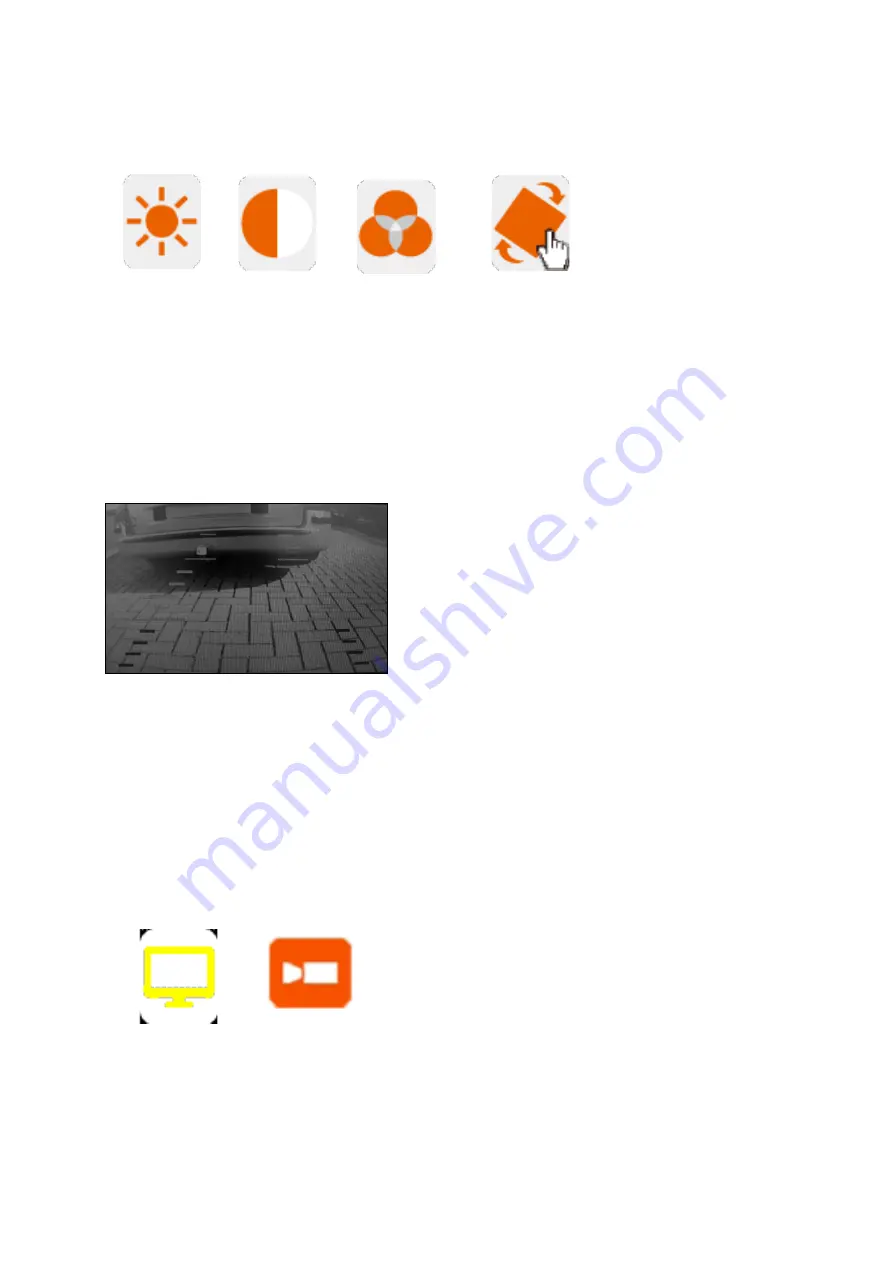
9
A. Reversing Camera Mode (when car is in reverse)
Press the Menu/Back-button to enter the settings page.
Brightness
Contrast
Color
Rotate
Example: To change the orientation of the displayed image, select the “Rotate” icon and
choose your desired screen orientation.
Lines-button
This camera system has the option to show guidelines on the display. This may help you
to visually estimate the distances between objects and your car. By pressing the Lines
button, you can switch this option on and off.
B. Event Recorder Mode (availabe only when not in reverse)
•
Page up/ Record-button:
Press this button short in Event Recorder mode to
start and stop the recording. When watching the recorded video, press for fast
forward and fast backward.
•
Page down / Playback-button:
Press this button in Event Recorder mode to
enter the “playback” page in order to select a recorded video.
Press
“Menu / Back”
to enter the setup page and chose one of the following:
Display setup
Dashcam setup
Use the Up/Record-button or Down/Playback-button to select.
Use the Power/Enter-button to enter and confirm.
Use the Menu-button to go back to Menu.
Summary of Contents for APR043DC
Page 52: ...52 NOTES ...
Page 53: ...53 NOTES ...
Page 55: ...55 ...
Page 56: ...56 www pro user com ...









































