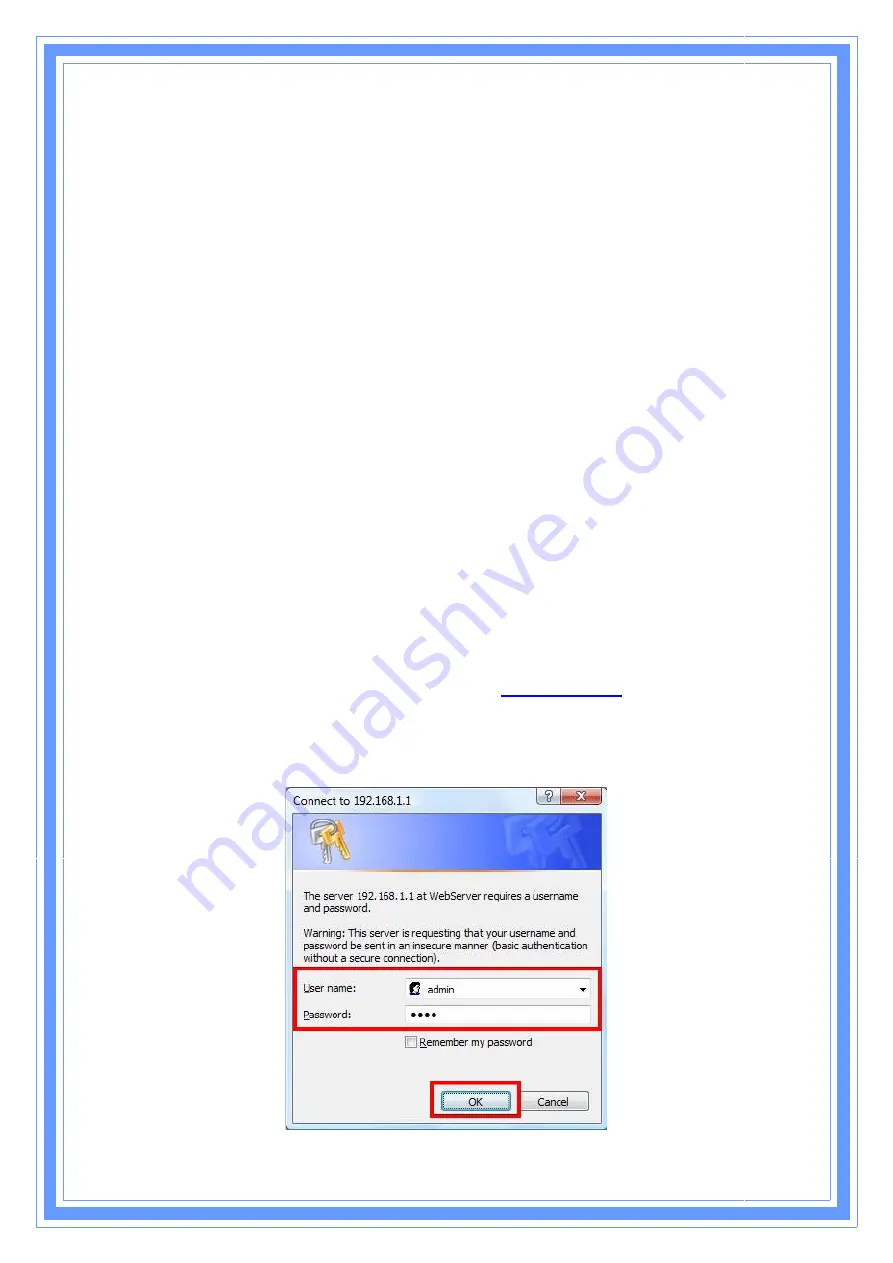
17
Θ
ʳ
If you decide to use IP address from Wireless Router, select
“Obtain an IP
address automatically”
.
Θ
ʳ
If you decide to use the IP address you are desired, select
“Use the following
IP address”
. Make sure enter correct addresses in
“IP Address”
and
“Subnet
Mask”
fields.
Θ
ʳ
You must set Wireless Router’s IP address as
“Default Gateway”
.
Θ
ʳ
If the DNS Server fields are empty, select
“Use the following DNS server
addresses”
and enter the DNS address is provided by your ISP, then click
“OK”
.
3. Configure Wireless Router via Web Based Utility
The Wireless Router implements a Web server allowing user configure this device via the web
based Utility. This Utility provides comprehensive system management scheme, including
system configuration, performance monitoring, system maintenance and administration.
3.1 Access Web Based Configuration Utility
To access the Web-Based Configuration Utility, you have to launch your Internet Browser. (MS
IE 5.0 or later, Netscape Navigator 4.7 or later).
Step1:
Enter Wireless Router’s default IP address as
http://192.168.1.1
in the Address field
then press Enter.
Step2:
Login dialog box will appear, enter
admin
as Administrator Name and
1234
as default
Administrator Password, and then click
“Login”
to access Configuration Utility.

















