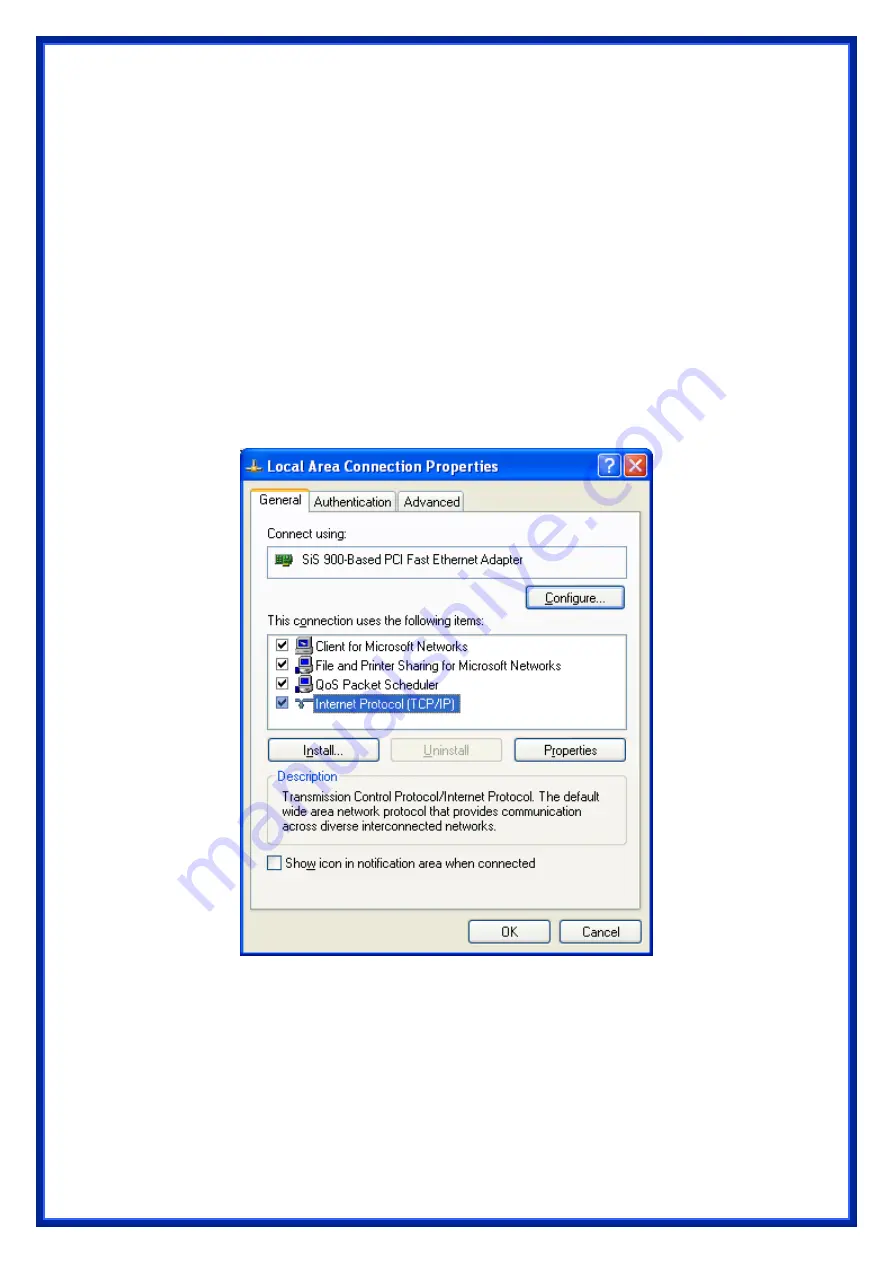
16
‧
If you decide to use IP address from Wireless Router, select “
Obtain an IP
address automatically
”.
‧
If you decide to use the IP address you are desired, select “
Use the following
IP address
”. Make sure enter correct addresses in “
IP Address
” and “
Subnet
Mask
” fields.
‧
You must set Wireless Router’s IP address as “
Default Gateway
”.
‧
If the DNS Server fields are empty, select “
Use the following DNS server
addresses
” and enter the DNS address is provided by your ISP, then click “
OK
”.
Checking TCP/IP Settings for Windows XP
a) Click
“
Start
”, select “
Control Panel
Æ
Network Connection
” and right click “
Local
Area Connection
” then select “
Properties
”. The window shown as below
will appear.
b) Select “
Internet Protocol (TCP/IP)
” then click “
Properties
”, window shown as
below
will
appear.






























