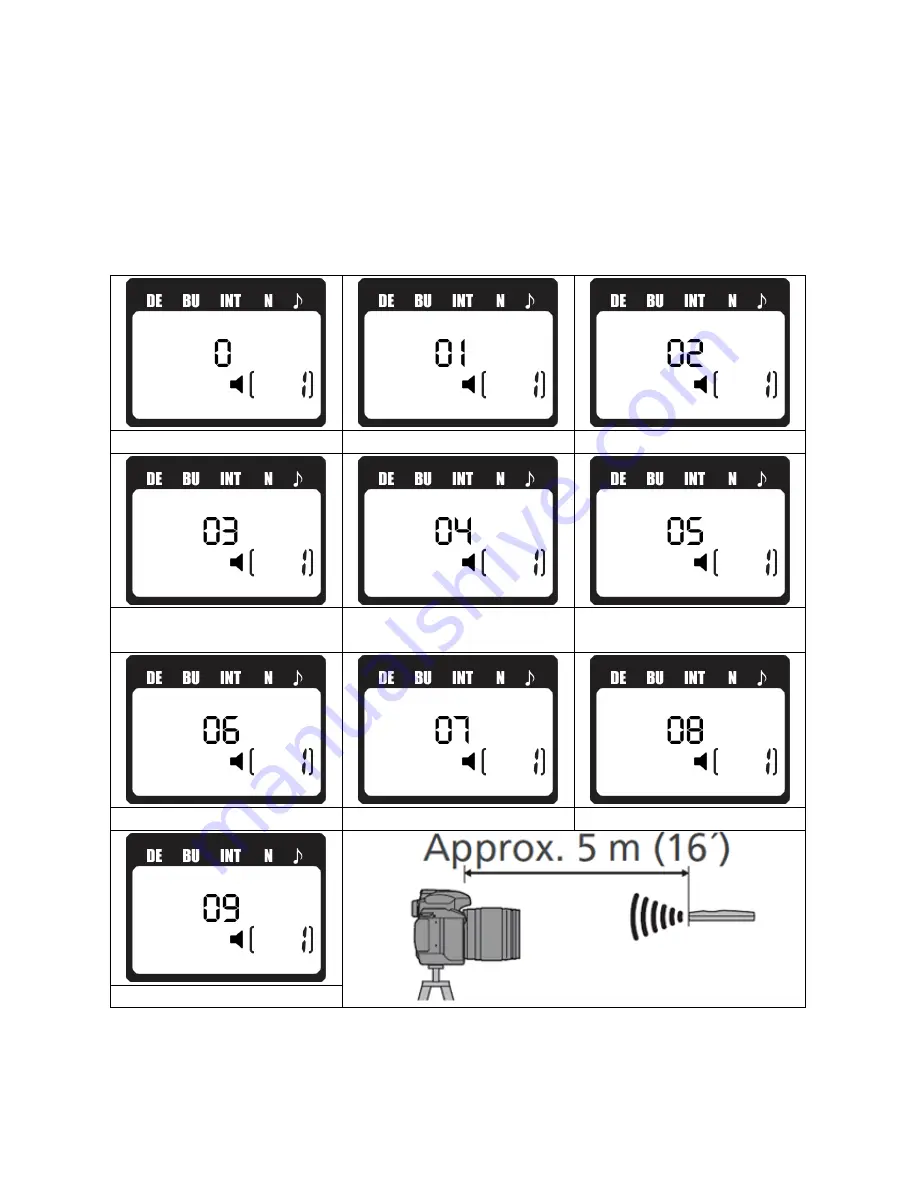
Using the remote in the wireless infrared mode
Setting the infrared channel
1. Use the arrow button to select the correct infrared signal for your camera.
2. Press the left or right button to move the selection cursor until it disappears.
3. Press the SET button to go into the infrared signal section. When the infrared signal number is
flashing, press the up or down button to edit.
4. Press the SET button at any time to complete the operation and display the new setting for the
selected item.
OFF
Quick Response Remote for CANON
Delayed Remote for CANON
Quick Response Remote for
SAMSUNG
Quick Response Remote for
PENTAX
Quick Response Remote for
OLYMPUS
Quick Response Remote for NIKON
Quick Response Remote for SONY
Delayed Remote for SONY
Video stop/start for SONY
NOTE:
In the autofocus mode, most cameras will not take a picture until they have achieved focus
lock. On some camera and lens combinations, this may be slow and result in the camera not
releasing as expected. If you are experiencing inconsistent triggering, try using the delayed mode to
give your camera more time to achieve focus lock.













