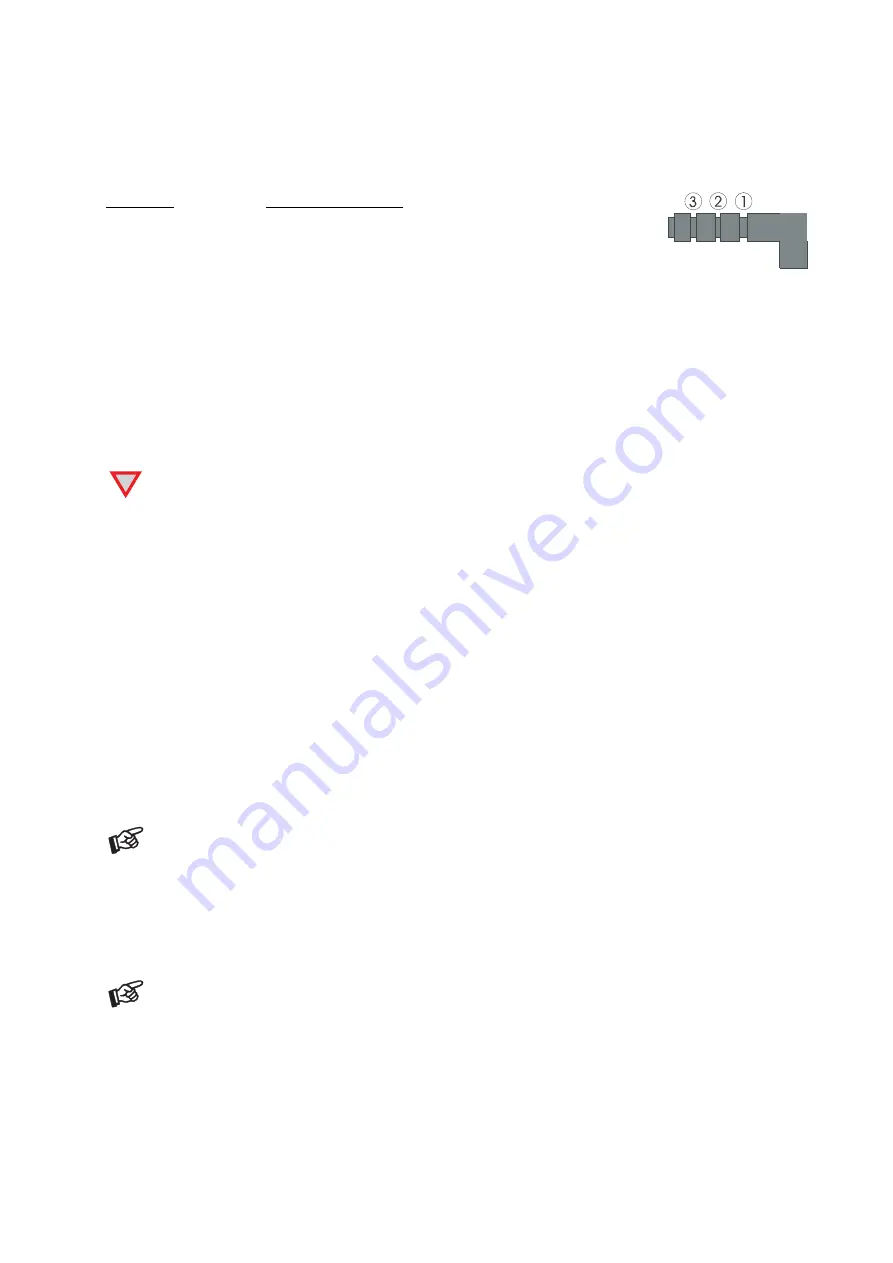
© Audio Trade GmbH · Pro-Ject Essential/Phono USB / Pro 8.6UP / Ortofon OM 5E · Revision 2013.3.15
4
Anti-skating force adjustment
Hang the loop of the thread of the anti-skating weight in the groove of the anti-skating stub (8) corresponding
to the downforce applied to your cartridge and feed the thread through the loop of the wire support (9).
The anti-skating force must be adjusted corresponding to the downforce as follows:
Downforce
Groove in the stub (8)
10 - 14mN
1
st
from bearing rings
15 - 19mN
2
nd
" " "
20mN and bigger
3
rd
" " "
8
Fitting the lid
Fit the lid (dust cover 10) carefully over the hinge prongs and adjust the screws (12) until the lid stays open where
you want it to without being too stiff to open or close.
Connection to the amplifier
The record player has gold plated female RCA phono sockets (14) so you can substitute the interconnect cables
supplied with those of your choice for connection to the amplifier if you wish. Your dealer can advise you on
alternative cables. Use a line input (such as AUX, CD, Tuner, Tape or Video) on your amplifier.
!
Due to the built in phono pre-amplifier, a phono input (sometimes labelled gram, disc or RIAA) is not
suitable.
Take care to connect the left and right channels correctly. The right channel is usually marked red, the left
channel black or white. Check the manual supplied with your amplifier for relevant information. The earthing
wire of the tonearm lead should be connected to the earth terminal on your amplifier (if provided).
The 3,5 mm connector (supplied) can be used to connect your Pro-Ject record player to any line level/auxiliary
input (Computer, Midi System, Mixer etc.).
Connect the socket end to the phono plugs at the end of the audio trailing lead from your turntable and
insert the 3,5 mm plug into the relevant socket on your audio component.
Connecting to a Computer
Connect the USB-output of the unit to a free USB-socket on your computer and turn it on/make sure it is
powered on.
The “new hardware found assistant“ will automatically detect the unit and announces it as a Microphone USB
audio codec. There is no need to install a driver manually.
After installation, one setting has to be done. For example - Windows 7
®
operating system:
Control Panel
Sound
Recording
Microphone USB Audio CODEC
Properties
Advanced: set to 2 channel, 16 bit, 48000 Hz (DVD Quality)
Please note: Connection should be made to an USB-socket of your computer directly. Connecting to
USB-hubs or switches can cause problems.
Recording Programme
In case you do not have a recording programme installed on your computer, you may download one free from
the Internet. Recording programmes may be found by searching Google or Yahoo.
In the menu of the recording programme, source or input may have to be set to
Microphone USB audio codec.
Please be aware that downloads from the Internet are made entirely at your own risk. Under no
circumstances can we carry responsibility or provide support for third-party software products sourced
from the internet or for any damage or problems arising from the use thereof. All downloads should
be checked with an up-to-date anti-virus programme. License fees may be applicable.
Mains power connection
The turntable is supplied with a power supply suitable for your country's mains supply. Check the label before
connecting to ensure compliance with the mains rating in your house.
Connect the low voltage plug from the power supply to the socket (8) on the rear of the record player before
connecting the power supply to the mains.


























