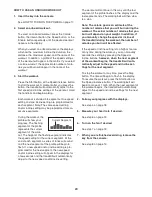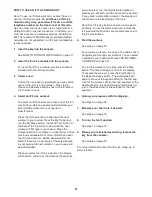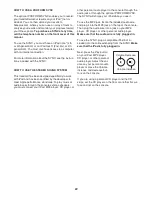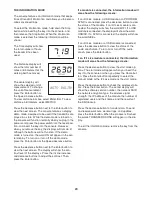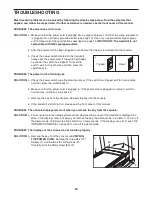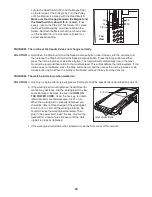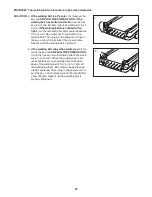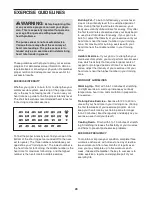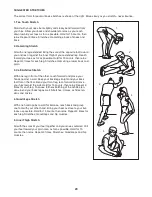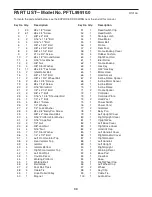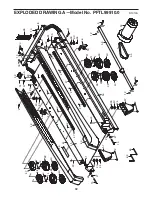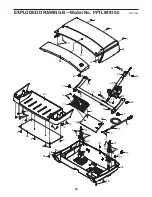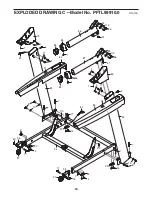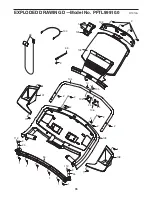23
THE INFORMATION MODE
The console features an information mode that keeps
track of treadmill information and allows you to person-
alize console settings.
To select the information mode, hold down the Stop
button while inserting the key into the console, and
then release the Stop button. When the information
mode is selected, the following information will be
shown:
The Time display will show
the total number of hours
the treadmill has been
used.
The Distance display will
show the total number of
miles or kilometers that the
walking belt has moved.
The center display will
show the selected unit of
measurement. To change
the unit of measurement,
press the Enter button or
the Speed increase button.
To view distance in miles, select ENGLISH. To view
distance in kilometers, select METRIC.
Press the decrease button next to the Enter button to
view the next screen. The console features a display
demo mode, designed to be used if the treadmill is dis-
played in a store. While the demo mode is turned on,
the console will function normally when you plug in the
power cord, press the power switch into the reset posi-
tion, and insert the key into the console. However,
when you remove the key, the displays will remain lit,
although the buttons will not function. If the demo
mode is turned on, the word ON will appear in the cen-
ter display. To turn on or turn off the demo mode,
press the Enter button or the Speed decrease button.
Press the decrease button next to the Enter button to
view the next screen. The display will show the con-
trast level of the displays. Press the Incline increase
and decrease buttons to adjust the contrast. Then,
press the Enter button.
If a module is connected, the information mode will
also show the following screens:
If an iFit Live module, a USB module, or a PROFORM
SYNC is connected, press the decrease button to view
the status of the module. If an iFit Live module is con-
nected, the display will show the word WIFI. If a USB
module is connected, the display will show the word
USB/SD. If a SYNC is connected, the display will show
the word NIKE+.
If an iFit Live module or a USB module is connected,
press the decrease button to view the status of the
audio coach voice. To turn on or turn off the audio
coach, press the Enter button.
If an iFit Live module is connected, the information
mode will also show the following screens:
Press the decrease button to view the start mode op-
tions. The start mode will appear when you insert the
key into the console or when you press the Home but-
ton. Press the Enter button repeatedly to select the
manual mode or the iFit Live mode as the start mode.
Press the decrease button to check the wireless statis-
tics. Press the Enter button. The center display will
show the software version number, the network SSID,
the network encryption type, the wireless signal
strength, the IP address of the module, the number of
registered users and their names, and the results of
the DNS lookup.
Press the decrease button to transfer data. To send
and receive workouts, workout logs, and updates,
press the Enter button. When the process is finished,
the words TRANSFERS DONE will appear in the dis-
play.
To exit the information mode, remove the key from the
console.