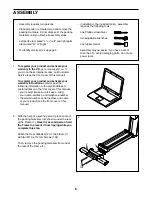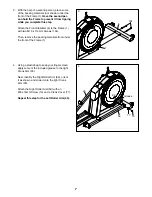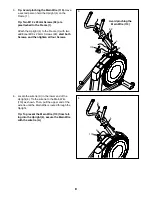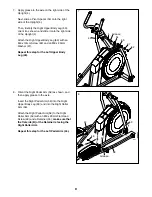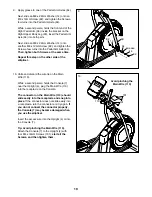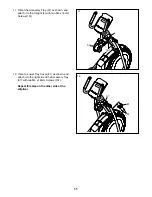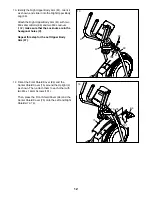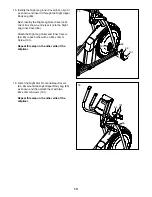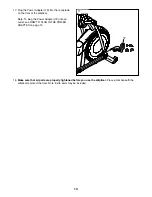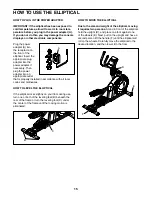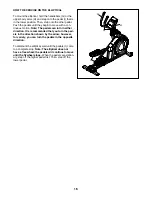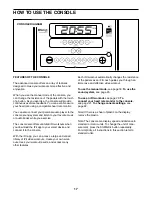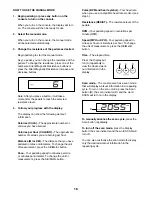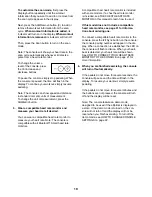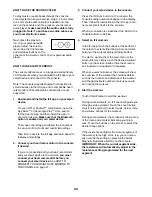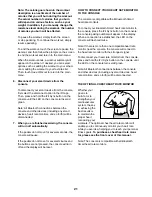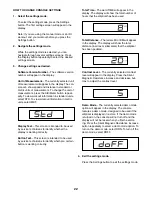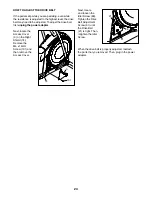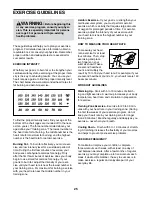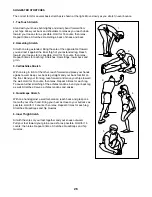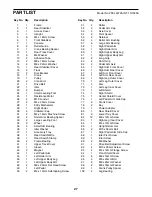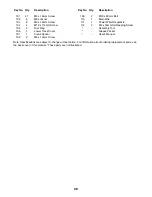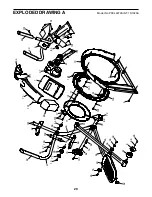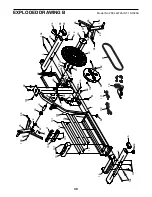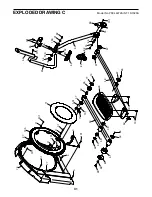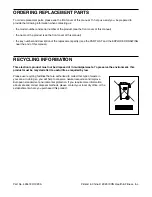20
HOW TO USE THE SOUND SYSTEM
To play music or audio books through the console
sound system while you exercise, plug a 3.5 mm male
to 3.5 mm male audio cable (not included) into the
jack on the console and into a jack on your personal
audio player; make sure that the audio cable is fully
plugged in. Note: To purchase an audio cable, see
your local electronics store.
Next, press the play but-
ton on your personal audio
player. Adjust the volume
level using the Vol increase
and decrease buttons on the
console or the volume control on your personal audio
player.
HOW TO USE AN IFIT WORKOUT
The console offers access to a large and varied library
of iFit workouts when you download the iFit app to your
smart device and connect it to the console.
Note: The console supports Bluetooth connections to
smart devices via the iFit app and to compatible heart
rate monitors. Other Bluetooth connections are not
supported.
1. Download and install the iFit app on your smart
device.
On your iOS
®
or Android™ smart device, open the
App Store℠ or the Google Play™ store, search
for the free iFit app, and then install the app on
your smart device. Make sure that the Bluetooth
option is enabled on your smart device.
Then, open the iFit app and follow the instructions
to set up an iFit account and customize settings.
Take time to explore the iFit app and learn about its
features and settings.
2. Connect your heart rate monitor to the console
if desired.
If you are connecting both your heart rate monitor
and your smart device to the console, you must
connect your heart rate monitor before you
connect your smart device. See HOW TO
CONNECT YOUR HEART RATE MONITOR TO
THE CONSOLE on page 21.
3. Connect your smart device to the console.
Press the iFit Sync button on the console; the
console pairing number will appear in the display.
Then, follow the instructions in the iFit app to con-
nect your smart device to the console.
When a connection is established, the LED on the
console will turn solid blue.
4. Select an iFit workout.
In the iFit app, touch the buttons at the bottom of
the screen to select either the main menu (Home
button) or the workout library (Browse button).
To select a workout from the main menu or the
workout library, simply touch the desired workout
button on the screen. Slide or flick the screen to
scroll upward or downward if necessary.
When you select a workout, the screen will show
an overview of the workout that includes details
such as the duration and distance of the workout
and the approximate number of calories you will
burn during the workout.
5. Start the workout.
Touch Start Workout to start the workout.
During some workouts, an iFit coach will guide you
through a video workout. Touch the sound button
(music notes symbol) to select music, trainer voice,
and volume options for the workout.
During some workouts, the screen will show a map
of the route and a marker indicating your prog-
ress. Touch the buttons on the screen to select the
desired map options.
If the resistance setting for the current segment of
the workout is too high or too low, you can manu-
ally override the setting by pressing the Silent
Magnetic Resistance buttons on the console.
IMPORTANT: When the current segment ends,
the resistance will automatically adjust to the
resistance setting programmed for the next
segment.