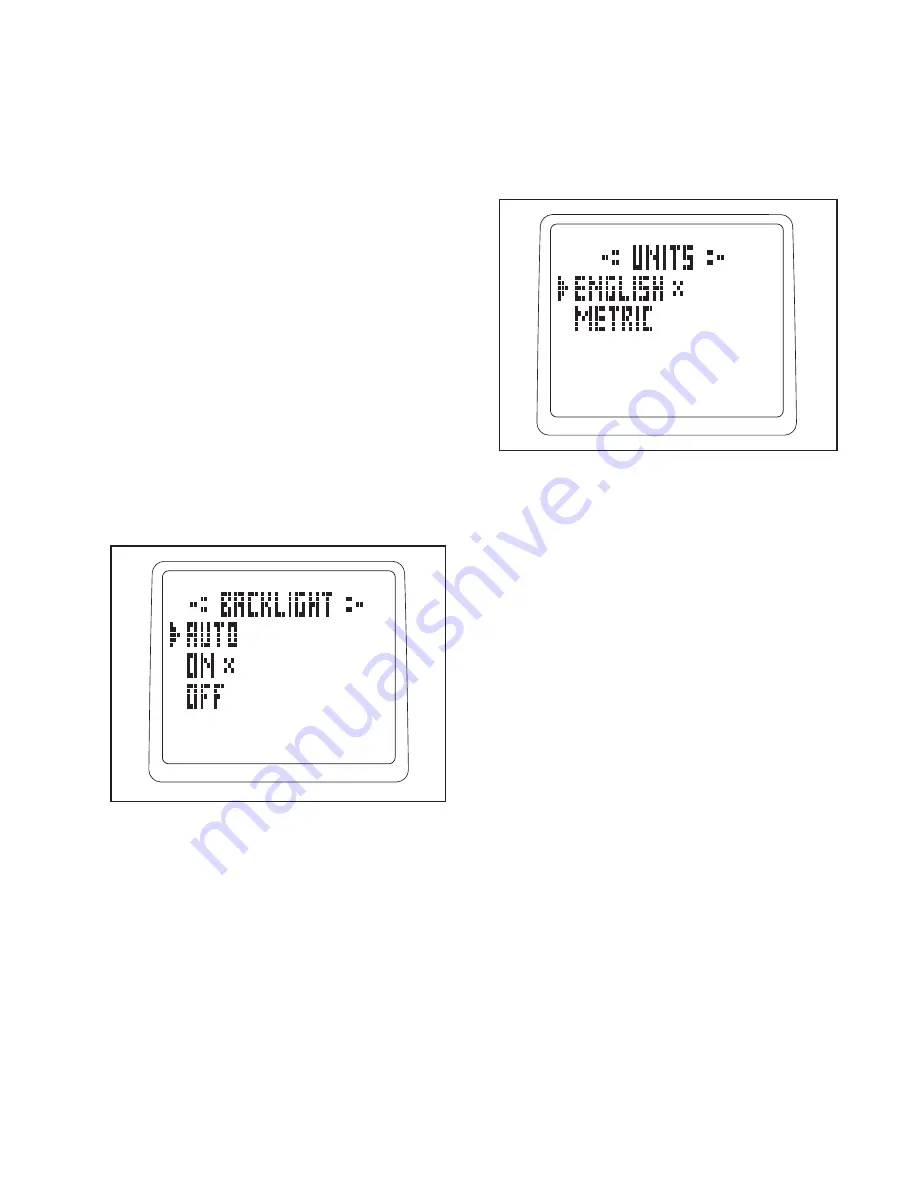
22
HOW TO CHANGE THE CONSOLE SETTINGS
The console features a settings menu that allows you
to select a backlight option, to select a unit of mea-
surement for the console, and to turn the game
sounds on or off. Follow the steps below to change
the console settings.
1. Select a backlight option if desired.
The console has three backlight options. The ON
option keeps the backlight on while the console is
on. To conserve the batteries, the AUTO option
keeps the backlight on only while you are pedal-
ing. The OFF option turns the backlight off.
To select a backlight option, press the Menu but-
ton, select SETTINGS, and then select
BACKLIGHT. An X will appear next to the currently
selected backlight option. To change the backlight
option, first move your finger around the click
wheel or press the Resistance increase and
decrease buttons to choose the desired backlight
option. Next, press the center button. The X will
then appear next to the currently selected back-
light option.
A few seconds after you select a backlight option,
the console will exit the backlight menu. Note: You
can press the Menu button to return to the settings
menu if desired.
2. Select a unit of measurement if desired.
The console can show pedaling pace and distance
in either miles or kilometers.
To view the currently selected unit of measure-
ment for the console, press the Menu button,
select SETTINGS, and then select UNITS. The
word ENGLISH for English miles or the word MET-
RIC for metric kilometers will appear in the display.
An X will appear next to the currently selected unit
of measurement.
To change the unit of measurement, move your
finger around the click wheel or press the
Resistance increase and decrease buttons to
choose the desired unit of measurement. Next,
press the center button. The X will then appear
next to the currently selected unit of measurement.
Note: When you replace the batteries, it may be
necessary to reselect the unit of measurement.
A few seconds after you select a unit of measure-
ment, the console will exit the units menu. Note:
You can press the Menu button to return to the
settings menu if desired.
3. Turn the game sounds on or off if desired.
To turn the game sounds on or off, press the Menu
button, select SETTINGS, and then select GAME
SOUNDS. The words OFF and ON will appear in
the display. An X will appear next to the currently
selected option.
To change the option, move your finger around the
click wheel or press the Resistance increase and
decrease buttons to choose ON or OFF. Next,
press the center button. The X will then appear
next to the currently selected option.
A few seconds after you select a game sounds
option, the console will exit the game sounds
menu. Note: You can press the Menu button to
return to the settings menu if desired.





















