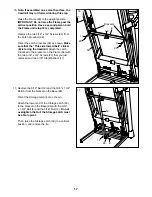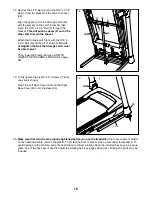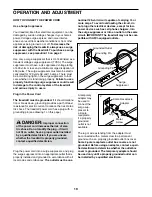26
7. Measure your heart rate if desired.
See step 6 on page 22.
8. Turn on the fan if desired.
See step 7 on page 23.
9.
When you are finished exercising, remove the
key from the console.
See step 8 on page 23.
For more information about the iFit mode, go to
www.iFit.com.
HOW TO USE THE SOUND SYSTEM
To play music or audio books through the console
sound system while you exercise, plug a 3.5 mm male
to 3.5 mm male audio cable (not included) into the jack
on the console and into a jack on your MP3 player,
CD player, or other personal audio player;
make sure
that the audio cable is fully plugged in. Note: To
purchase an audio cable, see your local electronics
store.
Next, press the play button on
your personal audio player.
Adjust the volume level using
the volume increase and
decrease buttons on the con-
sole or the volume control on
your personal audio player.
If you are using a personal CD player and the CD
skips, set the CD player on the floor or another flat
surface instead of on the console.
THE SETTINGS MODE
The console features a settings mode that keeps track
of treadmill information and allows you to personalize
console settings.
1. Select the settings mode.
To select the settings mode, press the Settings
button. When the settings mode is selected, the
following information will be shown:
The time display will show the total number of
hours that the treadmill has been used.
The distance display will show the total number
of miles (or kilometers) that the walking belt has
moved.
The lower section of the display will show the
status of an iFit module. If an iFit module is con-
nected, the display will show the words WIFI
MODULE. If a USB module is connected, the
display will show the words USB/SD MODULE. If
no module is connected, the display will show the
words NO IFIT MODULE.
2. Select the optional screens.
While the settings mode is selected, the matrix
will display several optional screens. Press the
decrease button next to the Home button to select
each of the following screens:
UNITS
—To change the unit of measurement, press
the Enter button. To view distance in miles, select
ENGLISH. To view distance in kilometers, select
METRIC.
Summary of Contents for 11.0 TT
Page 5: ...5 ...