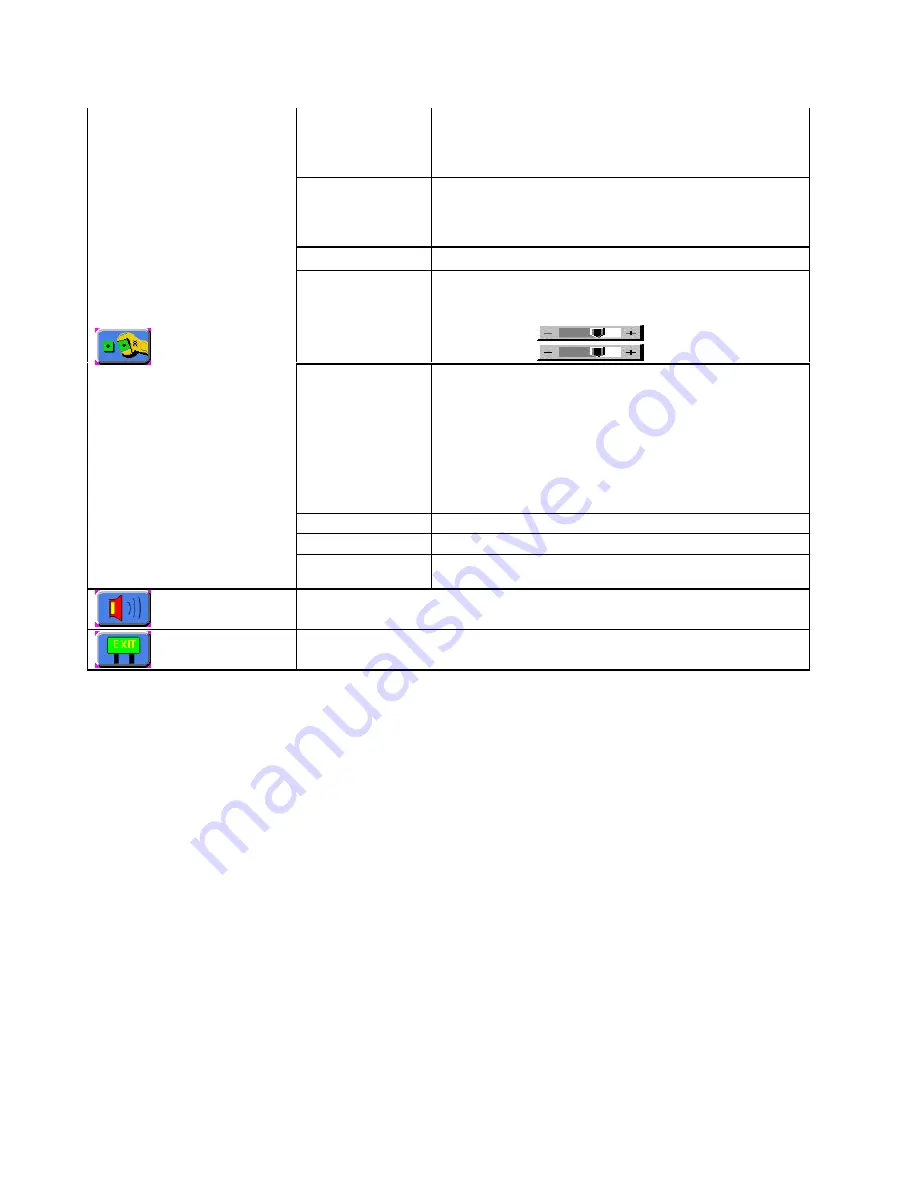
User Setting:
User Timeout
DPMS
Auto Source Select
Adjust the OSD menu timeout period in a step of 5 seconds
Disable/Enable the DPMS function
Off / Low / High (disable or enable video source deletion)
OSD Setting:
OSD Horz Position
OSD Vert Position
OSD Background
Move the OSD menu horizontally
Move the OSD menu vertically
Translucent / Opaque
Freeze Frame
Freeze the image (use “
⇒
” button)
Zoom Level
Enable the zoom in function on the image displayed.
Use “
⇒
” button to zoom in the image.
Use “
⇐
“button to decrease the zoomed image.
Horizontal Pan:
Vertical Pan:
Direct Access #1
Direct Access #2
Define the hot key function (
⇐
and
⇒
) for one of the
following adjustments : Brightness / Contrast / Volume /
Freeze / Zoom / Video Source*
Define the hot key function (
⇑
and
⇓
) for one of the
following adjustments : Brightness / Contrast / Volume /
Freeze / Zoom / Video Source*
* By pressing the hot key, the source is in sequence of
Analog RGB/Component Video/Composite Video/S-Video.
Display Orientation
Normal / Horizontal Inverse / Vertical Inverse / Inverse
Calibrate RGBgain
Color Calibration (DISPLAYED IN PC MODE ONLY)
Utilities
Load Factory
Defaults
Recall factory default settings
Volume
Adjust the audio volume level (functions only if the audio add-on installed).
Exit Menu
Pressing the
⇒
exits the main menu
3-4


















