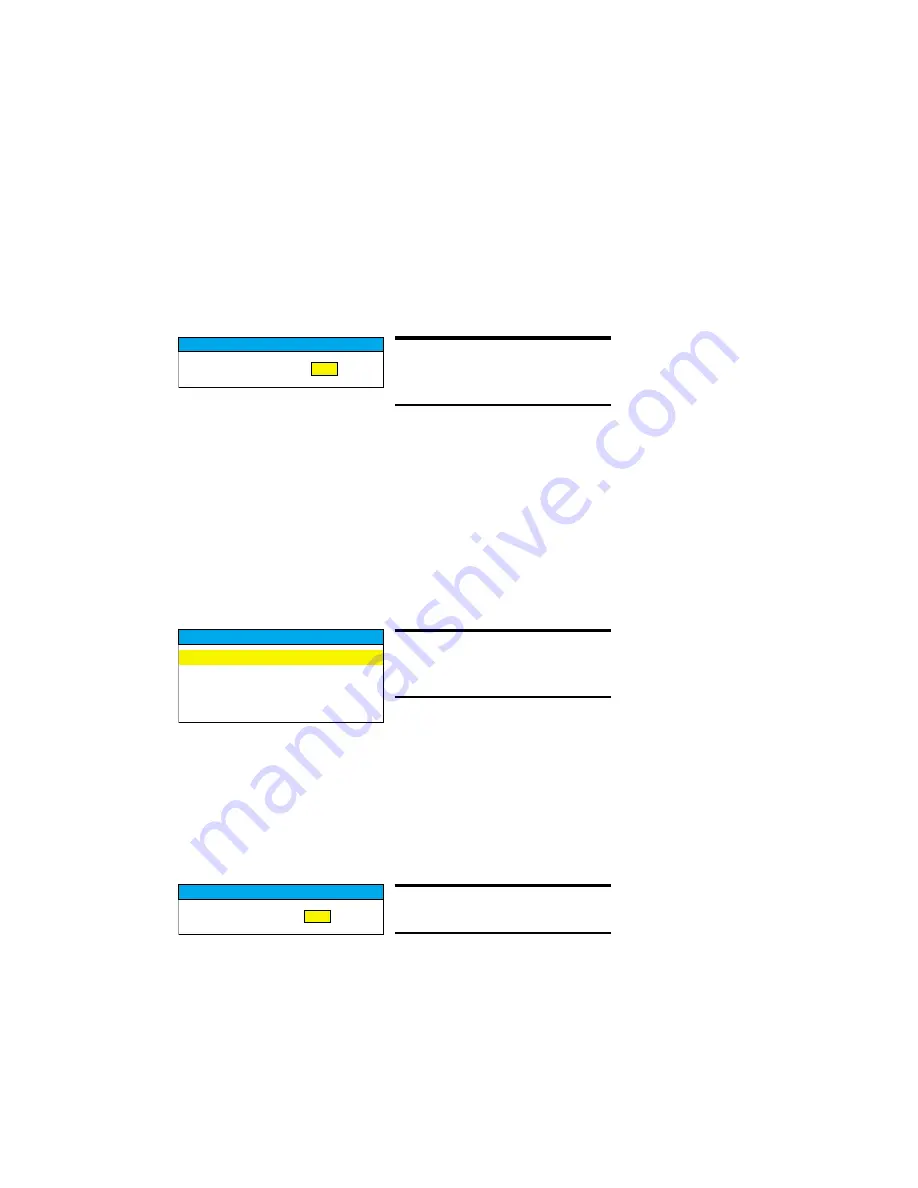
Auto Configuration
The auto configuration control (refer to figure 18) is used to perform automatic con-
figuration of clock and position. The default selection in the box is
NO
. After
YES
is se-
lected and automatic CLK/POS is started, a
Please Wait
message is displayed. The
system first performs a vertical position adjustment to position the image at the top of
the display. Next, a horizontal position adjustment is made to position the image at the
left of the display. Then, the system will automatically find the correct clocks per line
within a tolerance of +/- 32 clocks per line. Finally, a phase adjustment is performed,
varying the sampling point of the phase over 360 degrees in 32 steps to find the best
approximation phase setting. After the process is completed successfully,
Completed
is
displayed. Otherwise,
Aborted
is displayed.
The vertical position and horizontal position can be adjusted individually from the Po-
sition menu, and the phase and clock controls can be fine-tuned from the Image
menu.
Miscellaneous
The Miscellaneous menu is used to select miscellaneous OSD settings and submenus
(refer to figure 19).
The Reset control (refer to figure 20) is used to reload all the factory default parameters.
The default selection is NO. If
YES
is selected, all previously saved changes in memory
are replaced by the factory defaults.A
Please Wait
message is displayed during the auto-
matic configuration process. After the process is completed successfully,
Completed
is
displayed. Otherwise,
Aborted
is displayed to indicate that the process failed.
The OSD Timeout control is used to set the OSD idle time-out. If no active action, key
press, or automatic configuration occurs for the defined period, the OSD menu is
closed. There are four OSD time-out values available: 15, 30, 45, and 60 seconds.
18
Installation
A u t o C l k / P O S
Y E S
N O
Figure 18. Auto
Configuration Control.
M i s c M e n u s
R e s e t
O S D T i m e o u t
O S D P o s i t i o n
S y s t e m I n f o
Figure 19. Miscellaneous
Menu.
R e s e t
Y E S
N O
Figure 20. Reset Control.






























