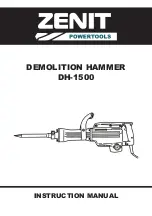Summary of Contents for PS-4000B Series
Page 1: ...36 6HULHV 8VHU 0DQXDO...
Page 12: ...PS 4000B Series User Manual 12...
Page 14: ...PS 4000B Series User Manual 14...
Page 60: ...PS 4000B Series User Manual 60...
Page 74: ...PS 4000B Series User Manual 74...
Page 95: ...Hardware Modifications 95 The following figure shows the dimensions of the UPS battery unit...
Page 110: ...PS 4000B Series User Manual 110...
Page 112: ...PS 4000B Series User Manual 112...
Page 132: ...PS 4000B Series User Manual 132...
Page 134: ...PS 4000B Series User Manual 134...
Page 138: ...PS 4000B Series User Manual 138...