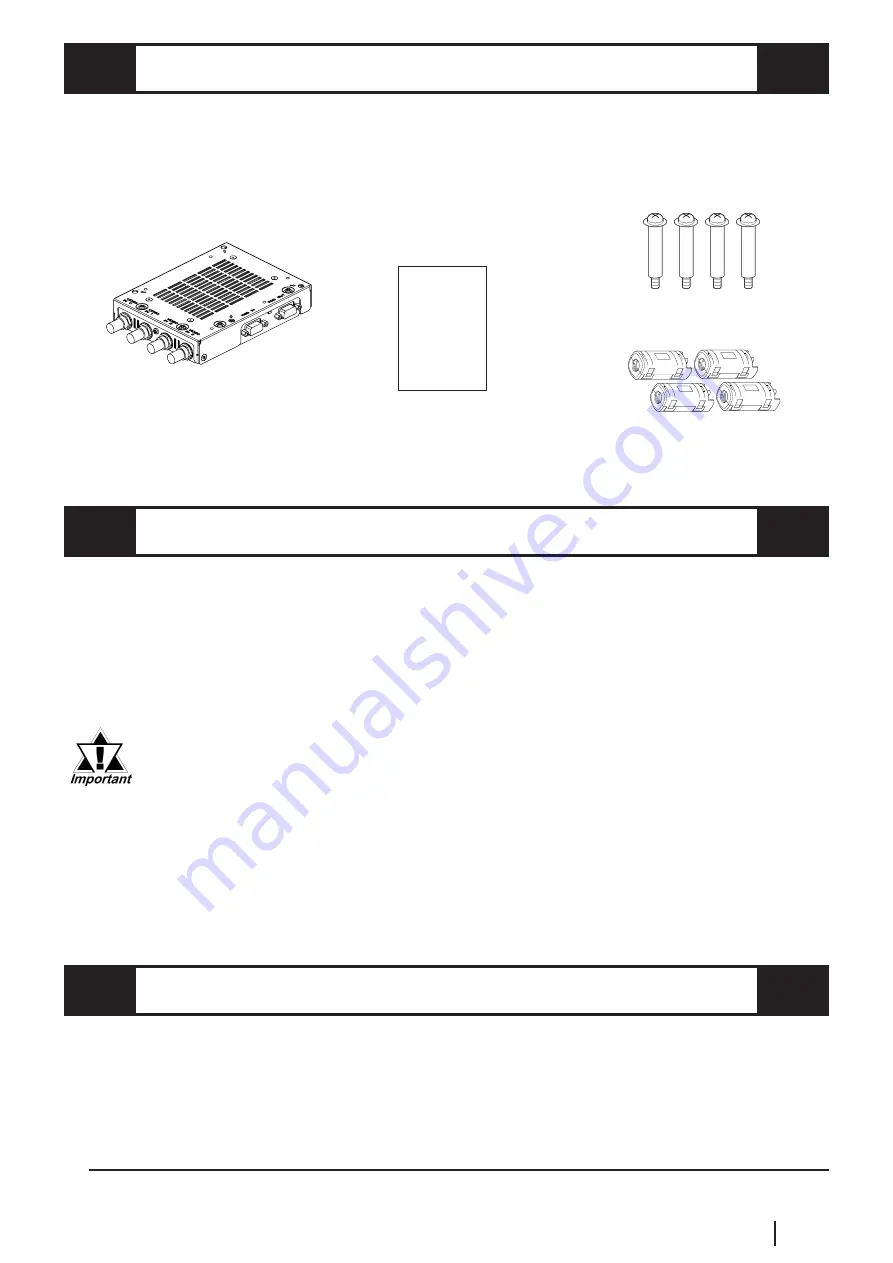
E5
GP2000 Series VM Unit User Manual
PACKAGE CONTENTS
The VM Unit's packing box contains the items listed below. Please check to confirm
that all items shown below have been included.
OPTIONAL ITEMS
The following cables are sold separately for the VM Unit.
RGB Cables
FP-CV00 (2.5 m)
FP-CV01 (5.0 m)
VM Unit
(GP2000-VM41)
This unit has been carefully packed with special attention to quality. However, should you
find anything damaged or missing, please contact your local distributor immediately.
APPLICABLE PRODUCTS
The following GP units and screen software are used with the VM Unit.
GP Units
GP-2500 Series, GP-2600 Series and GLC2600 Series
Screen Editor Software
GP-PRO/PB III for Windows Ver. 5.05 or higher
*1
GP-PRO/PBIII for Windows Ver. 5.05 or higher is required to utilize the
VM unit's full range of features. If you are currently using a version of
GP/PRO that is earlier than 5.05, you will need to upgrade your software
to version 5.05. For purchasing information, please contact your local
Pro-face distributor.
Version 5.0 users can display their standard GP screen and a single
video window. However, the display of multiple video screens and saving
of JPEG screen capture images is not possible.
Attachment Screws (4)
GP2000 Series VM
Unit User Manual
(this manual)
*1
GP-PRO/PBIII version information can be found in the Project Manager screen's Help pull-
down menu's Version Information selection.
Ferrite Cores (4)
GP2000 Series
VM Unit
User Manual







































