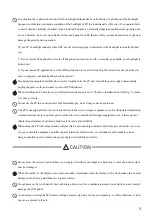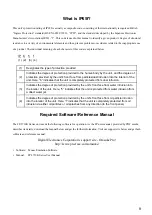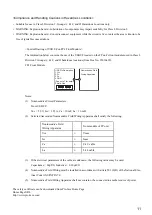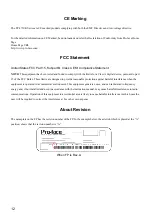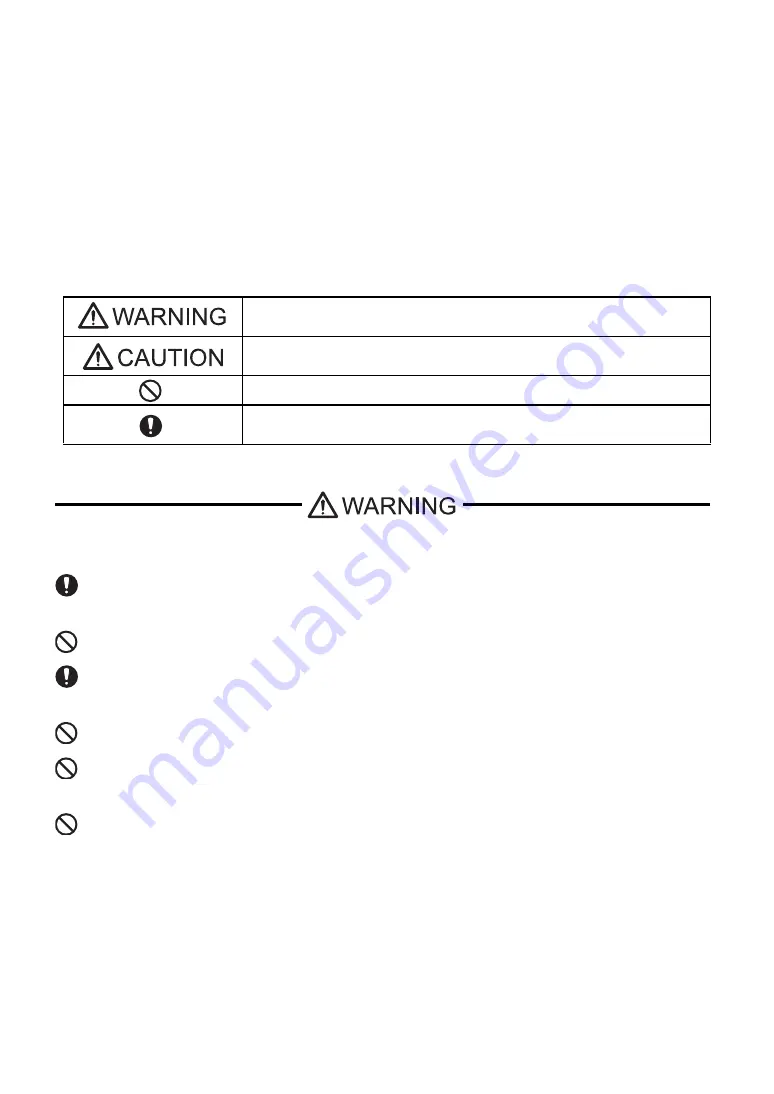
2
Essential Safety Precautions
This manual describes safety instructions for correct use of the FP unit. Please keep this manual close at hand and refer to
it when necessary.
Safety Icons
Throughout this manual, these icons provide essential safety information for FP operation procedures requiring special
attention. These icons indicate the following levels of danger:
Indicates situations where severe bodily injury, death or major equipment
damage can occur.
Indicates situations where slight bodily injury or minor equipment damage can
occur.
Indicates actions or procedures that should NOT be performed.
Indicates actions or procedures that MUST be performed to ensure correct
unit operation.
Because of the ever present danger of electrical shock, be sure to unplug the power cable from the FP unit before
plugging the cable’s other end into the wall.
Do not use power in excess of the unit’s specified voltage range since it may cause a fire or electric shock.
Because the FP unit contains high voltage parts, an electric shock can occur when disassembling the unit. Therefore,
be sure to always unplug the unit before disassembling it.
Do not modify the FP unit in any way, since it may cause a fire or electric shock.
Do not use touch panel keys to perform life-threatening or vitally important safety functions. Use separate mechani-
cal switches for such keys.
Do not use the FP unit as a warning device for critical alarms that can cause serious operator injury, machine damage
or production stoppage. Critical alarm indicators and their control/activator units must be designed using stand-alone
hardware and/or mechanical interlocks.
Summary of Contents for FP-3710K Series
Page 1: ...3 6HULHV 8VHU 0DQXDO...
Page 17: ...16...
Page 18: ...1 1 1 System Design 1 FP 3710K Series 2 Cables for connecting with computer...
Page 21: ...FP 3710K Series User Manual 1 4...
Page 22: ...2 1 2 Optional Equipment 1 Optional Equipment...
Page 28: ...3 1 3 Part Names and Functions 1 FP 3710K Series...
Page 31: ...FP 3710K Series User Manual 3 4...
Page 57: ...FP 3710K Series User Manual 5 12...
Page 67: ...FP 3710K Series User Manual 6 10...
Page 71: ...FP 3710K Series User Manual 7 4...
Page 85: ...FP 3710K Series User Manual 8 14...
Page 86: ...9 1 9 Troubleshooting 1 Troubleshooting 2 Error Message...
Page 93: ...FP 3710K Series User Manual 9 8...
Page 103: ...FP 3710K Series User Manual 10 10...