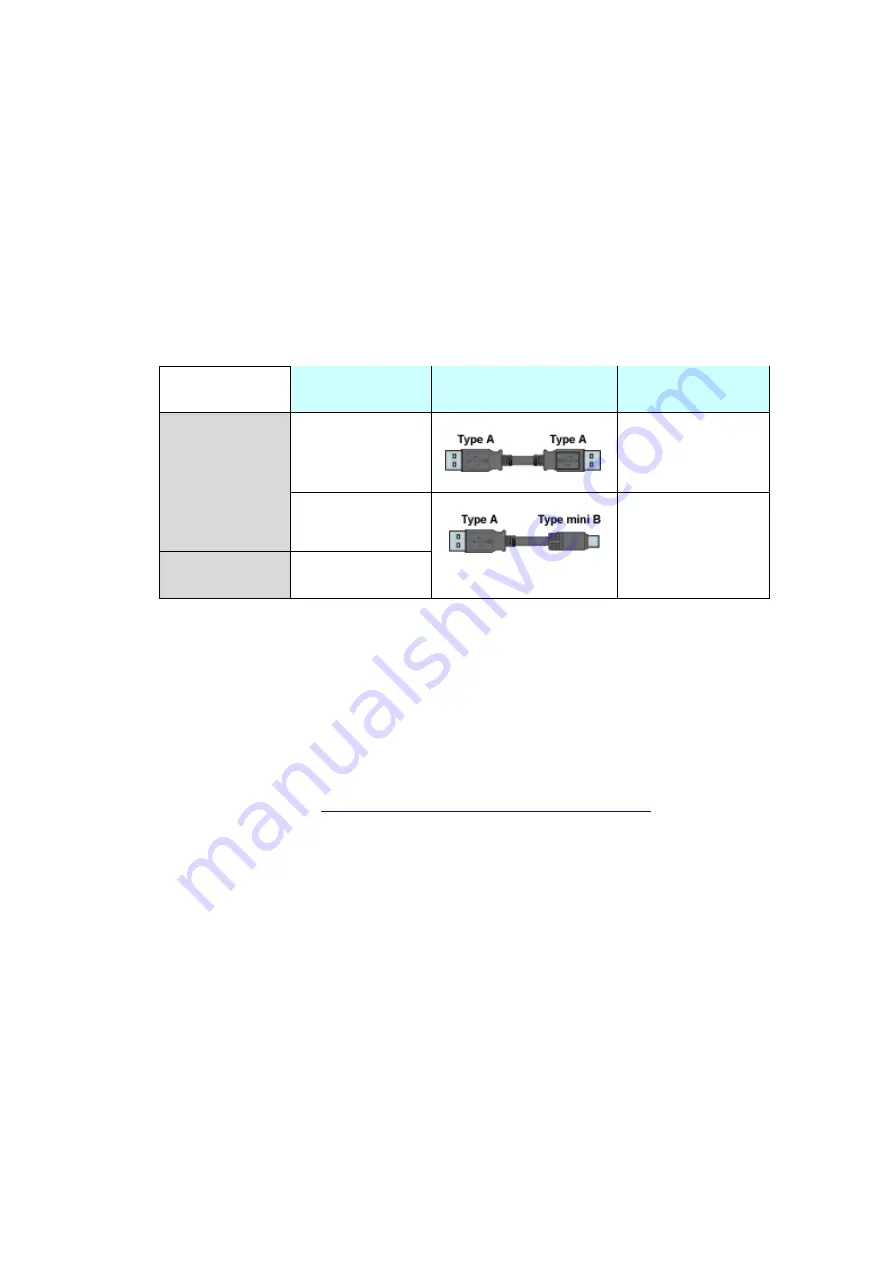
2.2.
Power supply
SP5000 has a DC power supply type only. When replacing GP-3750T AC type with
SP5000 series, changing to DC power supply is required. For the detailed electric
specifications, see the hardware manual.
2.3.
USB Transfer cable
Like the GP3000 series, a USB transfer cable (CA3-USBCB-01) can be used for the
SP5000 series. Also, a USB (Type mini B) cable (ZC9USCBMB1) and commercial
cables can be used on the SP5000 series’ side.
Model
Connector Type
Connector on
Display
Options
CA3-USBCB-01
USB (Type A)
ZC9USCBMB1
USB (Type mini B)
Commercial
Item
-
2.4.
Interface
2.4.1.
Serial Interface
The SP5000 series has a COM port on the side of box module.
The pin array and the shapes of the plug and the socket differ between GP-3750T
COM2 port and SP-5B00(Standard box) COM port. The PLC connection cable that
used to be connected to GP3000 Series via its COM2 port cannot be used as it is.
For details, refer to “
Chapter 4 Communication with Device/PLC
”. Cables other
than that can be used as they are.
When both the COM1 port and the COM2 port have the RS-422/485 setting, only
the COM2 port can be used for RS-422/485 connection after replacement to
SP-5B00(Standard box).
2.4.2.
Auxiliary I/O Interface (AUX)
There is no Auxiliary I/O interface (AUX) on SP-5B00(Standard box).
If using AUX, please select SP-5B10(Power box) for the box module.










































