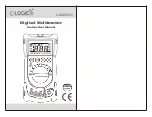VISTEK V6334E/D & V6334Q/D
hd/sd sdi digital audio de-multiplexer
HU-6334E/D&Q/D
9
If the unit is in Local control then the display and switches are used to set up and show the operation the
module. If in remote mode then they are still active for showing the status but cannot be used to actually
change anything.
Beside the
▲
and
▼
buttons are three LEDs marked
+
,
CAL
and
–
. In general the
CAL
LED is used to
show that a variable is set to its normalised value and if not then the others show in which direction it has
been changed or that it is no longer on its CAL value.
The toggle switch Rem/Local selects the source of control for the module. Remote control is discussed
next.
3.2 Remote Control
The V6334 can be controlled from either the front panel, shown above or through the DART remote control
network. If DART is used then any DART controller, with knowledge of the V6334 can be used. Vistek can
provide either the V1605 1U control panel, V1602 2U control panel, or ViewNet, which is a PC based
universal control system. Any DART controller can be used, provided it has ‘knowledge’ on the V6334.
The control source, Local or Remote, is selected by the toggle switch on the front panel. The REM LED
does not indicate the selection of remote control, but ‘blips’ to show access by the Rack Controller, if fitted.
Only the position of the toggle switch indicates that remote control has been selected.
The status LEDs on the front panel are active for Local or Remote control so always show the operating
condition.
3.3 Menu System
The menus used for local control and status of the module is a hierarchical menu system with five levels as
follows:
Sleep
Display is blank (except for Banner warnings).
Top Level
e.g.
V6334Q/D
Main Menu
The Main menu items, such as
MAIN
,
ENG’ING
etc. These items are all
in Upper Case.
Sub Menu
Menu items under each main heading, such as
Video
or
Output A
under the
MAIN
menu. These items are all in Sentence Case (generally
lower case but with upper case first letters).
Parameter
The lowest level under the Sub Menu, and used to actually adjust a
parameter. The display will depend on the actual parameter and may be
a value such as
ON
or
OFF
for a switch variable. There is usually a title
to describe the variable and a small icon in the left hand character
position, but 8 characters cannot provide for a detailed description.
To move down a level just press the
Select
button briefly; then press either the
Select
button again to go
down another level or the
▲
and
▼
buttons to move around the options within a level.
To move up a level press and hold the
Select
button for about half a second which will move up one level.
If you continue to hold the
Select
button then it will move up a level every half a second until it reaches the
Sleep level (one above the Top Level).
The menus are described in the next section.