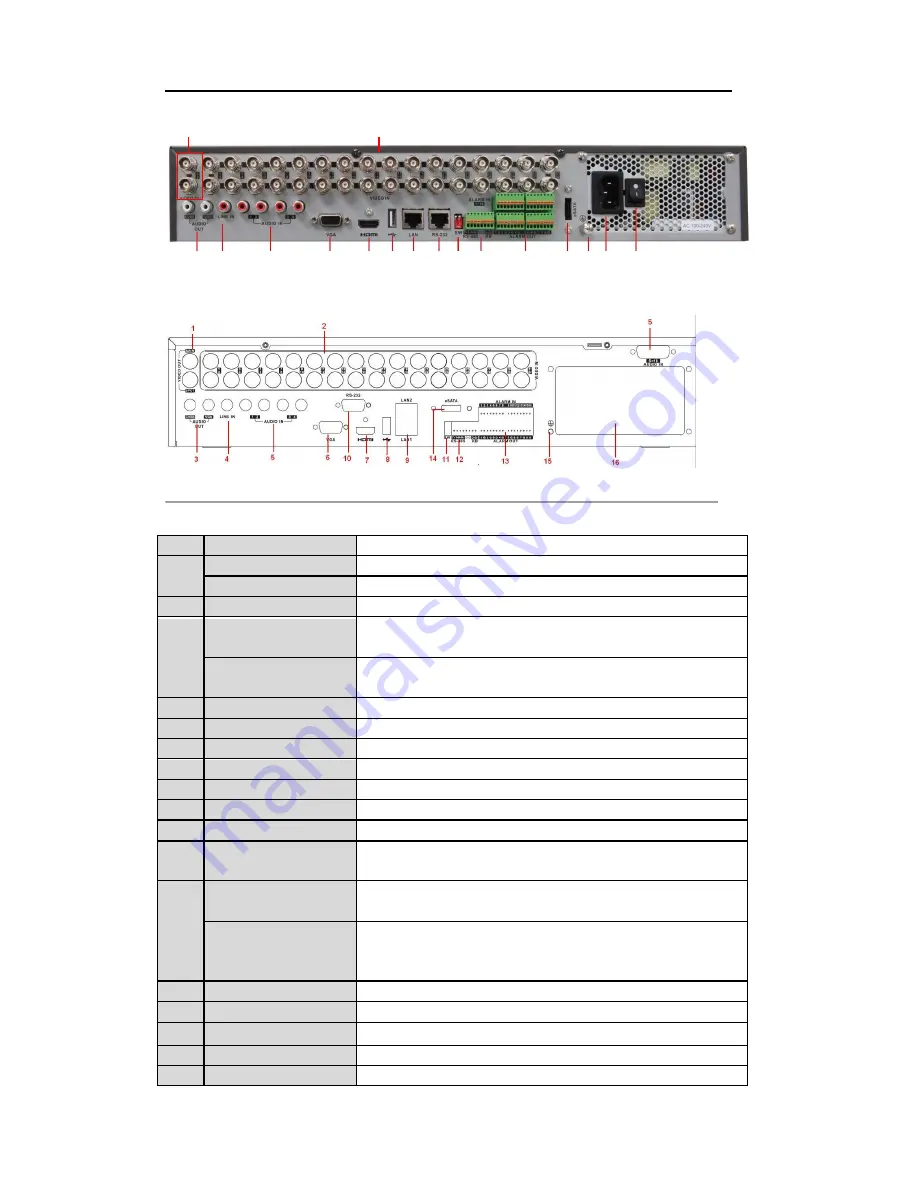
User Manual of
DS-DVR04, DS-DVR08, DS-
DVR16 Series DVR
1
2
3
4
5
6
7
8
9
10 11
12
13
14
15 16
17
Figure 1.17 Rear Panel of 7332-FH, 7332-WH and 7332HI-SH
Note:
7324-FH, 7324-WH and 7324HI-SH models provide 24 video input interfaces.
Figure 1.18 Rear Panel of 7332A-WH
Table 1 Description of Rear Panel
No.
Item
Description
1
MAIN VIDEO OUT
BNC connector for video output.
SPOT VIDEO OUT
BNC connector for spot video output.
2
VIDEO IN
BNC connector for analog video input.
RCA connector for audio output. This connector is synchronized with
CVBS AUDIO OUT
CVBS video output.
3
VGA AUDIO OUT
RCA connector for audio output. This connector is synchronized with
VGA video output.
4
LINE IN
RCA connector for two-way audio input.
5
AUDIO IN
RCA connector for audio input.
6
VGA
DB15 connector for VGA output. Display local video output and menu.
7
HDMI
HDMI video output.
8
USB Interface
Connects USB mouse or USB flash memory devices.
9
LAN Interface
RJ45 10M/100M/1000M Ethernet interface.
10
RS-232
Connector for RS-232 devices.
11
Termination Switch
RS-485 termination switch. Up position is not terminated.
Down is terminated with 120Ω resistance.
RS-485 Interface
Connector for RS-485 devices. Connect the T+ and T- terminals to the
R+ and R- terminals of PTZ receiver respectively.
12
K
B
Connect the D+ and D- terminals to Ta and Tb terminals of the controller.
For cascading devices, the first DVR‟s D+ and D- terminals should be
connected with the D+ and D- terminals of the next DVR.
13
Alarm In/Out
Connector for alarm input/output.
14
eSATA
Connects external SATA HDD, DVD-R/W.
15
GND
Ground(needs to be connected when DVR starts up)
16
110~240VAC
110~240VAC power supply.
17
POWER
Switch for turning on/off the device.
25
Summary of Contents for DS-DVR04 Series
Page 1: ...Digital Video Recorder User Manual V2 2 3...
Page 12: ...User Manual of DS DVR04 DS DVR08 DS DVR16 Series DVR C H A P T E R 1 Introduction 11...
Page 24: ...22...
Page 30: ...User Manual of DS DVR04 DS DVR08 DS DVR16 Series DVR C H A P T E R 2 Getting Started 28...
Page 35: ...User Manual of DS DVR04 DS DVR08 DS DVR16 Series DVR C H A P T E R 3 Live View 33...
Page 46: ...User Manual of DS DVR04 DS DVR08 DS DVR16 Series DVR C H A P T E R 4 PTZ Controls 44...
Page 55: ...User Manual of DS DVR04 DS DVR08 DS DVR16 Series DVR C H A P T E R 5 Record Settings 53...
Page 58: ...55...
Page 61: ...57...
Page 63: ...58...
Page 78: ...User Manual of DS DVR04 DS DVR08 DS DVR16 Series DVR C H A P T E R 6 Playback 73...
Page 96: ...User Manual of DS DVR04 DS DVR08 DS DVR16 Series DVR C H A P T E R 7 Backup 91...
Page 110: ...User Manual of DS DVR04 DS DVR08 DS DVR16 Series DVR C H A P T E R 8 Alarm Settings 105...
Page 122: ...User Manual of DS DVR04 DS DVR08 DS DVR16 Series DVR C H A P T E R 9 Network Settings 117...
Page 124: ...118...
Page 135: ...128...
Page 144: ...User Manual of DS DVR04 DS DVR08 DS DVR16 Series DVR C H A P T E R 1 0 HDD Management 137...
Page 149: ...User Manual of DS DVR04 DS DVR08 DS DVR16 Series DVR Figure 10 8 Initialize Added NetHDD 142...
Page 159: ...User Manual of DS DVR04 DS DVR08 DS DVR16 Series DVR C H A P T E R 11 Camera Settings 152...
Page 161: ......






























