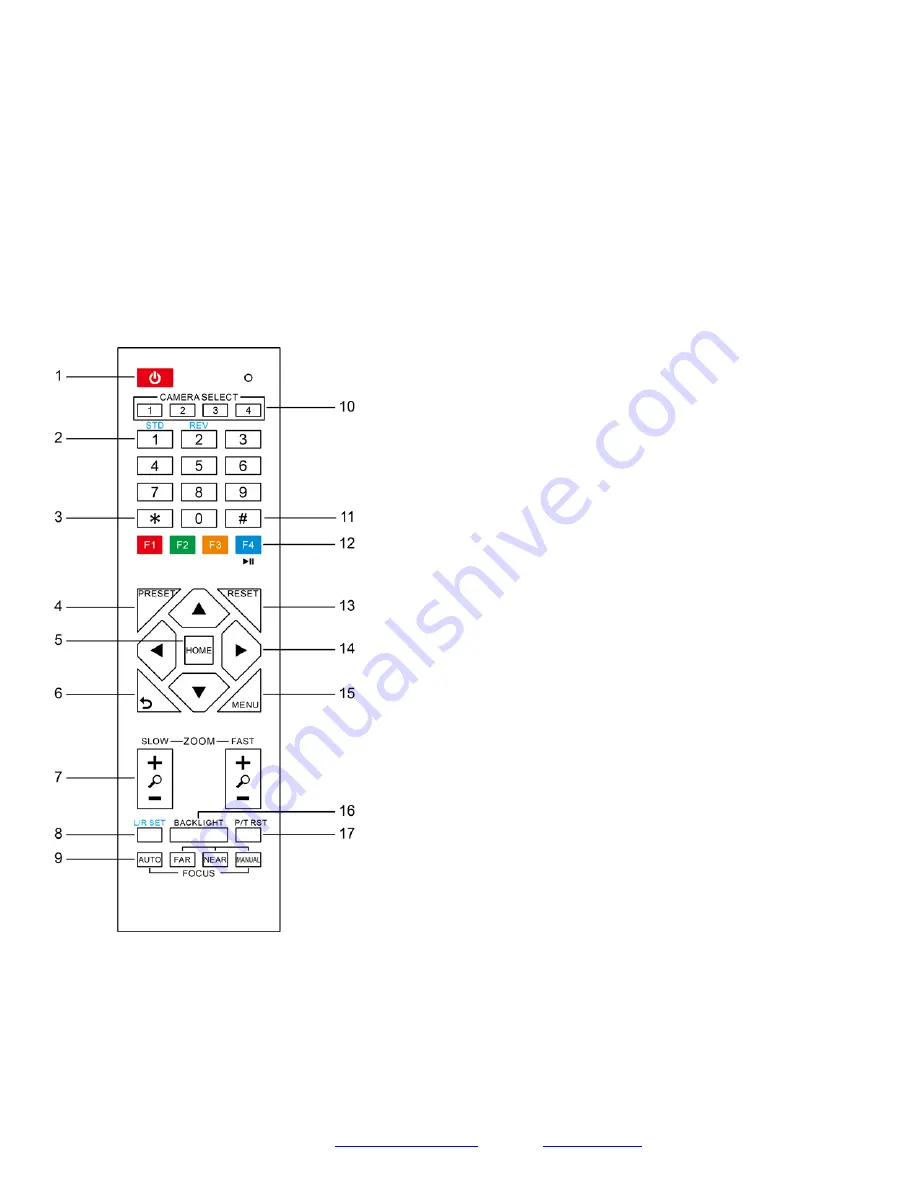
Page
8
Prisual
Support
:
IR Remote Controller
1. Standby Button
Press this button to enter standby mode. Press it again to enter normal mode.
NOTE: Power consumption in standby mode is approximately half of the normal mode.
2. Position Buttons
To set preset or call preset.
3.
* Button
For multiple function.
4. &13. Set/Clear Preset Buttons
Set preset: Store a preset position
[PRESET] + Numeric button (0-9): Setting a corresponding numeric key preset
position
NOTE: Preset 0 - 9 via remote control and the rest from web, keyboard and the
serial port.
Clear preset: Erase a preset position [RESET] + Numeric button (0-9), or: [*] +
[#] + [RESET]: Erase all presets
5. &14. Pan/Tilt Control Buttons
Press the arrow buttons to perform panning and tilting. Press the [HOME] button
to face the camera back to front.
6. Return Button
Press the button to back previous menu.
7. Zoom Buttons
Zoom+: Zoom In (Slow and fast speed)
Zoom-: Zoom Out (Slow and fast speed)
8. L/R Set Button
Set the left & right direction of the remote control.
[L/R Set] + [1]: Normal direction.
[L/R Set] + [2]: Left and right direction will be reversed.
9. Focus Buttons
Used for focus adjustment.
Press [AUTO] to adjust the focus on the center of the object automatically. To
adjust the focus manually, press the [MANUAL] button, and adjust it with [Far]
(focus on far object) and [Near] (focus on near object).
10.
Camera Address Select Buttons
Press the button corresponding to the camera which you want to operate with the remote controller.
11.
# Button
For multiple function.












































