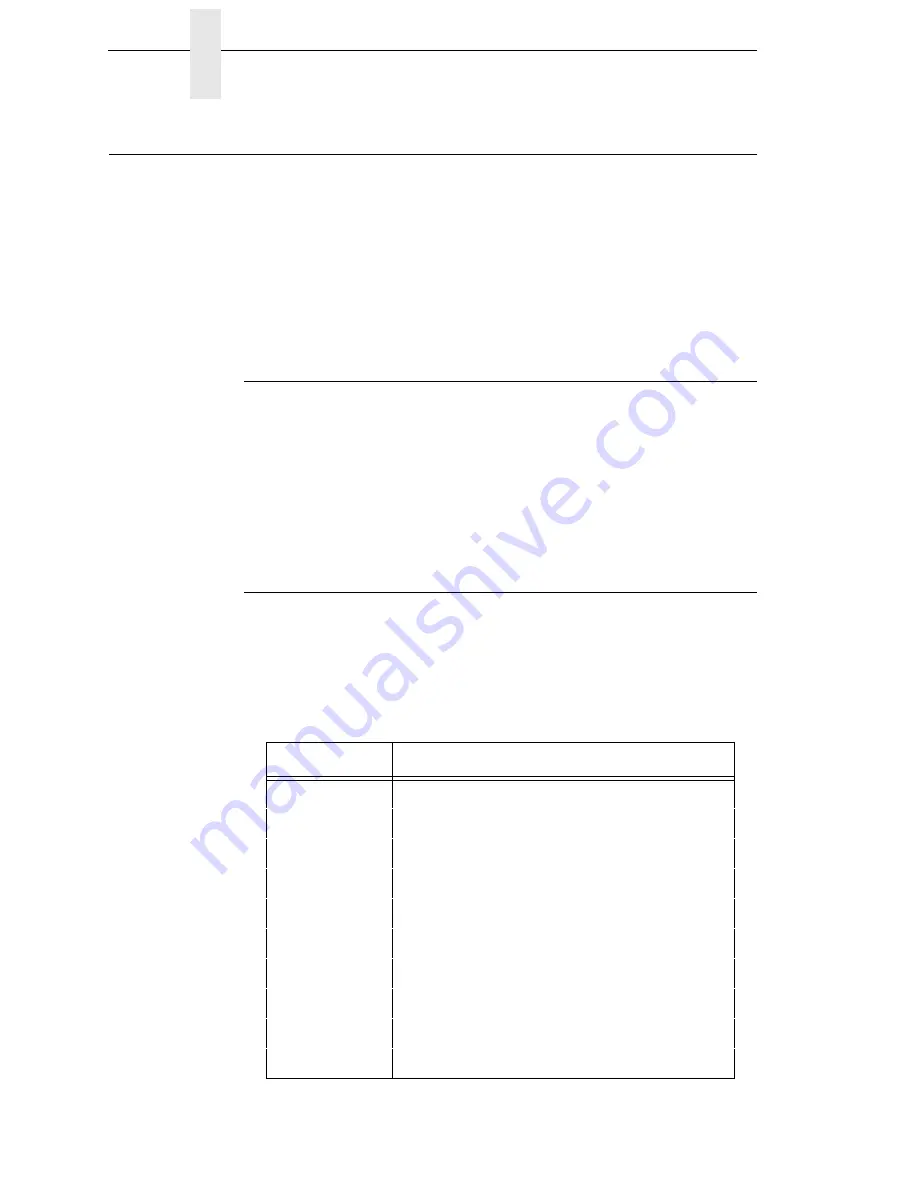
50
Chapter
2
Bar Codes
Bar Codes
You can generate 17 different styles of bar codes and do the following:
•
all except POSTNET can be rotated 90, 180, or 270 degrees
•
print with or without a human readable line (HRL)
•
adjust the symbol size
•
adjust the density
The following examples show the correct control code syntax and the code
written in the BASIC program language.
Entering And Exiting Bar Codes
To print bar codes, you must first activate the bar code mode:
ESC[3t
LPRINT CHR$(27);“[3t”;
All data following this sequence will be interpreted and printed as bar codes.
To exit:
ESC[0t
LPRINT CHR$(27);“[0t”;
Setting Bar Code Parameters
You can set the style, height, spacing, orientation, and print density. There
are 10 parameters (
p1
-
p10
) to specify. The default values are shown on the
second line below and in Table 16.
ESC [
p1
;
p2
;
p3
;
p4
;
p5
;
p6
;
p7
;
p8
;
p9
;
p10
}
LPRINT CHR$(27);“[4;9;1;2;6;2;6;2;0;0}”;
Table 16. Default Bar Code Parameters
If
pn
= Value
Enables
p1
= 4
Code 3/9
p2
= 9
3/4” high bar code
p3
= 1
Human readable line
p4
= 2
Narrow bar width 2/20”
p5
= 6
Wide bar width 6/120”
p6
= 2
Narrow space width 2/120”
p7
= 6
Wide space width 6/120”
p8
= 2
Intercharacter space width 2/120”
p9
= 0
No rotation. Use current font.
p10
= 0
Horizontal print density 60 dpi
Summary of Contents for P7000 H-Series
Page 1: ...ANSI Programmer s Reference Manual ...
Page 2: ......
Page 3: ...Programmer s Reference Manual ANSI Printers ...
Page 8: ...Table of Contents ...
Page 22: ...22 Chapter 1 Installing Printer Emulations ...
Page 60: ...60 Chapter 2 Oversize Character Font Option ...
Page 76: ...76 Chapter 3 ANSI EVFU ...
Page 78: ...78 Appendix A ...
Page 86: ...86 Appendix B ...
Page 102: ...102 Appendix C ...
Page 106: ...106 ...
Page 107: ......
















































