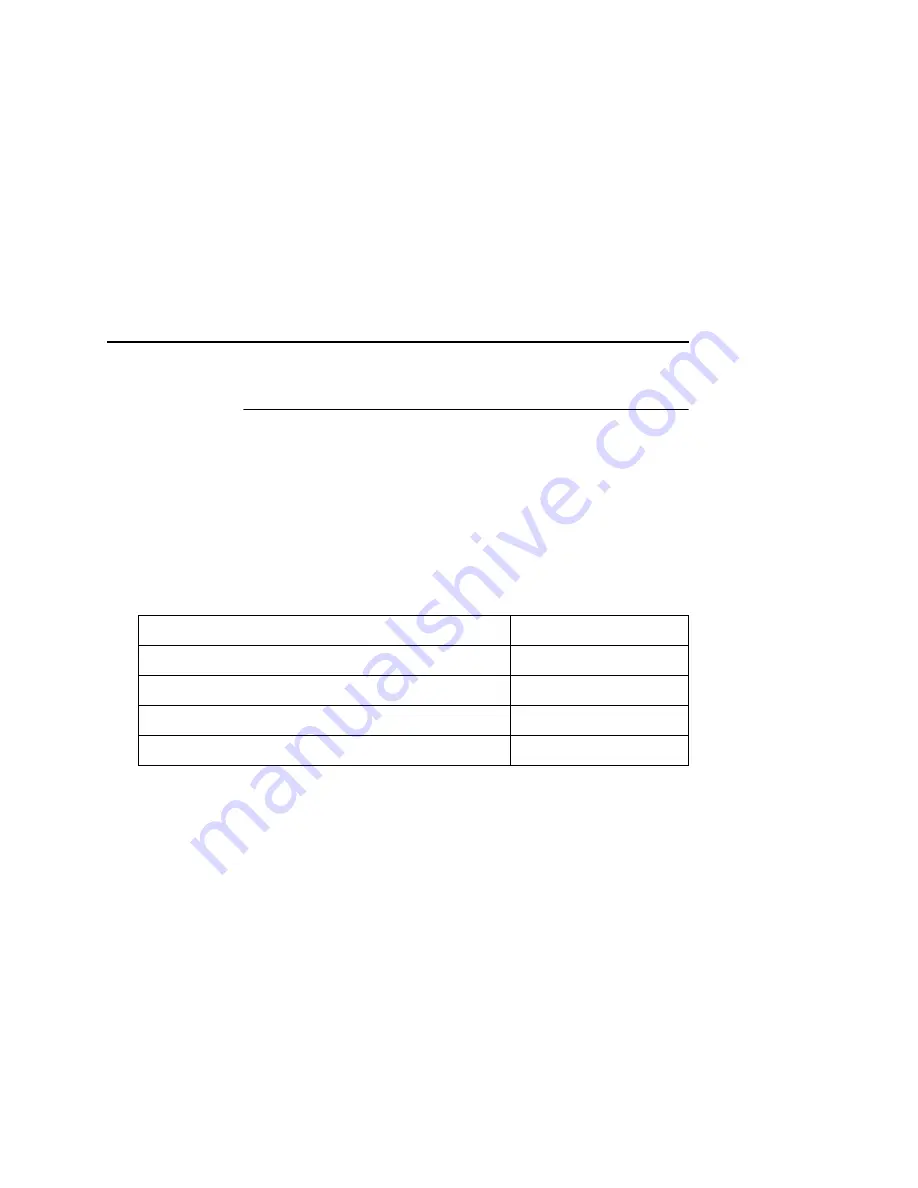
Reset The NIC Password
345
Reset The NIC Password
Occassionally a user will set a root user password on the NIC
adapter and then forget it. This is the procedure to reset the root
password back to the default (no password).
IMPORTANT
First determine the number of dip switches on the back of the
adapter, and the NIC version from the printer configuration
printout.
Do the appropriate procedure for the type of NIC contained in the
printer.
ADAPTER,
WLAN
ADAPTER
Procedure A
1.
Turn the printer off.
2.
Flip dip switch 1 down on the NIC adapter.
3.
Turn the printer on, and wait about 1 minute for the adapter to
boot.
4.
Flip dip switch 1 up.
5.
Turn printer off, wait 15 seconds, then turn it back on.
6.
Re-program the IP address information from the front panel.
NOTE:
Steps 1 – 5 also clears the IP address information and
SSID and sets the adapter back to the factory default.
7.
Type the following at the telnet prompt:
set user passwd root
save
reset
2 dip switches, Wireless NIC
Procedure A, page 345
2 dip switches, Ethernet version greater than 1.1.20.0
Procedure A, page 345
2 dip switches, Ethernet version less than 1.1.20.0
Procedure B, page 346
3 dip switches, any ethernet version
Procedure B, page 346
No dip switches, embedded NIC. Any version.
Procedure C, page 347
Summary of Contents for Network Interface Card
Page 1: ......
Page 3: ...Network Interface Card User s Manual...
Page 6: ......
Page 32: ...Chapter 1 Printronix Customer Support Center 32...
Page 83: ......
Page 86: ......
Page 96: ...Chapter 4...
Page 102: ......
Page 144: ......
Page 202: ...Chapter 7 Troubleshooting 10 100Base T 202...
Page 210: ...Chapter 8 OS 2 Workstation Configuration 210...
Page 228: ...Chapter 9 Handling z OS Connectivity Problems 228...
Page 292: ...Chapter 12 Configuration Screens 292...
Page 300: ...Chapter 13 Font Identifier FONT Help 300...
Page 356: ...Chapter 16 Periodic Ping 356...
Page 362: ...362...
Page 376: ...Index 376...
Page 377: ......






























