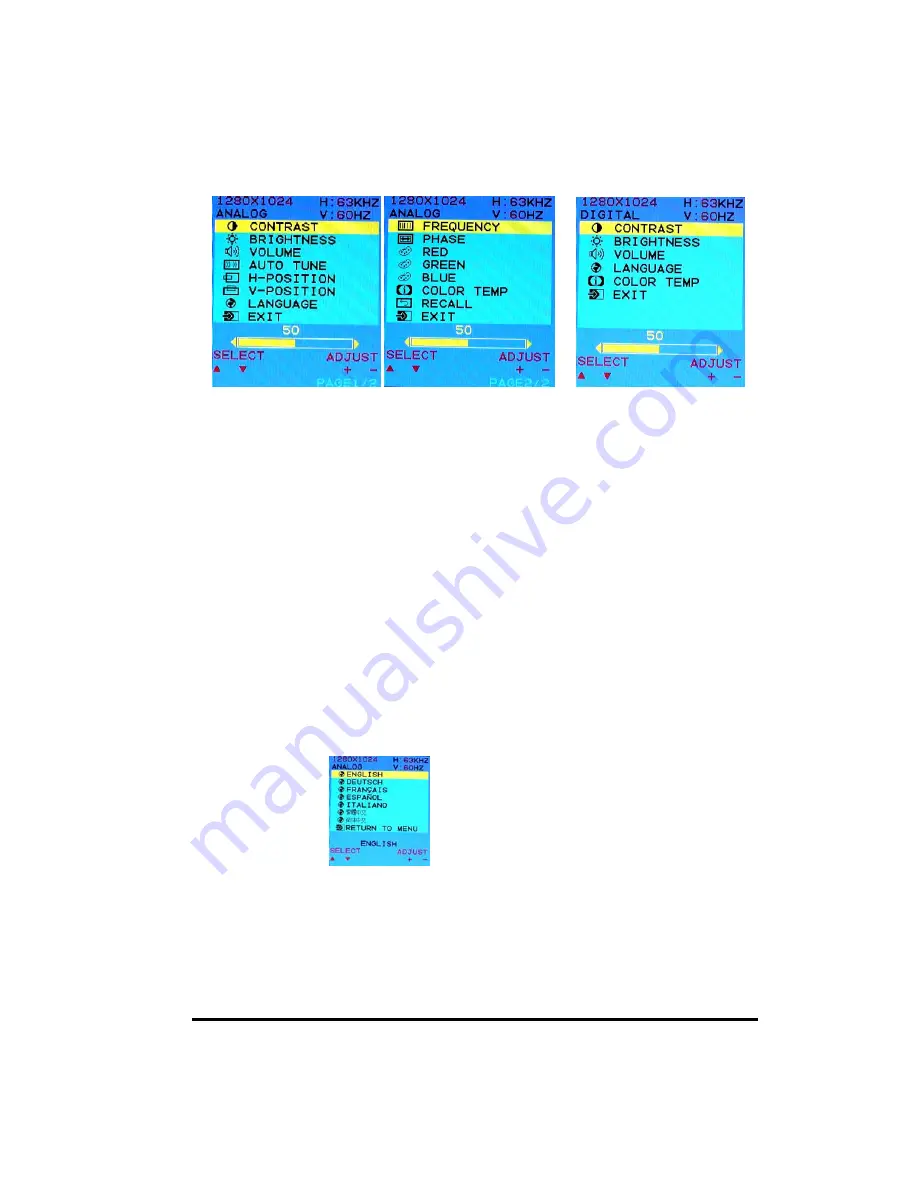
7
OSD Control Options
OSD Menu - Analog Interface OSD Menu - Digital
z
CONTRAST
Adjust the contrast using
+
and
−
buttons.
z
BRIGHTNESS
Adjust the brightness using
+
and
−
buttons.
z
VOLUME
Adjust the speaker volume using + and – buttons.
z
AUTO TUNE
Press
+
or
−
buttons to make LCD monitor adjust the related parameters automatically
for optimal display status.
z
H - POSITION
Pressing
+
moves the display image to the right; Pressing
-
moves the display image
to the left.
z
V - POSITION
Pressing
+
moves the display image upward; Pressing
-
moves the display image
downward.
z
LANGUAGE
This item is used to select OSD languages.
z
FREQUENCY
This item is used to decrease the vertical interference.
1.
Select one display pattern from your computer.
2.
Use
+
and
−
buttons on the LCD monitor to decrease the vertical interference to
get the optimal display.
Summary of Contents for LCD17D
Page 1: ...D I G I T A L R E F E R E N C E M A N U A L LCD17D...
Page 4: ...3...













