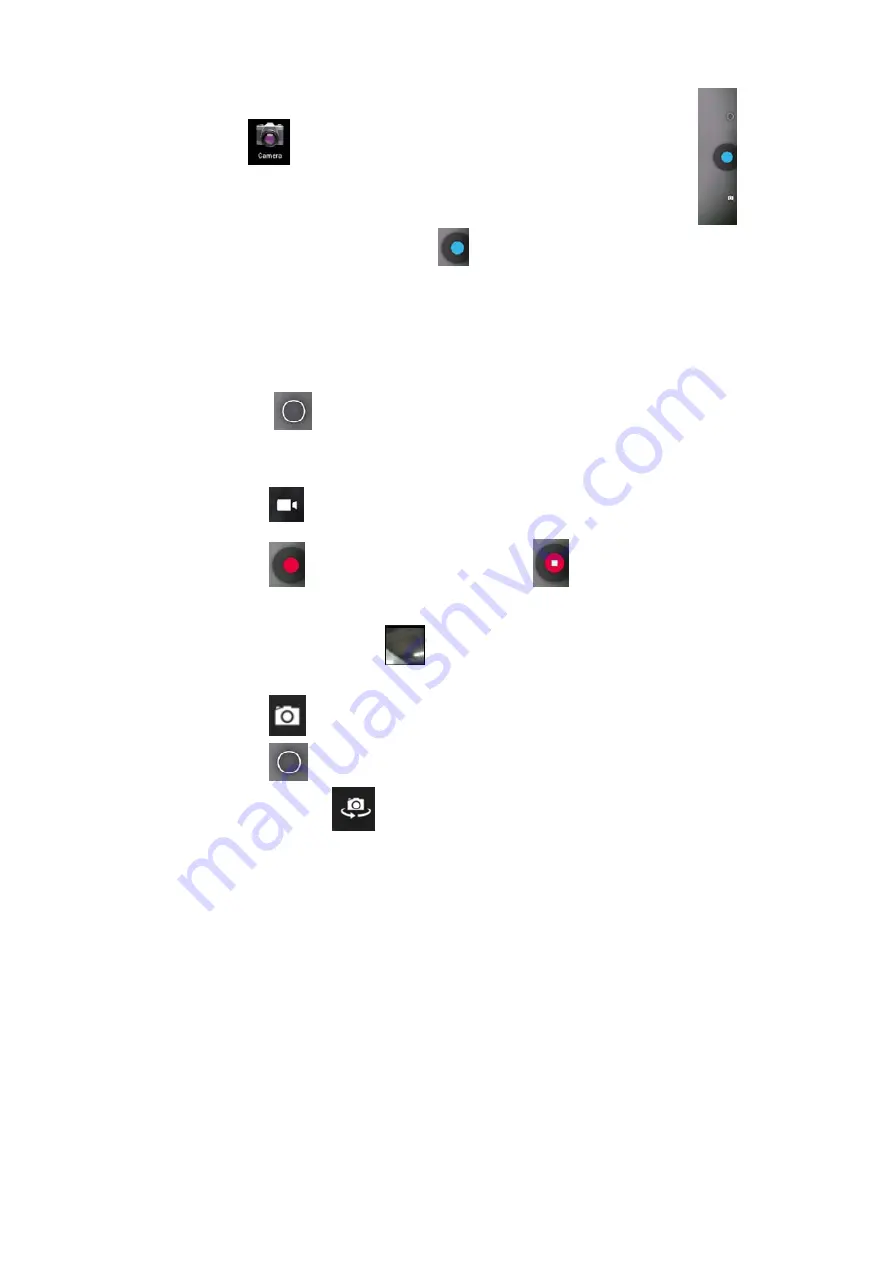
31
4. Camera
Click icon
to enable the camera, the interface will appear.
Taking a photo
1.
In camera interface, click
to take a photo.
2.
The photo will be saved.
3.
For system ver. 4.2, you can drag the taken photo to enter the
album directly. When entering album from camera mode, you can
view the pictures in thumbnails and up to three pictures.
4.
Click Return to go back to album
5.
Click
to enter camera settings.
Recording a video
1.
Click
to switch to video. You can record video.
2.
Click
to start recording and click
to stop.
3.
The video file will be saved.
4.
Click the thumbnail
to play this video.
5.
Click Return to return to camera.
6.
Click
to switch back to camera interface.
7.
Click
to enter recorder settings.
Note:
you can click
to switch between front and rear camera (only
available in models with double cameras).
Summary of Contents for Ciclon 2
Page 1: ......
Page 23: ...22 ...
Page 24: ...23 ENGLISH USER S MANUAL ...
Page 25: ...24 ...
Page 47: ...46 ...






























