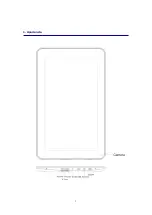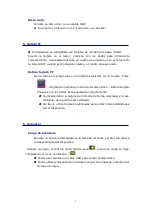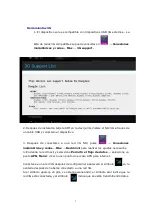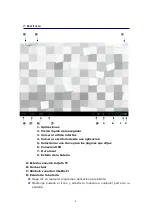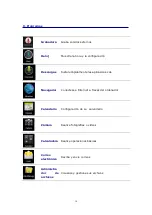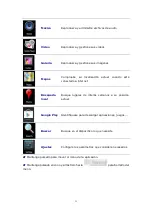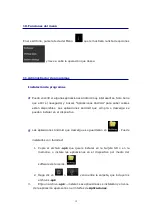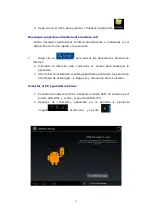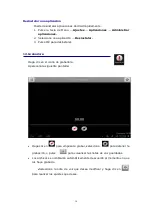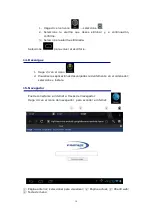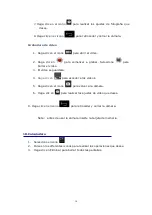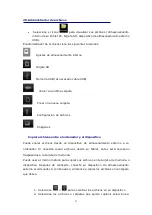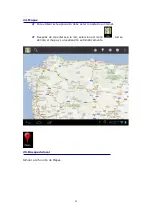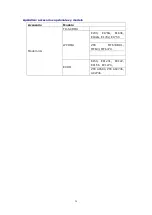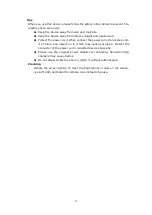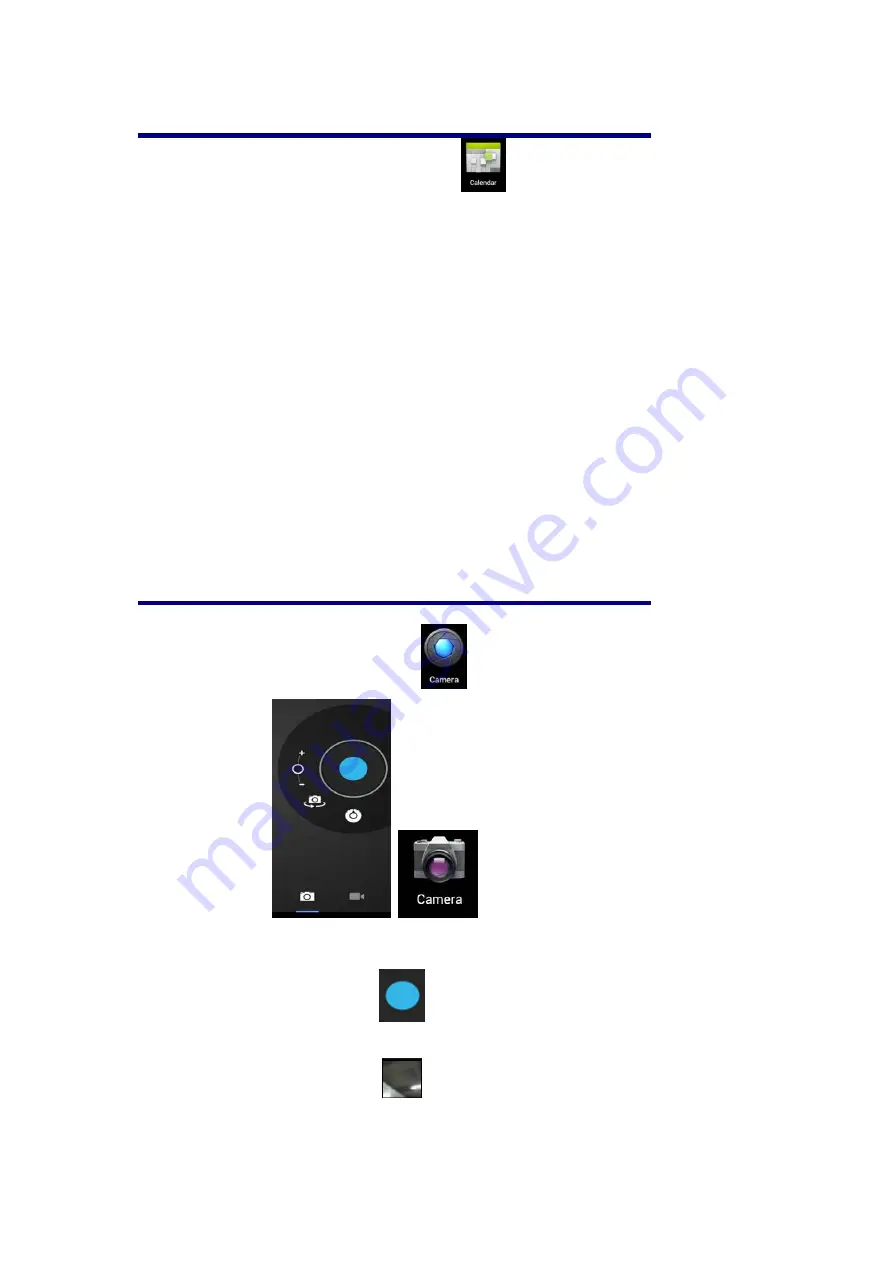
17
16. Calendario
☆
☆
☆
☆
Haga clic en el icono de calendario
.
☆
☆
☆
☆
La primera vez que use el calendario, tendrá que agregar una cuenta de
correo electrónico. Rellene los campos de cuenta y contraseña. Seleccione
Siguiente
, y tras configurar su correo electrónico ya podrá usar el
calendario.
Nuevo evento
1. En la interfaz del calendario, seleccione en el día que desee
Nuevo
evento
para crear uno nuevo.
2. Seleccione tiempo de actividad y rellene con los detalles relevantes
de la actividad en cada campo.
3. Seleccione
Listo.
☆
☆
☆
☆
Días que aparecen en
gris
no hay nada destacado en el día.
17. Cámara
☆
☆
☆
☆
Seleccione
el
icono
en
las
aplicaciones
para
comenzar.
Realizar fotografías
3.
Haga clic en el icono
para realizar una foto
4.
Las imágenes se guardarán.
5.
Haga clic en el botón
para acceder a la galería de imágenes.
6.
Haga clic en el icono de retroceder para volver a usar la cámara.
Summary of Contents for Brisa
Page 4: ...3 1 Apariencia ...
Page 32: ...31 1 Appearance ...