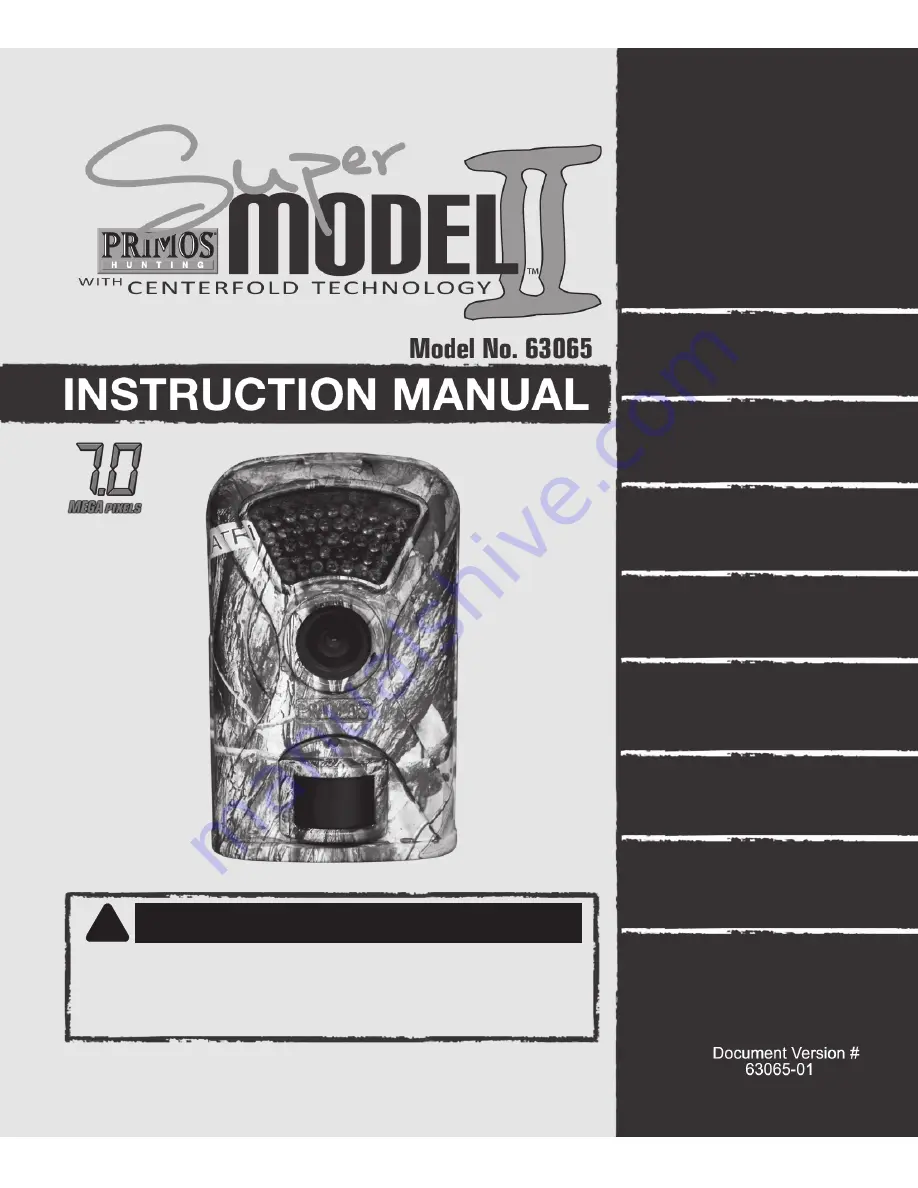
Before Operation
Quick Start
Initial Camera Setup
Camera Menu Options
(Detailed Description)
Other Features/
Functions
Recommended
Accessories
Operating Tips
Customer Service &
Warranty
© 2012 Primos
®
Hunting
Additional information on this product and
answers to frequently asked questions
can be found at www.primos.com
!
PLEASE READ CAREFULLY BEFORE USE


































