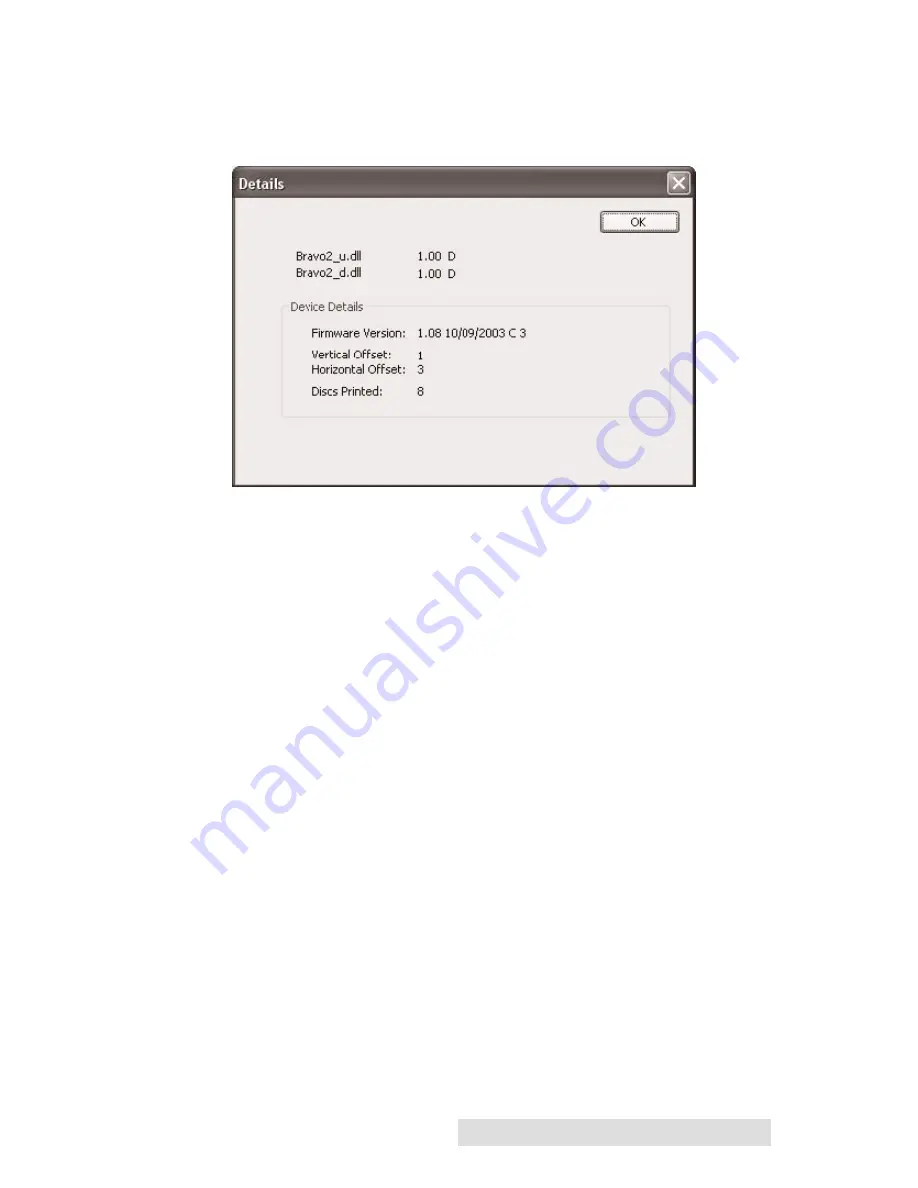
Creating Discs 23
Kiosk (finished discs deposited out the Front Exit). The default
is Normal (Left Bin). Note that this will only have an effect
when doing printing only
-
this will have no affect when
recording and printing through PrimoDVD. In PrimoDVD,
click
Robotics
then
Options
and select
Kiosk Mode
check box.
Enable Bi-di Printing
When enabled the Disc Publisher will print bi-directional for
faster printing. The default is uni-directional printing. When
you enable bi-directional printing, you should perform the
Alignment Calibration described later in this section. Please
note that the calibration is stored on your computer, so if you
move to a new computer you must repeat the calibration.
Alignment Calibration
The Alignment Calibration allows you you create a test print
that will provide you with values to configure your printer for
Bi-Di- Printing and to align the color and black cartridges for
Color+Black printing. If Bi-Di Printing is enabled, or if you use
Summary of Contents for Disc Publisher II
Page 4: ...iv...
Page 47: ...Printed in the United States of America P N 510873...






























