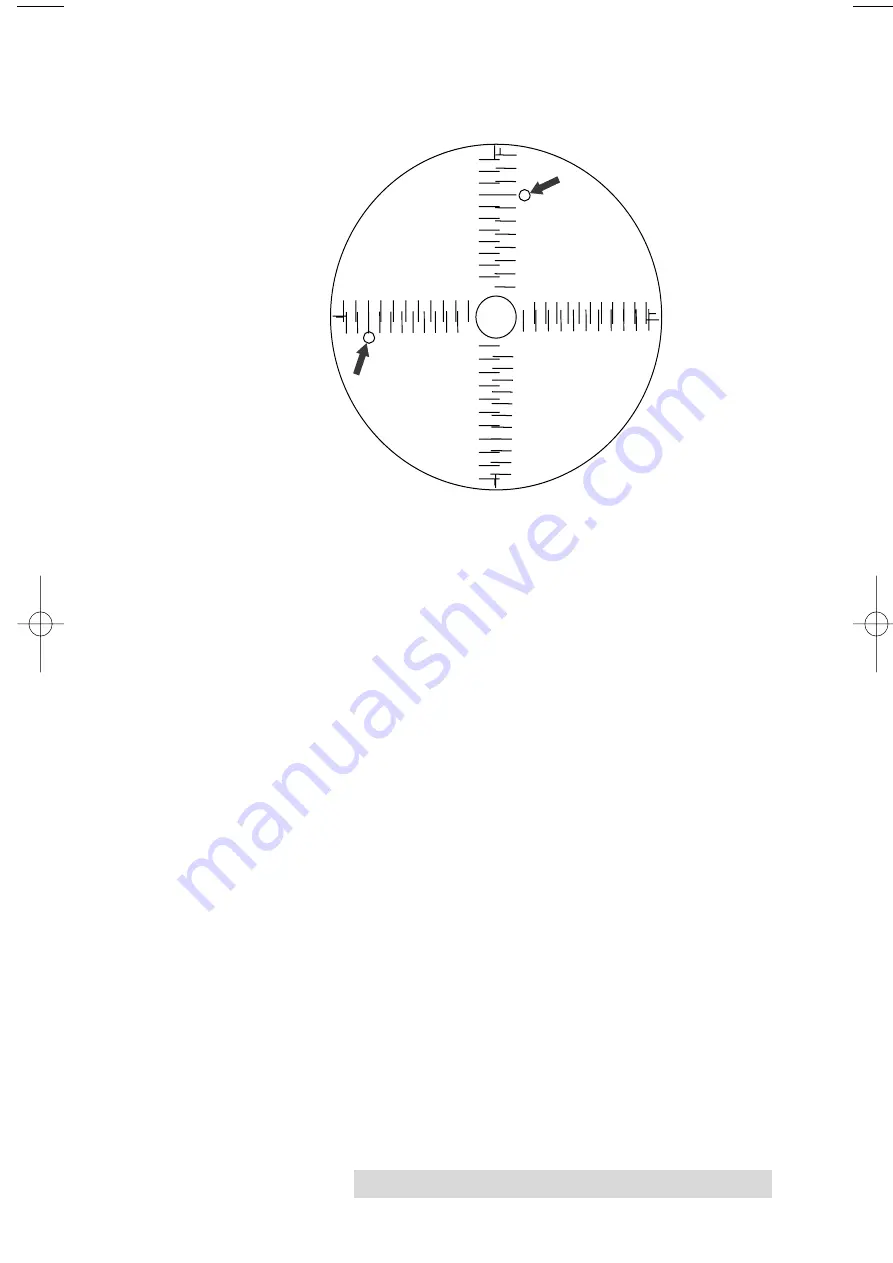
Using the CD Color Printer III with Windows 23
4. When the second run of the print is compete, you should
have a test print that looks like the following:
5. Along the Vertical axis of the printed CD template, find the
number whose lines touch. For example, in the above
illustration, the number would be -6. Enter that number
into the Vertical box of the Calibration window. Repeat this
same step for the Horizontal axis.
6. Select the
OK
button. The numbers you entered will stay
the same until you change them. Your images should now
be centered when printed on a CD.
After your selections have been made, close out of the printer
setup window. You are now ready to go to an application
program and print. All printer driver selections will stay the
same until you change them.
-15-12 -9 -6 -3 0 3 6 9 12 15
-15 -12 -9 -6 -3
0
3
6
9 12 15
-15
-12
-9
-6
-3
0
3
6
9
12
15
Horizontal Calibration
Find the number whose lines touch
-15
-12
-9
-6
-3
0
3
6
9
12
15
Vertical Calibration
Find the number
whose lines touch
Ver
tical Calibration
Find the number
whose lines touch
Horizontal Calibration
Find the number whose lines touc
h
-15
-12
-9
-6
-3
0
3
6
9
12
15
-15
-12
-9
-6
-3
0
3
6
9
12
15
-15-12
-9-6
-3
0
3
6
9
1215
-1
5-
12
-9
-6
-3
0
3
6
9
12
15
510171Pr5.qxd 5/2/2000 3:39 PM Page 23
All manuals and user guides at all-guides.com






























