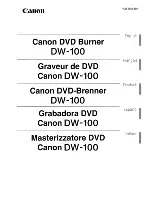20
CH 3 How to Use
3-2-2. LIVE Mode Feature
1) Split
Change video split mode for Live View.
20ch : 1/6/12/20 Split Mode
3) Instant Replay
This is very convenient function to catch the abrupt accident. During live viewing,
you can go directly to the playback screen.
If you choose the ‘Instant Replay’ , the DVR goes to the ‘PLAY’ with the present
time screen. And you can use the functions related playback.
2) Audio Out
You can choose the audio out from this menu.