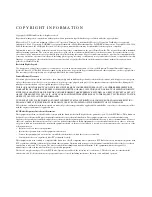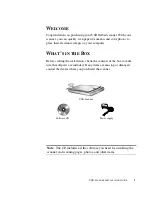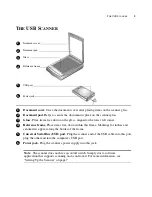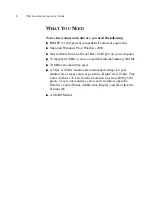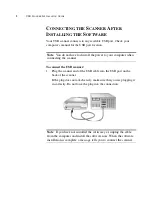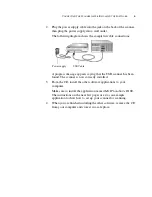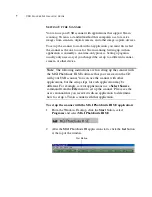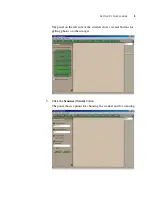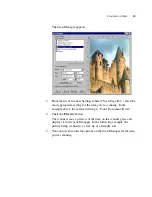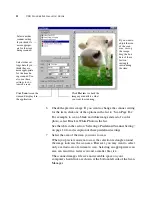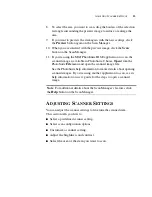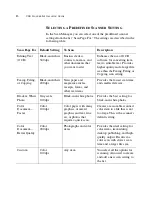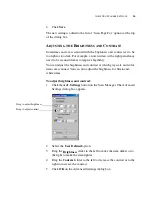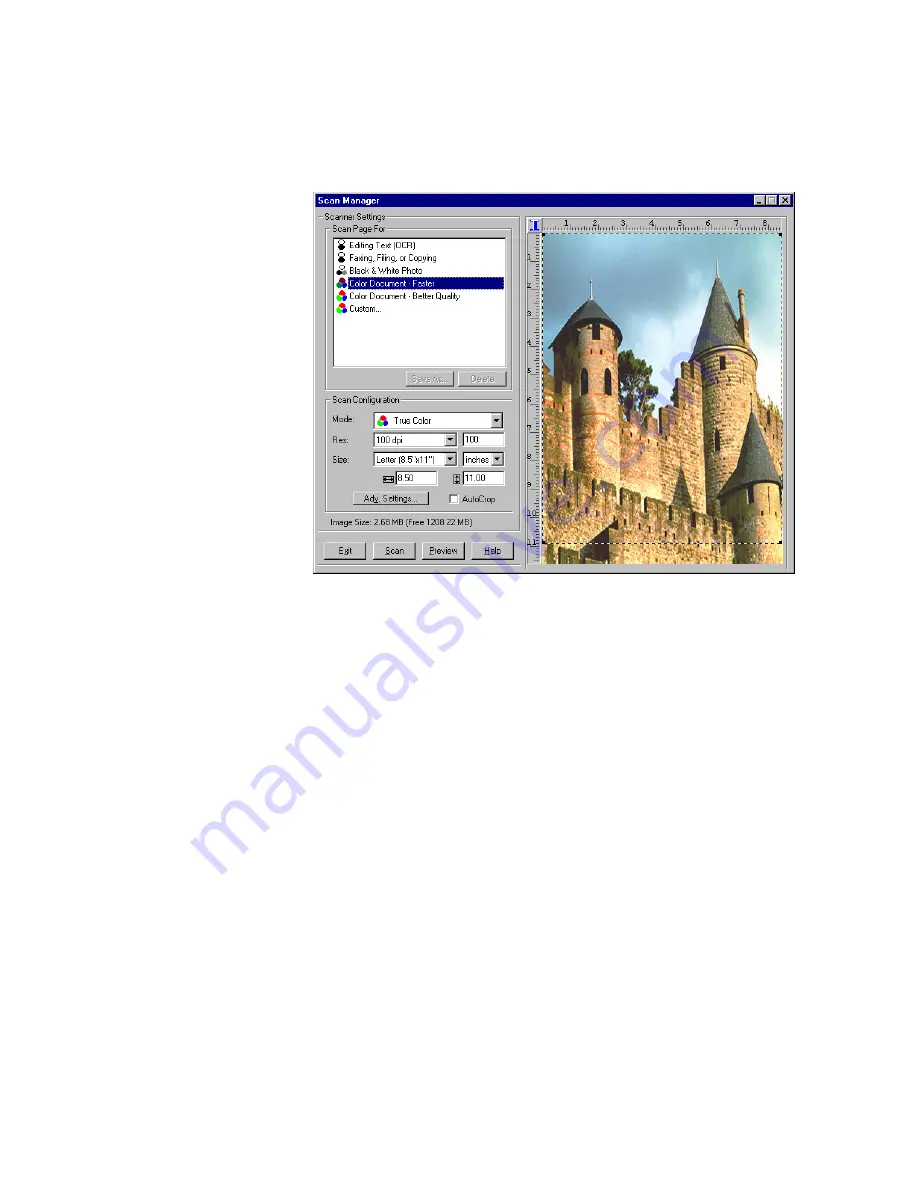
S
CANNING
AN
I
TEM
10
The Scan Manager appears.
3.
From the list of Scanner Settings labeled “Scan Page For,” select the
most appropriate setting for the item you’re scanning. In the
example above, the selected setting is “Color Document-Faster.”
4.
Click the
Preview
button.
The scanner scans a preview of the item on the scanner glass and
displays it in the Scan Manager. In the following example, the
picture being scanned is a close-up of a friendly cow.
5.
You can now fine-tune the options on the Scan Manager for the item
you’re scanning.