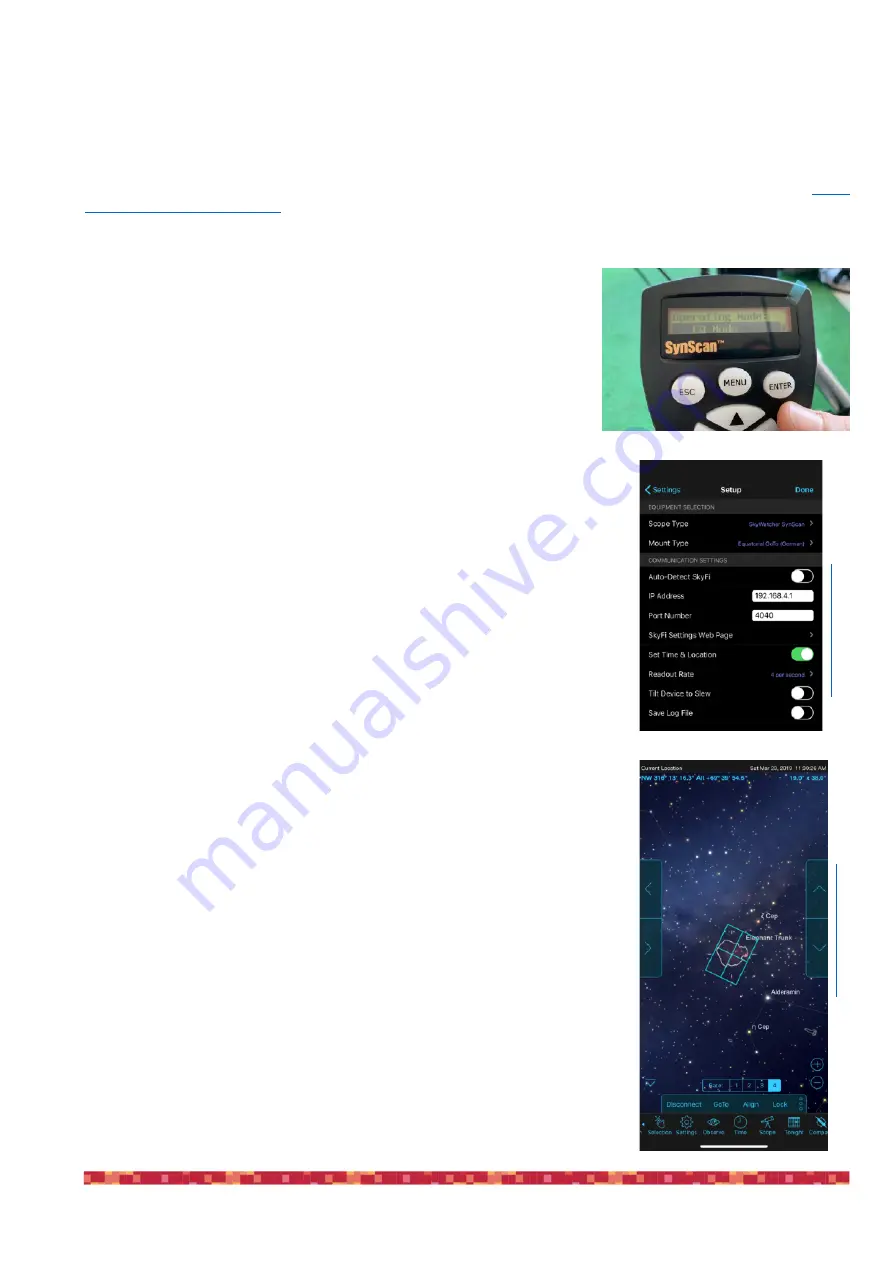
P r i m a L u c e L a b S . p . A .
E A G L E C O R E U s e r M a n u a l
Control the computerized equatorial mount connected to EAGLE
CORE
EAGLE CORE allows you to control computerized mounts (with WiFi and without the need to use the mount hand-
pad) by directly connecting to one of the EAGLE CORE USB ports, by using SkySafari PLUS or PRO (http://
www.skysafariastronomy.com) that you can download from the Store of your device. This feature is compatible with
SkyWatcher/Orion with SynScan hand pad (tested with firmware version 4.39 or later) or Celestron mounts with
NexStar hand pad.
In order to control your computerized mount with EAGLE CORE, follow this
guide:
-
When EAGLE CORE is powered off, connect all USB and power cables
to EAGLE CORE. The mount must have the power button set to ON. If
your mount has a serial connection cable (RS-232), you must convert it
to a USB cable. To do this we recommend adding a special converter
such as the ATEN UC232A.
- Connect the power to EAGLE CORE
- If you have a SkyWatcher mount (of if your mounts asks for Mode) select the
Equatorial mode (“EQ Mode”) by pressing the ENTER button.
- Follow the menu on your keypad to make a 1, 2 or 3-star alignment.
ATTENTION: to correctly control your mount with SkySafari you must
enter the exact time and your geographical position (latitude and
longitude) in the mount’s hand pad.
- Connect the device you use to control EAGLE CORE (for example your
smartphone) to the EAGLE CORE WiFi network.
- Start SkySafari PLUS or PRO, then select SETTINGS and SETUP.
- In the window that opens, insert these settings:
- Scope Type: your mount
- Mount Type: Equatorial GoTo
- Autodetect SkyFi: OFF
- IP Address: 192.168.4.1
- Port Number: 4040
- Set Time & Location: ON
Then click “Done” in top-right to save.
- Click the “Scope” button and then “Connect” (if an error message appears, press
the Connect button again).
-
SkySafari will show the position of your telescope corresponding to the last star
you used to align your mount. Now you can control your mount from your device
via WiFi and EAGLE CORE.
- The arrow buttons (on the left and right of the main screen) allow you to move
the mount like the buttons on the physical hand pad of your mount, setting the
movement speed displayed below: 1 (minimum), 2, 3 or 4 (maximum).
page 14
ima
g
e
co
u
rt
e
sy
o
f
SkySa
ima
g
e
co
u
rt
e
sy
o
f
SkySa





























