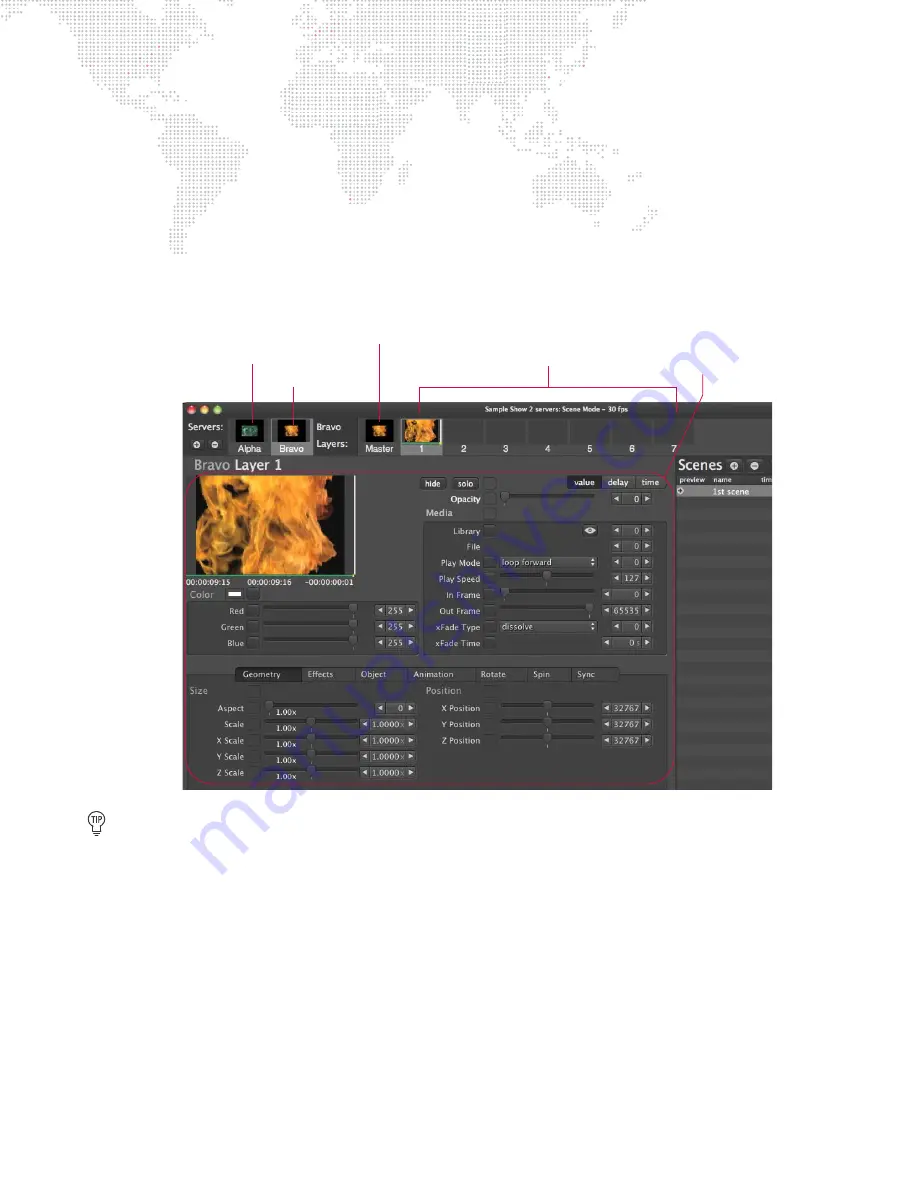
MBOX
®
DIRECTOR USER MANUAL
39
Changing Between Servers
When Mbox Director is connected to more than one Mbox server, each server (will appear as an icon in the main
window.
To change between servers, click the server’s icon or press Command [
] + a number (1 thru x) to select the
corresponding server. The window will now display the master control settings and active layers for that particular
server.
+
The active number of layers was defined when the server (fixture) was added to Mbox Director, and cannot be
changed. (Refer to
+
The server’s master control settings can be adjusted at any time.
The keyboard can also be used to switch between the master settings and layers. For the selected server,
press number keys 1-9 to select different layers. Press 0 to return to the master control settings.
Adjusting Master Control Settings
Each server has a set of "master control" parameters which affect all active layers on that server. Master parameters
include settings for Intensity, HUD Control, Audio Volume, Decay, Colors, Effects, Camera, Pixel Mapping, Shutters,
Keystone Correction, and Overall Lighting. (For more information on these parameters, refer to the Mbox Media
Server User Manual.)
Master control settings can be edited in the Mbox Director window.
To adjust the master control settings:
Step
1. Select desired server by clicking on its icon.
Step
2. Select Master icon.
Step
3. Adjust settings using sliders, arrow buttons and/or numeric fields.
Server 1
Server 2
Active Layers for Selected Server
Control Settings
Master Controls for Selected Server






























