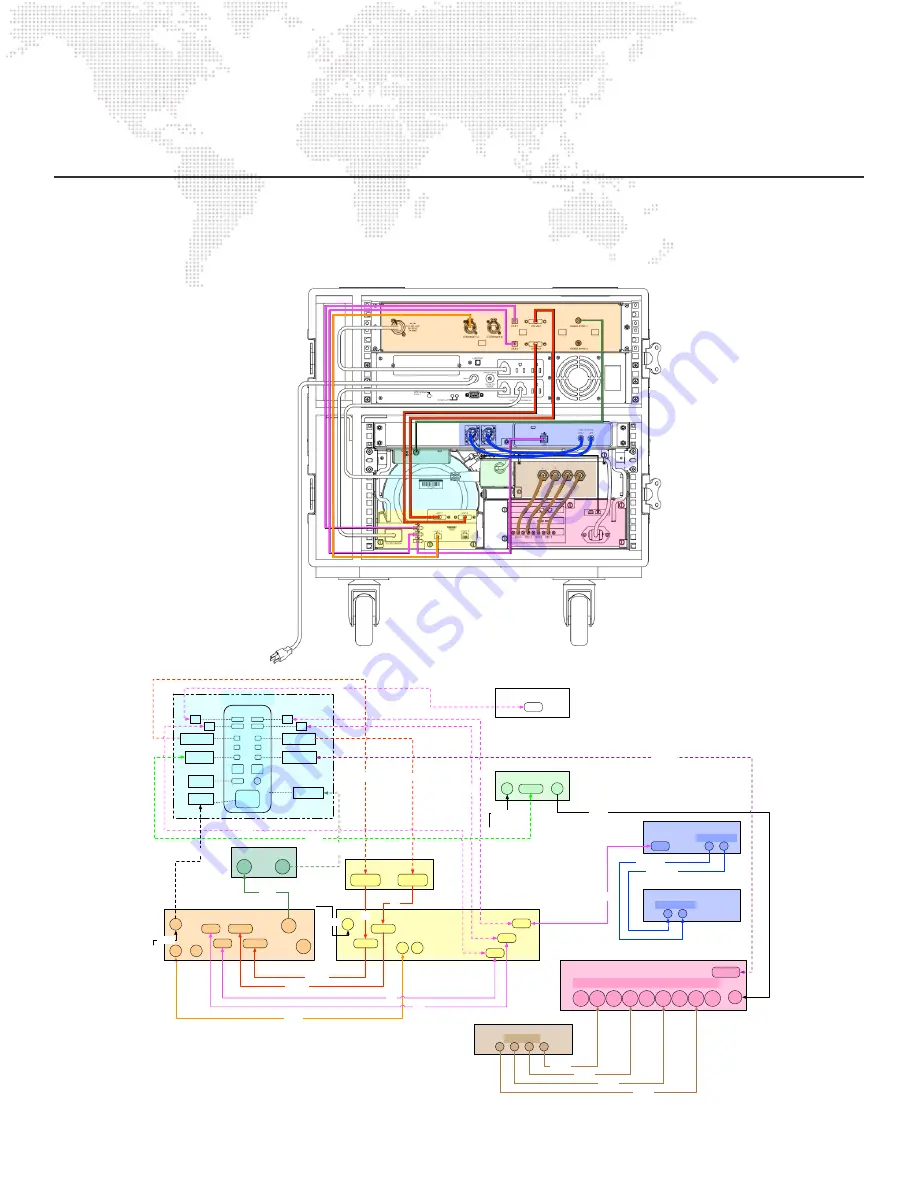
42
MBOX® 2016 DUAL OUTPUT HARDWARE MANUAL
INTRA-RACK CONNECTIONS
Diagrams
This diagrams below show the cable connections between equipment in the Mbox 2016 Dual Output rack. For added
clarity, colors have been assigned to specific equipment and signal types.
Sonnet xMac Front Panel
USB
Focusrite Scarlett 2i2 Rear Panel
R
L
1/4” TS Connectors
USB
Sonnet xMac Rear Panel A
DVI 1
DVI 2
Enet
1
Enet
2
USB 1
USB 2
USB 3
AC
IN
Sonnet xMac Rear Panel B
(PCI Card Cage)
Out
4
In 4
Out
3
In 3
Out
2
In 2
Out
1
In 1
Ref
DIN Coax Connectors
(These are ordered from RIGHT to LEFT when viewed from the rear!!)
AC
IN
T-Bolt
Ethernet
Video In Panel (Front of Sonnet xMac)
1
2
3
4
BNC Connectors
Focusrite Scarlett 2i2 Front Panel
L
R
XLR3M Connectors
Mbox I/O Module Rear Panel
Enet
A
Enet
B
AC
IN
DVI 1
DVI 2
Sync
1
USB 1
USB 2
Sync
2
Audio Out Right
Audio Out Left
Video In 1
Video In 2
Video In 3
Video In 4
Genlock Controller
Sync
In
Sync
Out
Relay Unit
AC
IN
FW800
AC
OUT
AC Power
AC Power
AC Power
MacPro Connections
USB 2
USB 3
USB 1
USB 4
TB 2
TB 1
TB 4
TB 3
TB 6
TB 5
Enet 1
Enet 2
HDMI
IEC
MDP to DVI Adapter
for DVI 1
MDP to DVI Adapter
for DVI 2
Thunderbolt cable to
Sonnet PCIe Bridge
Thunderbolt to
FireWire Adapter
IEC cable from
Rear Panel
HDMI cable to
Rear Panel
USB
USB
USB
USB
Sync Cable from
bottom of MacPro
AC Power
FW800
Video DVI 1
Video DVI 2
Sync
USB
USB
USB
Thunderbolt
Mbox 2016 Dual Output Cable Connections
Note: Dashed lines denote cables that run from the Mac Pro to items in the rack.
Solid lines denote cables that run from connections on the rear of the rack to other
connections on the rear of the rack.
Sync In
DVI Bulkhead
Bulkhead 1
Bulkhead 2
MDP to DVI
MDP to DVI
DVI
DVI
USB
USB
USB
USB
AC Power
Sonnet xMac Front Panel
USB
Focusrite Scarlett 2i2 Rear Panel
R
L
1/4” TS Connectors
USB
Sonnet xMac Rear Panel A
DVI 1
DVI 2
Enet
1
Enet
2
USB 1
USB 2
USB 3
AC
IN
Sonnet xMac Rear Panel B
(PCI Card Cage)
Out
4
In 4
Out
3
In 3
Out
2
In 2
Out
1
In 1
Ref
DIN Coax Connectors
(These are ordered from RIGHT to LEFT when viewed from the rear!!)
AC
IN
T-Bolt
Ethernet
Video In Panel (Front of Sonnet xMac)
1
2
3
4
BNC Connectors
Focusrite Scarlett 2i2 Front Panel
L
R
XLR3M Connectors
Mbox I/O Module Rear Panel
Enet
A
Enet
B
AC
IN
DVI 1
DVI 2
Sync
1
USB 1
USB 2
Sync
2
Audio Out Right
Audio Out Left
Video In 1
Video In 2
Video In 3
Video In 4
Genlock Controller
Sync
In
Sync
Out
Relay Unit
AC
IN
FW800
AC
OUT
AC Power
AC Power
AC Power
MacPro Connections
USB 2
USB 3
USB 1
USB 4
TB 2
TB 1
TB 4
TB 3
TB 6
TB 5
Enet 1
Enet 2
HDMI
IEC
MDP to DVI Adapter
for DVI 1
MDP to DVI Adapter
for DVI 2
Thunderbolt cable to
Sonnet PCIe Bridge
Thunderbolt to
FireWire Adapter
IEC cable from
Rear Panel
HDMI cable to
Rear Panel
USB
USB
USB
USB
Sync Cable from
bottom of MacPro
AC Power
FW800
Video DVI 1
Video DVI 2
Sync
USB
USB
USB
Thunderbolt
Mbox 2016 Dual Output Cable Connections
Note: Dashed lines denote cables that run from the Mac Pro to items in the rack.
Solid lines denote cables that run from connections on the rear of the rack to other
connections on the rear of the rack.
Sync In
DVI Bulkhead
Bulkhead 1
Bulkhead 2
MDP to DVI
MDP to DVI
DVI
DVI
USB
USB
USB
USB
AC Power




































