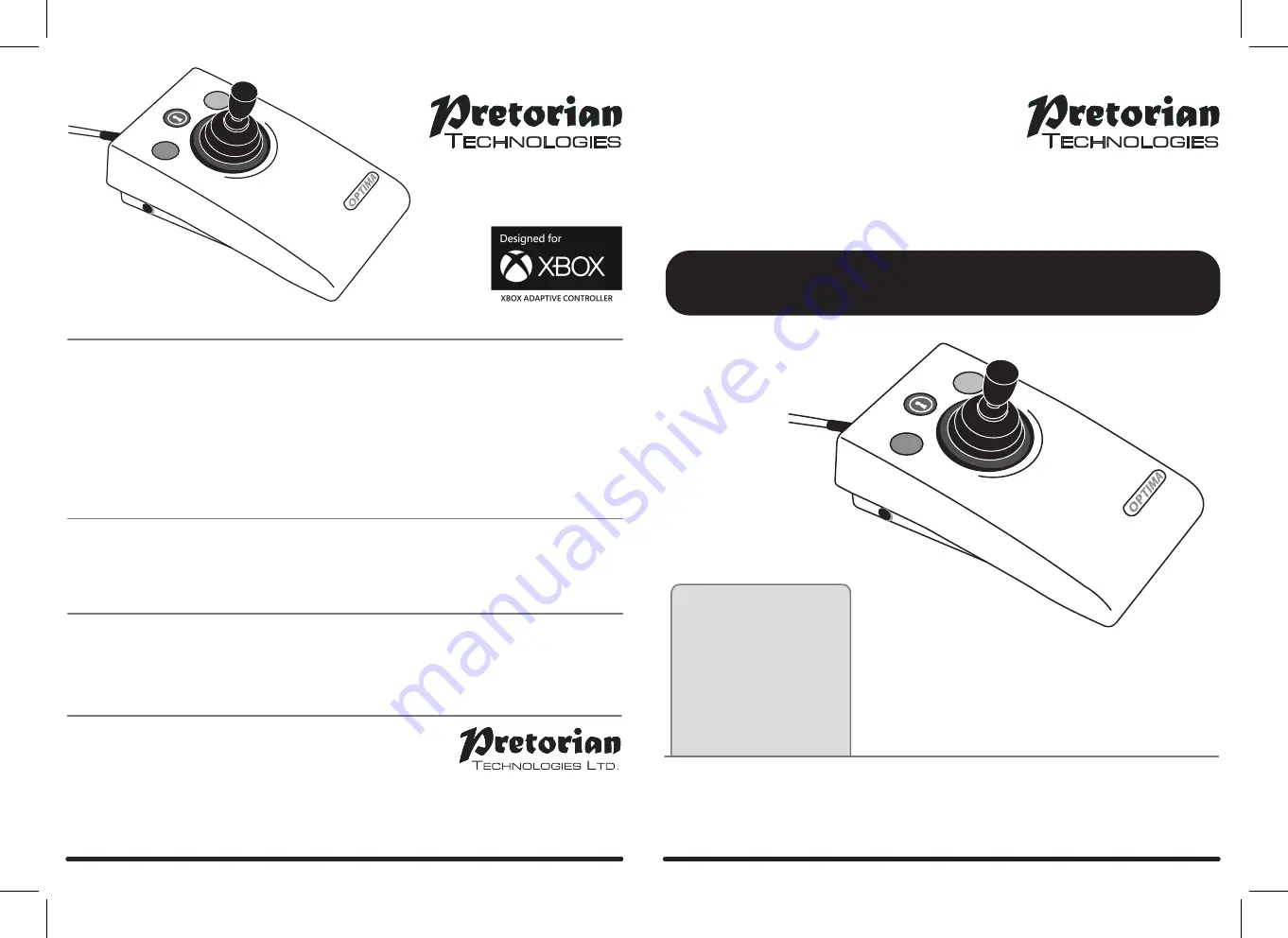
Pack Contents
Carefully check the contents
of the box, which are:
OPTIMA Joystick
T-Bar and Soft Ball handles
USB/PS2 adaptor plug
This manual
INSTRUCTIONS
OPTIMA Joystick
with Gaming Features
A compact, desktop joystick that does not require fine motor skills and is suitable for a wide
spectrum of computer users.
The
OPTIMA Joystick
is specifically designed to respond to the lightest touch (0.5 Newtons) for
accurate cursor navigation and precise targeting of objects on the computer screen.
Product Description
Your
OPTIMA Joystick
has no user serviceable parts. If repair is necessary the unit should be
returned to Pretorian Technologies Ltd or an authorised distributor.
Maintenance
Optima Joystick ships in Mouse mode, so it will work as a mouse equivalent straight out of the box.
If the unit is instead required to be in Game mode, plug the unit into the computer and then press
and hold both the red and yellow buttons continuously for around 12 seconds until you hear a beep.
The unit has now switched to Game mode and will remain in this mode even if unplugged or moved to
another computer.
To switch the unit back to Mouse mode, press and hold both the red and yellow buttons again for
around 12 seconds until you hear a beep. It will now switch back to Mouse mode and will remain in
this mode even if unplugged or moved to another computer.
Switching between Mouse and Game modes
Your
OPTIMA Joystick
is warranted for 24 months from the date of purchase against defects in
manufacture or component failure. The unit is designed for domestic, educational and commercial
applications. Use outside these areas will invalidate the warranty. Unauthorised repair or
modification, mechanical abuse, immersion in any liquid or connection to any equipment other than
a host computer will invalidate the warranty.
Warranty
Unit 37 Corringham Road Industrial Estate
Gainsborough Lincolnshire DN21 1QB United Kingdom
Tel +44 (0) 1427 678990 Fax +44 (0) 1427 678992
www.pretorianuk.com
S040111: Issue 2
For use with firmware 75.2






















