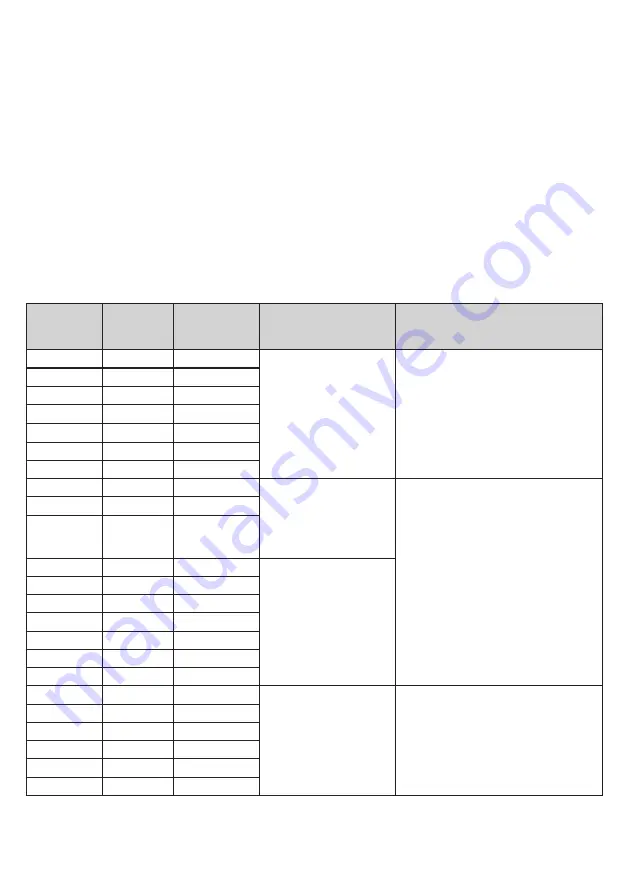
Function
Setting
Class
Function
Dice-as-a-Switch, Find-
Me, Find-Me-Sequence,
Tilt and Tap Activities
Dice Activity
0
Keyboard Numeral 0
General purpose
keyboard functions
widely used
for computer access.
Gives numeric outputs 1-6 to
indicate faces 1-6. Use with third
party software and Receive.
1
Keyboard Numeral 1
2
Keyboard Numeral 2
3
Keyboard Numeral 3
4
Keyboard Numeral 4
5
Keyboard Numeral 5
6
Keyboard Numeral 6
7
Mouse
Left Click
Mouse Functions
are often used for
selecting items in
various software
titles.
Special output suitable for
Smooth Talker. Plays messages
1-6 when faces 1-6 turned
uppermost.
8
Mouse
Right Click
9
Mouse
Draglock
A
Keyboard
Space
General purpose
keyboard functions
widely used
for computer access
B
Keyboard Enter
C
Keyboard Tab
D
Keyboard Up Arrow
E
Keyboard Down Arrow
F
Keyboard Left Arrow
G
Keyboard Right Arrow
H
Gamepad
Gamepad 1
Gamepad functions
are used with various
software titles
including Inclusive
Technology and Crick
Gives gamepad outputs 1-6 to
indicate faces 1-6. Use with third
party software and Receive.
J
Gamepad
Gamepad 2
L
Gamepad
Gamepad 3
N
Gamepad
Gamepad 4
R
Gamepad
Gamepad 5
T
Gamepad
Gamepad 6
Dice-as-a-Switch, Find-Me, Find-Me-Sequence, Tilt, Tap
If the unit is paired with a
SimplyWorks
®
Receive for PC or Mac use or Receive Micro for Android use, the
exact Function setting depends on the software you will be using it with. Many software titles use Space
and Enter to scan and select respectively, so if you wish to use the dice to select an item, choose Enter
(Function A), for example. Refer to the user guide for the software you are using for further guidance.
If the unit is paired with a
SimplyWorks
®
Smooth Talker, Control (which also encompasses related products
such as Control Lite and Control Pro) or Energise, it does not matter what Function setting is used.
Note that Control and Energise must be set to either a Latched or Timed mode.
Tile Function uses a special string of data to ensure that the output of the device with which it is paired
is definitively on or off (and not simply toggled to the opposing condition). It does not send the normal
Function settings and the unit may therefore be set to any Function.
Please note that a Control Plus or
Energise Plus is required for this Activity- see the label on the base of the product to confirm.


























