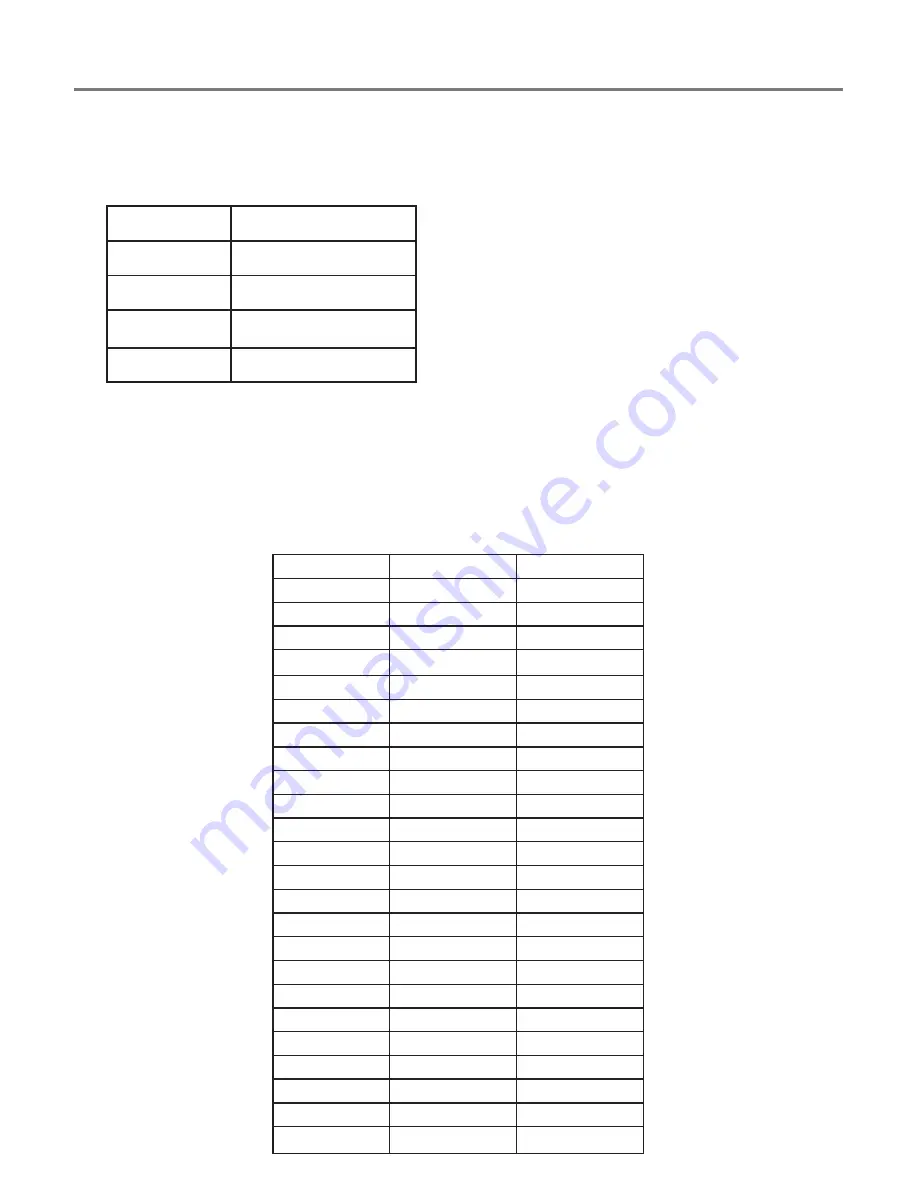
Accessing switch-adapted Apps.
First of all, plug up to four wired switches into the sockets provided (A). Any switch with a standard
3.5mm plug may be used, including sip/puff, pad switches, grasp switches etc.
The default modes for the sockets are given in Table 1:
Although the default settings cover the vast
majority of switch adapted Apps, you may wish
to make some changes to suit your preferences.
To change any setting, first select the channel
which you would like to change by repeatedly
pressing the Channel button (F) until the LED (B)
adjacent to that channel is illuminated.
The current setting is then shown on the display
(C). To change, press the Mode button (G) until
the desired setting appears on the display.
Table 3 shows the available settings. After a
few seconds the display is extinguished to save
power and the setting saved.
This process may be repeated for any number of
sockets.
Any combination of settings can be programmed,
including duplicates, should you wish to use
APPlicator
for turn-taking and cooperation.
Socket
Default Mode
1
Space
2
Enter
3
~
1
4
~
3
Table 1: Default Socket Modes
Mode Setting
Class
Function
0
Keyboard
Numeral 0
1
Keyboard
Numeral 1
2
Keyboard
Numeral 2
3
Keyboard
Numeral 3
4
Keyboard
Numeral 4
5
Keyboard
Space
6
Keyboard
Enter
7
Keyboard
~
1
8
Keyboard
~
3
9
Keyboard
Up Arrow
A
Keyboard
Down Arrow
B
Keyboard
Left Arrow
C
Keyboard
Right Arrow
D
Op. System
Keyboard
E
Media
Play/Pause
F
Media
Skip Forward
G
Media
Skip Back
H
Media
Volume Up
J
Media
Volume Down
L
Media
Mute
P
Media
Timed Play 10s
R
Media
Timed Play 30s
T
Switch Control
Home
U
Switch Control
Enter / Home
Table 3: Switch Functions








