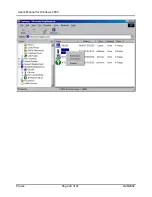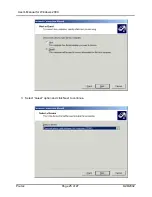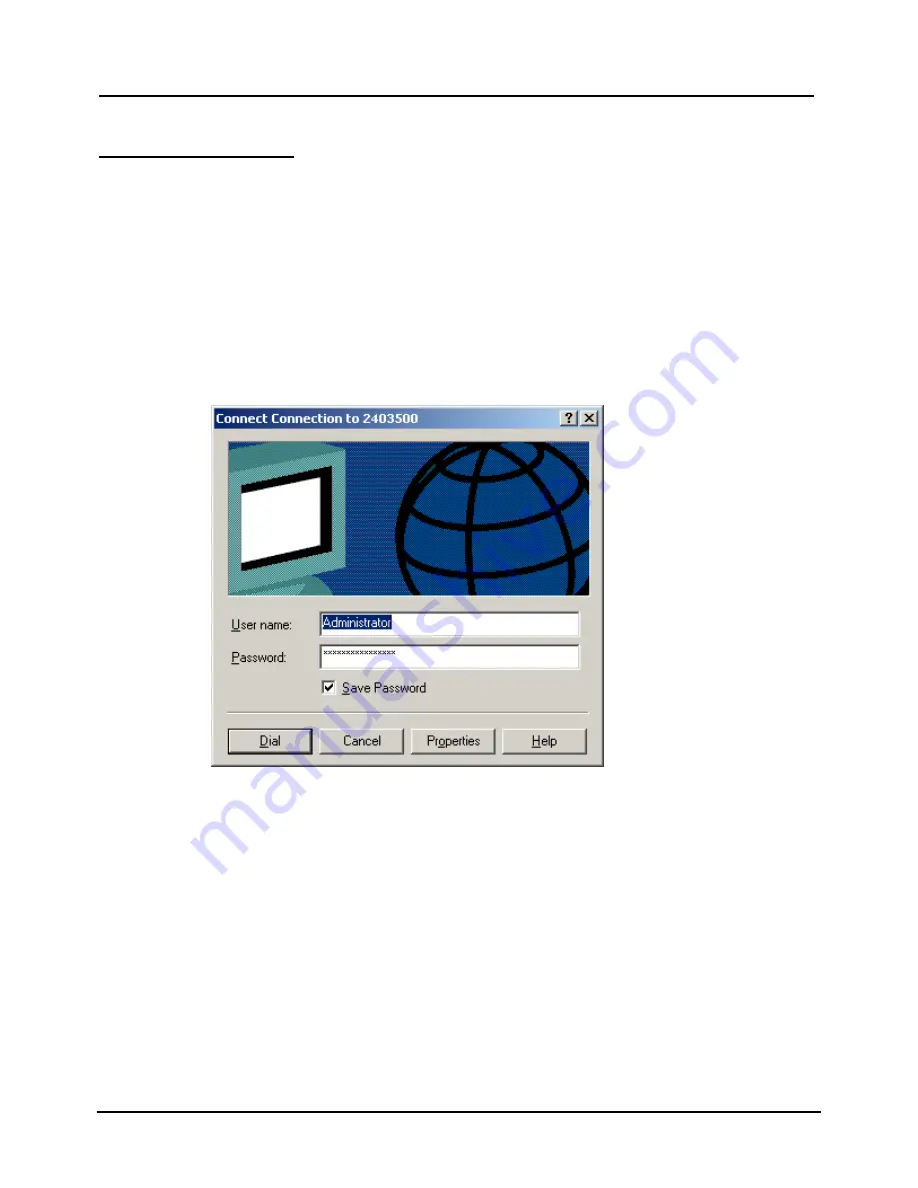
User’s Manual for Windows 2000
Pretec
Page 22 of 27
6/28/2002
Dial-Up Networking
1. For the Dial-Up Networking, please go to the “Control Panel” and find the “Network and Dial-up
Connections” to create a new connection. When you create the connection for the Dial-Up
networking, please use the “
Standard 56000bps V90 Modem
” that you installed before. If you
haven’t installed that modem, please refer to the Installation section.
2. After you created a new connection, you should run
Pretec
Bluetooth Neighborhood
application first. It will find the Bluetooth devices within the range. If you find devices such as
Bluetooth phone/modem or Dial-Up Networking Access point, you can start the connection you
just created, the system will show the following window.
3. Click
“
Dial
”, a window will appear for you to select which Bluetooth Access Point or Bluetooth
Cellular Phone to connect. Then click
OK
to make an Internet connection to ISP.
Notes:
For some Bluetooth enabled devices like
Cell Phone
, before you do the Dial-up, you need to
do the
“Trust Device” first. The following window shows you how to do it. For the Phone
configuration, you need set it to the “Ready to pair “ mode. You can refer the phone manual.