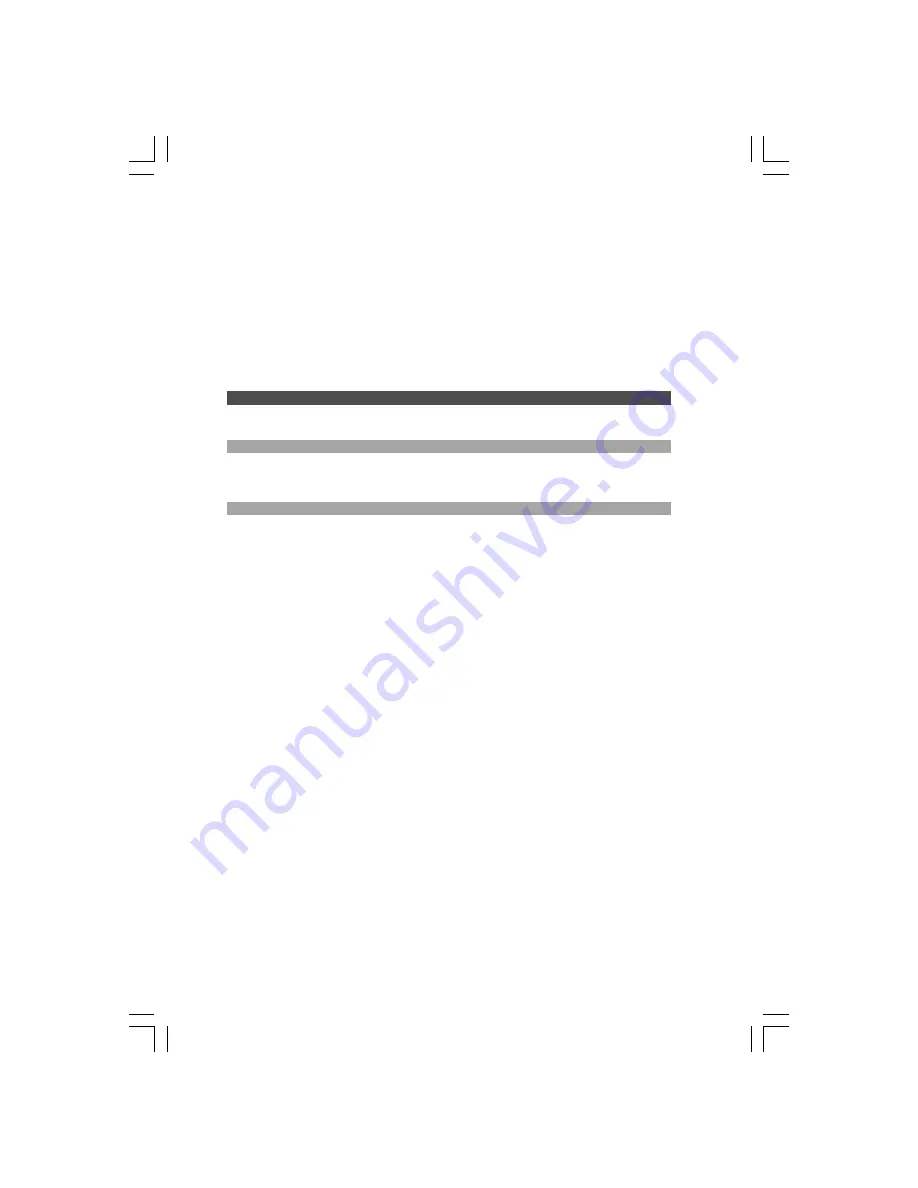
12
PRESTIGIO VISCONTE 1300
ENG
Touch Pad
The built-in touch pad, which is a PS/2-compatible pointing device, senses movement on its surface. As you move your
fingertip on the surface of the pad, the cursor responds accordingly.
The following items teach you how to use the touch pad:
1. Move your finger across the touch pad to move the cursor.
2. Press buttons to select or execute functions. These two buttons are similar to the left and right buttons on a mouse.
Tapping on the touch pad twice produces is similar to clicking the left button of a mouse.
Function
Left Button
Right Button
Equivalent Tapping Action
Execution
Click twice quickly
Tap twice (at the same speed as
double-clicking the mouse button)
Selection
Click once
Tap once
Drag
Click and hold to drag
Tap twice quickly and on the second
the cursor
tap hold finger to the touch pad to
drag the cursor
Access Context Menu
Click once
Move One Page Up
or Down
Tips on Using the Touch Pad:
1. The double-click speed is timed. If you double-click too slowly, your notebook responds as if you single-clicked twice.
2. Keep your fingers dry and clean when using the touch pad. Also keep the surface of touch pad clean and dry to
prolong its life.
3. The touch pad is sensitive to finger movements. Hence, the lighter the touch, the better the response. Heavy touch does
not produce better response.
Graphic Subsystem
Your computer uses a high performance 13-inch or 13.3-inch active matrix TFT panel with high resolution and multi-
million colors for comfortable viewing. The Intel integrated GMA950 video graphics accelerator, which is Microsoft
DirectX 9 compatible, performs graphic rendering at a lighting-fast speed.
Adjusting the Display Brightness
The notebook uses special key combinations, called hot keys, to control brightness.
Press Fn+F7 to increase the brightness.
Press Fn+F6 to decrease the brightness.
Note: To maximize your battery operating time, set the brightness to the lowest comfortable
setting, so that the internal backlight uses less power.
























