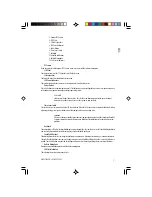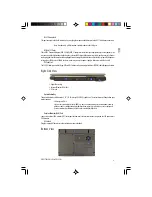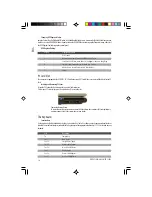13
PRESTIGIO VISCONTE 125W
ENG
Power Safety
Before attempting to access any of the internal components of your notebook please ensure that
the machine is not connected to the AC power, and that the machine is turned off. Also ensure that
all peripheral cables, including phone lines, are disconnected from the computer.
Optical Device
The optical device bay will contain a 5.25" CD-ROM/DVD type optical device. The actual device type will depend on the option
you purchased. The CD Device is usually labeled “Drive D:”, and may be used as a boot device if properly set in the BIOS.
Loading Discs
To insert a CD/DVD, press the open button (1) and carefully place a CD/DVD onto the disc tray with label-side facing up (use
just enough force for the disc to click onto the tray’s spindle).
Gently push the CD/DVD tray in until its lock “clicks” and you are ready to start. The busy indicator (2) will light up while data
is being accessed, or while an audio/video CD, or DVD, is playing.
If power is unexpectedly interrupted, insert an object such as a straightened paper clip into the emergency eject hole (3) to
open the tray.
Sound Volume Adjustment
How high the sound volume can be set depends on the setting of the volume control within
Windows. Click the Volume icon on the taskbar to check the setting.
All peripherals must be connected before you turn on the system.
Handling CDs or DVDs
Proper handling of your CDs/DVDs will prevent them from being damaged.
Please follow the advice below to make sure that the data stored on your CDROMs/DVD-ROMs can be accessed.
Remember to:
• Hold the CD or DVD by the edges; do not touch the surface of the disc.
• Use a clean, soft, dry cloth to remove dust or fingerprints.
• Do not write on the surface with a pen.
• Do not attach paper or other materials to the surface of the disc.
• Do not store or place the CD or DVD in high-temperature areas.
• Do not use benzene, thinner, or other cleaners to clean the CD or DVD.
• Do not bend the CD or DVD.
• Do not drop or subject the CD or DVD to shock.
DVD Regional Codes
DVD region detection is device dependent, not OS-dependent. You can select your module’s region code 5 times. The fifth selection
is permanent. This cannot be altered even if you change your operating system or you use the module in another computer.