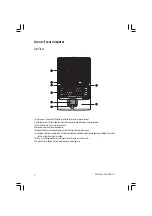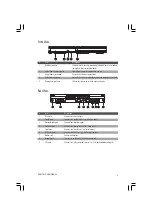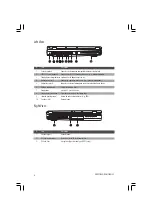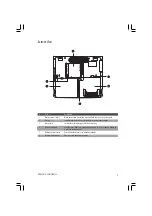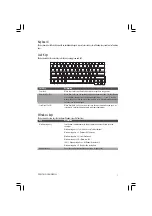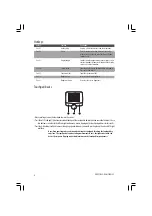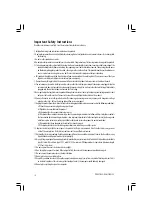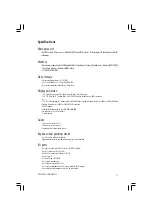4
PRESTIGIO SIGNORE 152
Left View:
#
Item
Description
1
Security keylock
Connects to a Kensington-compatible computer security lock.
2
IEEE 1394 port (optional)
Connects to a IEEE 1394 compatible device (e.g., digital camcorder).
3
Floppy drive activity indicator Lights when the floppy drive is in use.
4
Audio line-out jack
Connects to audio line-out devices (e.g., speakers, headphones).
5
Audio line-in jack
Connects an external microphone or an external audio line-in device.
6
Volume control knob
Adjusts the volume level.
7
Floppy drive
Accepts a 3.5-inch diskette.
8
Floppy drive eject button
Ejects the diskette from the floppy drive.
9
Infrared port (optional)
Links with other infrared devices (e.g., PDA)
10
Speaker (left)
Outputs sound.
Right View:
#
Item
Description
1
Speaker (right)
Outputs sound.
2
PC Card eject buttons
Eject the selected PC Card from its slot.
3
PC Card slots
Accepts one Type III or two Type II/I PC Card(s).