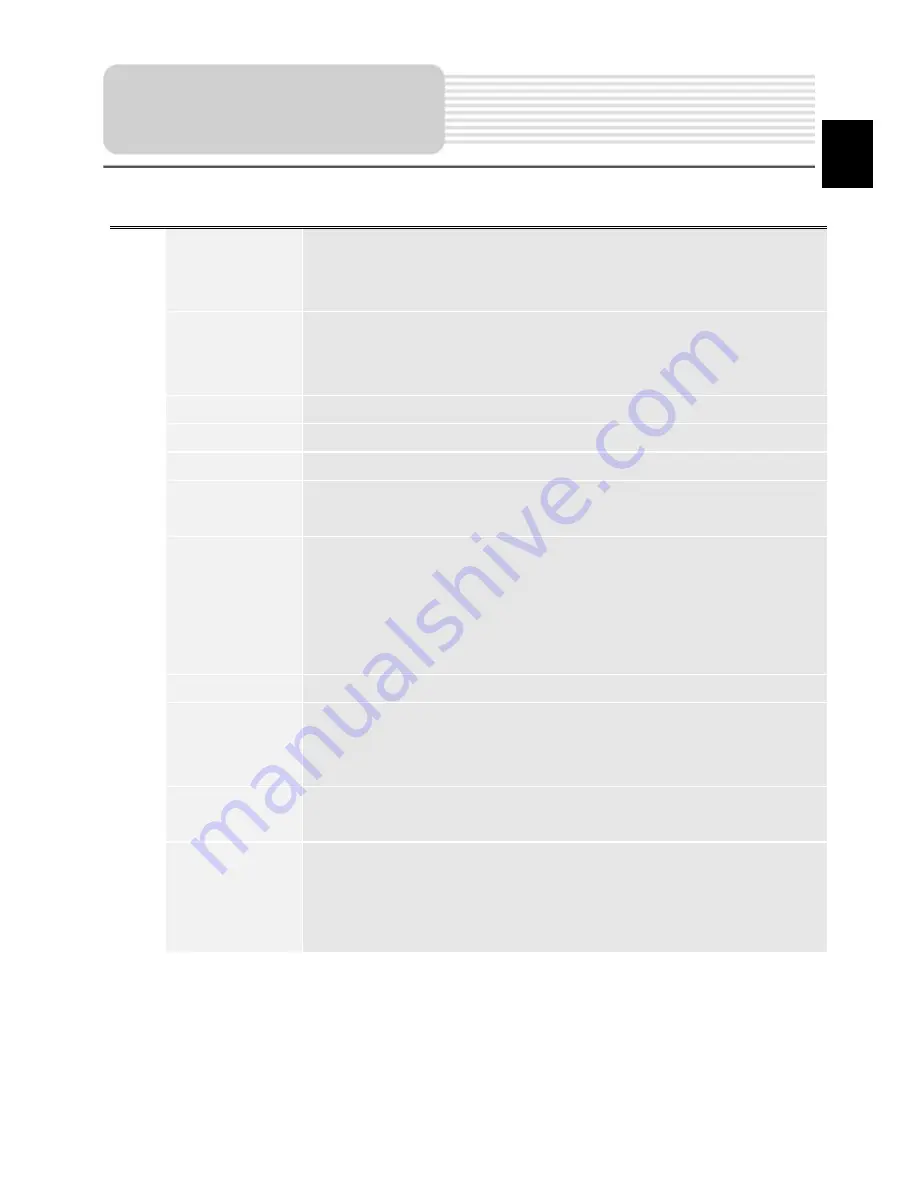
No.
Name
Function
10
Return to
current
location
You can see the green arrow at the top of the screen if the map
was moved relative to your position. Press it to return view to
your current location.
11
Autoscale
If you zoom In/out with ~Autozoom~ function activated, this
function will deactivate for a period according to settings. Press
this button to activate ~Autozoom~ function manually.
12
MENU
Press to enter the Main Menu.
13
Zoom Out
Decrease map scale.
14
Zoom In
Increase map scale.
15
Map slope
Press "Up"/"Down" to slope the map. Available only if scale is
between 5 and 300 m.
16
Speedcam
window
When you approach a speed camera with visual warnings being
activated the window will appear In upper right comer
at
the
screen. This window shows you permitted speed and distance
left. Press the window to turn On/Off speed exceeding
sound warnings.
17
Speed
Current speed. Available only with GPS connection established.
18
Information
panel
Shows street name you are currently moving on. Available only
if GPS or GLONASS connection is established. If there is no
street name, the direction will be shown.
19
Battery
Icon displays battery life. Press it to open window with full
information about battery life and remaining memory.
20
GPS
GPS connection button. Green icon - connection enabled, white
icon – function disabled. Green icon also has a dot
at
different
color: red - no connection, yellow - poor connection, green -
connection established.
Program interface
EN - 5
EN











































