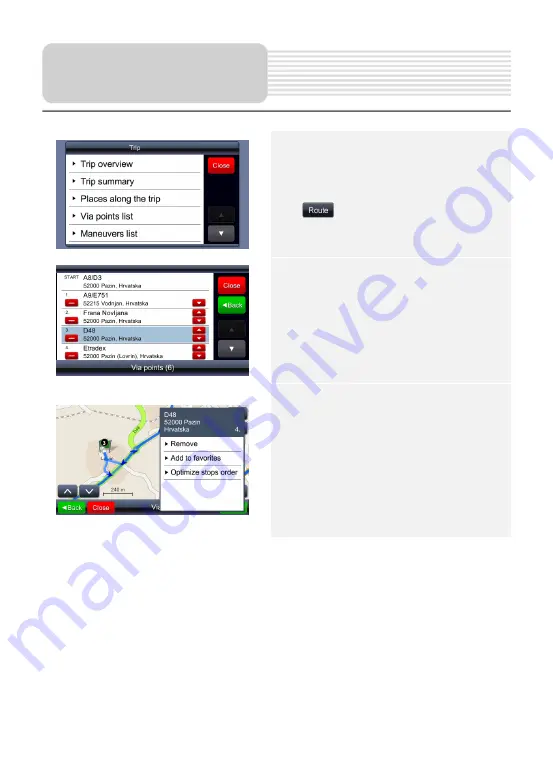
After all needed and chosen are set as
route parameters, and route is calculated,
route optimizing is done as following:
1.
Brings up menu with the list of
possible tasks.
2. Choosing any point on route.
3. Brings up menu with possible tasks
and route optimizing.
4. Optimizing via points order
recalculates new route and keeps all
via points
NOTE
:
Start point becomes finish point after the
operation is completed.
Route Preview and
Editing
Summary of Contents for RoadScout 3110
Page 40: ......






























